Uploading files through a web browser is a quick way to get a website live on CloudCannon.
When creating a new site:
- Select Upload a folder or Upload a zip file
- Click on Select your folder or Select your zip file
- Click on Sync Files
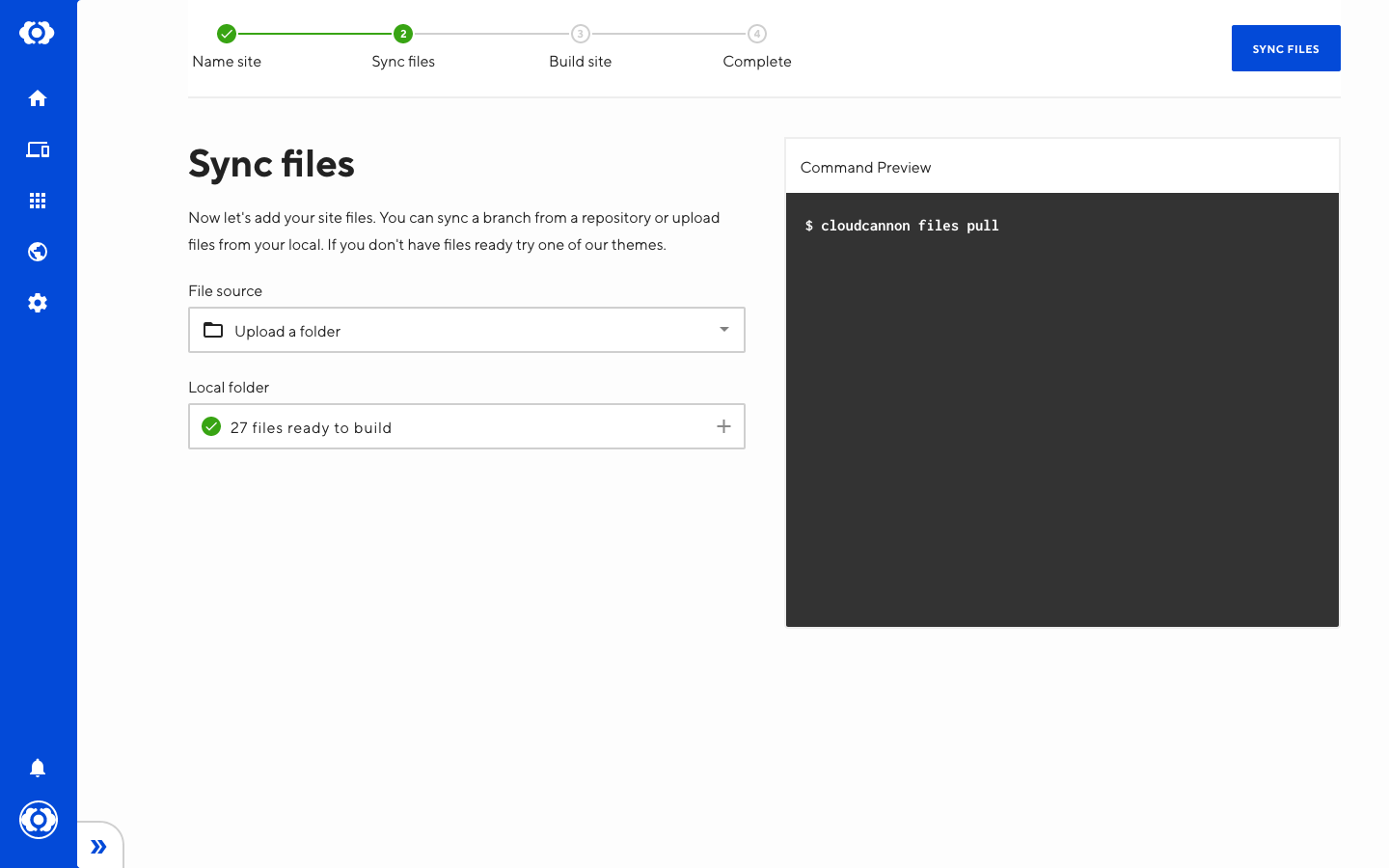
CloudCannon supports any file type uploaded or synced from a storage provider. The maximum size per file is 25 MB.
To upload files from the File Browser:
- Open the Add Files menu
- Select Upload files or Upload a folder
Uploading a folder uploads all files inside the folder, rather than the folder itself.
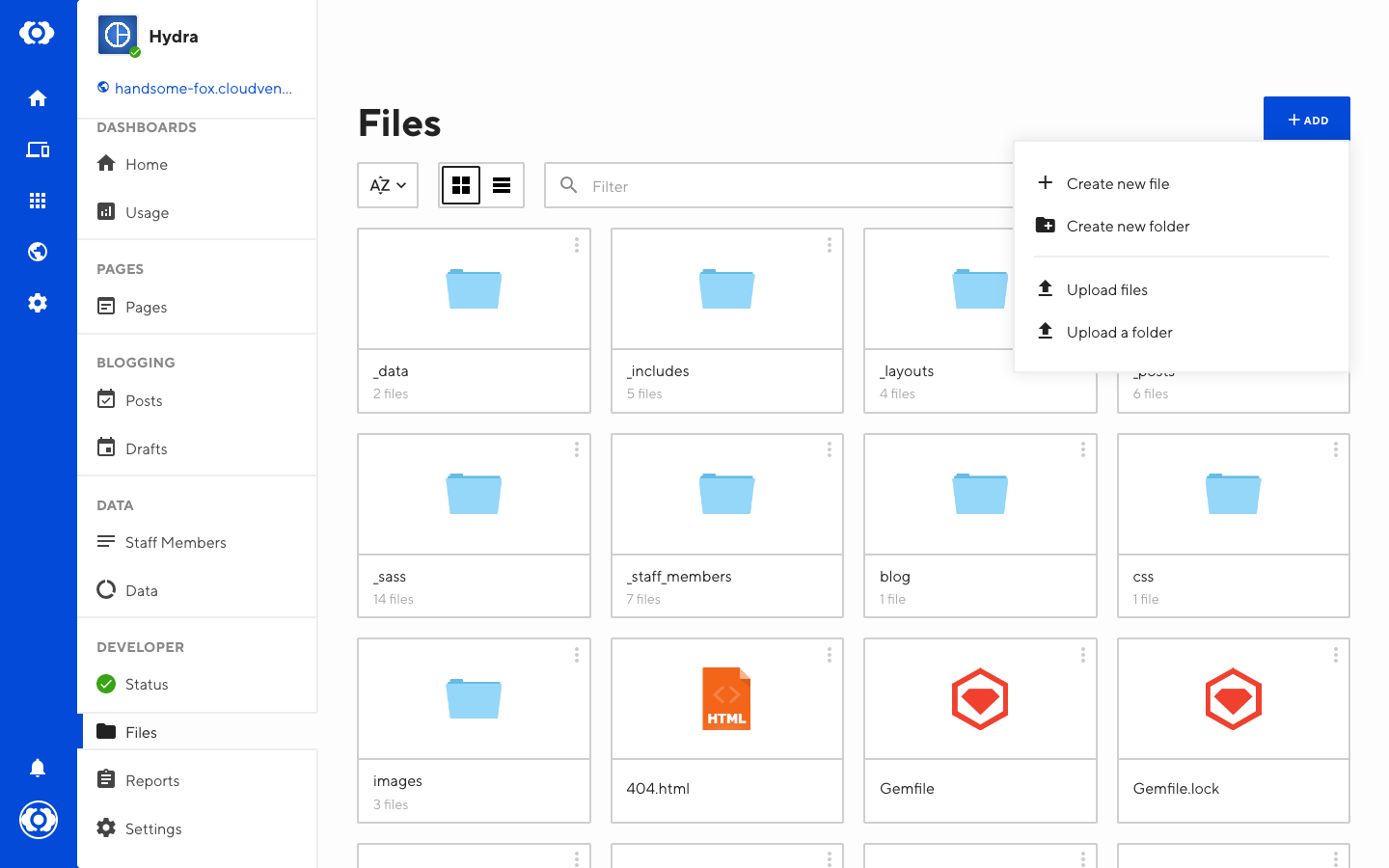
Alternatively, drag and drop files into the File Browser.
Each file uploads individually to CloudCannon through your web browser.
If your site is synced with a storage provider, CloudCannon will push the files there as well.