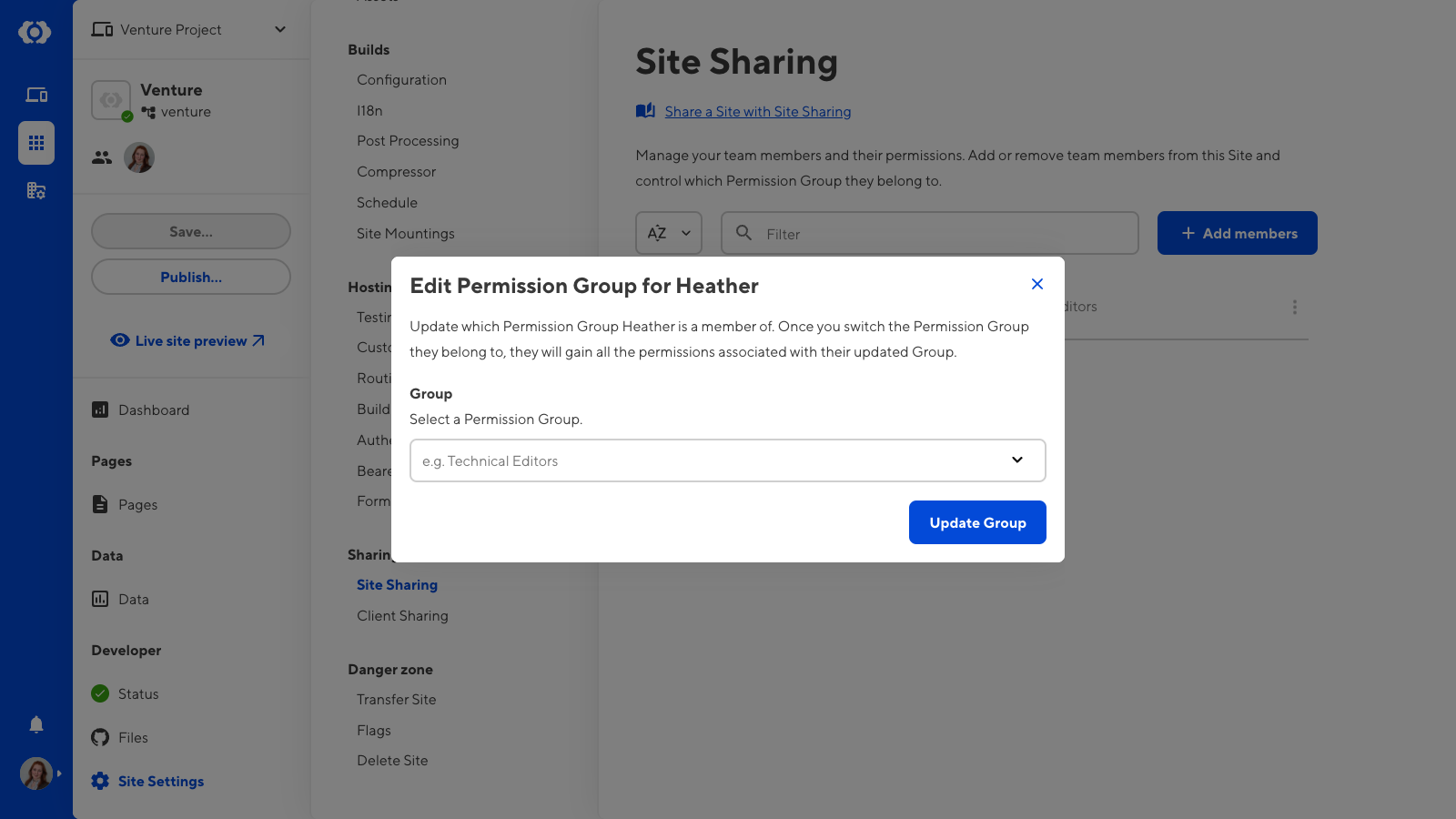There are two Permission Groups available per Site for Site Sharing. These have identical permissions to the Technical Editors and Editors Groups except with a Site scope. Site Sharing Permission Groups are named after the Site they provide access to.
Members of the Owners or Developers Default Permission Groups can update a team member’s Site Sharing Permission Group. If you are using Custom Permission Groups, any member with permission to access the group:member:write or site:settings:site-sharing:write resources can update a member's Site Sharing Permission Groups.
To switch which Permission Group your team member belongs to:
- Navigate to the Site Sharing page under Site settings.
- Click on the member whose permissions you want to update. This will open the Update team member Permission Group modal.
- Select the Permission Group to which you want to add the team member.
- Click the Update Group button.