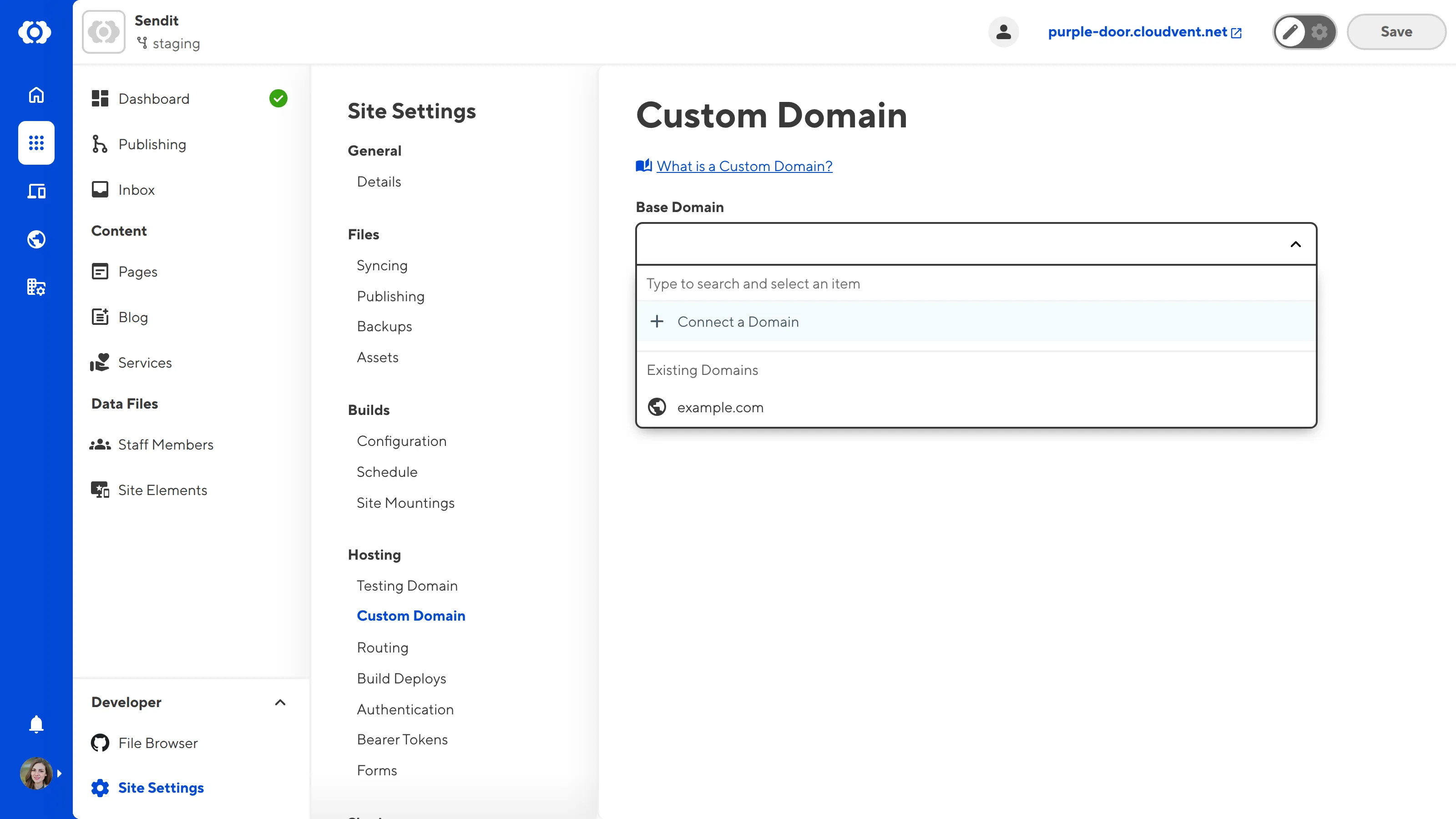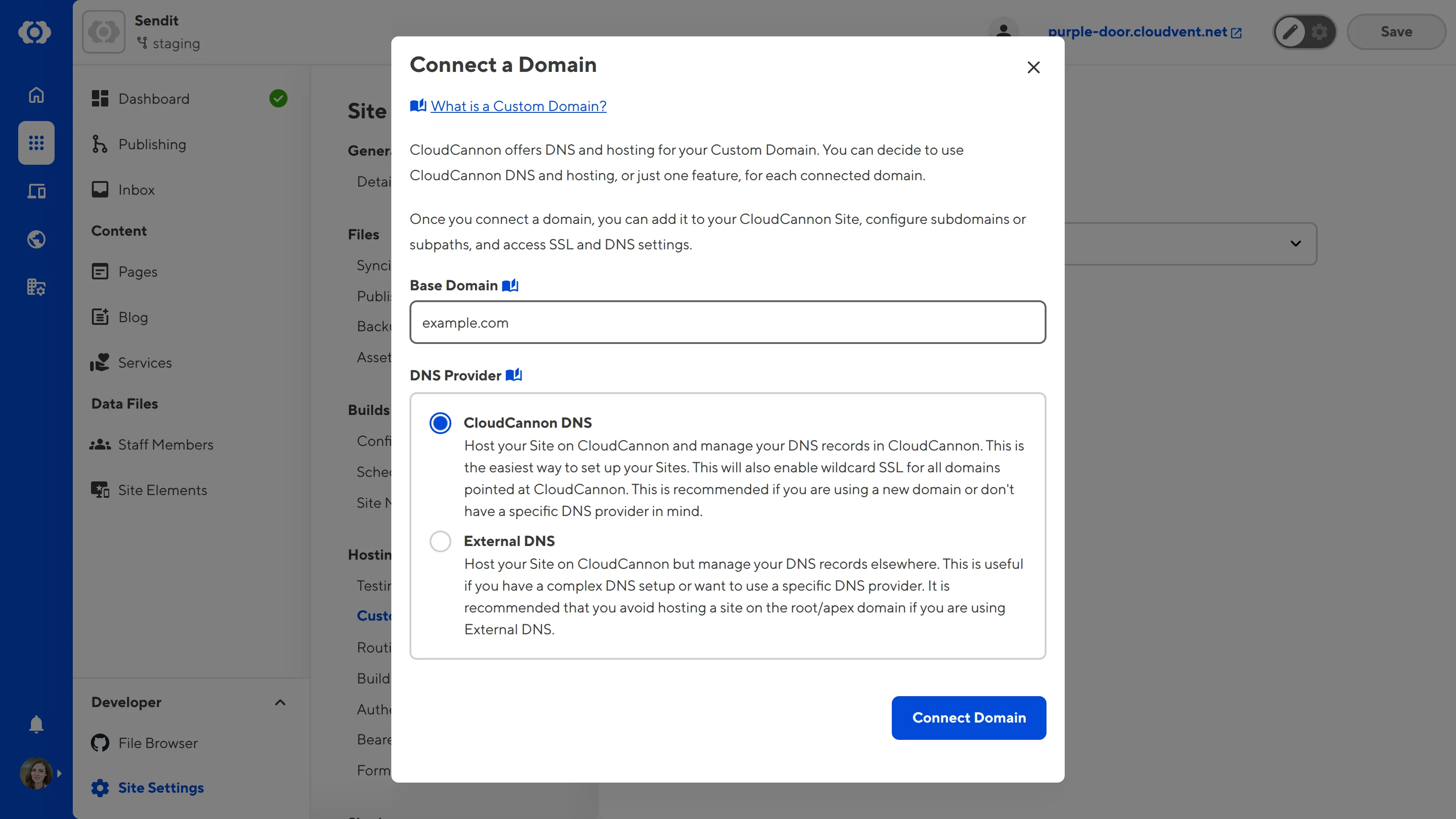A Custom Domain is a unique address used to identify a website (e.g., cloudcannon.com). Once you have purchased a domain from a Domain Registrar, you can connect that Custom Domain to CloudCannon and use it on any Site in your Organization.
After you have connected a Custom Domain to your Organization, you can manage your Custom Domain settings and add your Custom Domain to a Site.
These instructions assume that you want to host your website through CloudCannon and know which DNS provider is right for your Custom Domain. For more information, please read our documentation on web hosting and DNS in general.
There are two ways to connect a Custom Domain to your Organization: from the Domains browser, or from the Custom Domain page under your Site Settings.
Connect a domain from your Domains browser#
To connect a Custom Domain from the Domains browser:
- Log in to CloudCannon and select the Organization to which you want to connect the Custom Domain.
- Click the Domains button in the App Sidebar. CloudCannon will open the Domains browser.
- Click the + Connect a Domain button in the top right of the Domains browser. CloudCannon will open the Connect a Domain page.
- Enter your Custom Domain name in the Base Domain text input.
- Select the CloudCannon DNS or External DNS option under the DNS Provider radio buttons.
- Click the Connect Domain button.
CloudCannon will connect the Custom Domain to your Organization and open the Domain page for this Custom Domain.
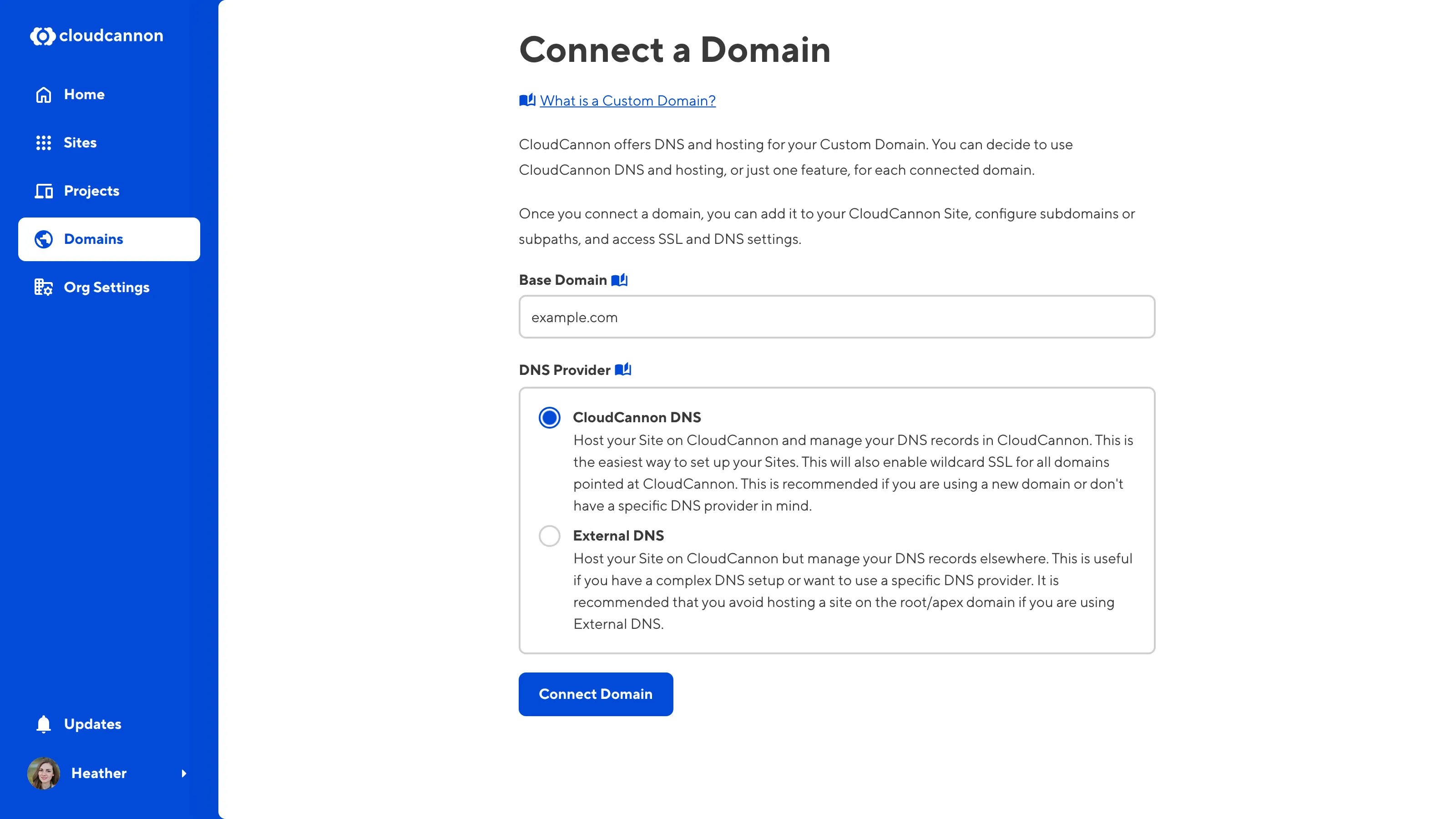
If you do not have at least one Custom Domain connected to your Organization, the Domains button in the App Sidebar will open the Connect your first domain page.
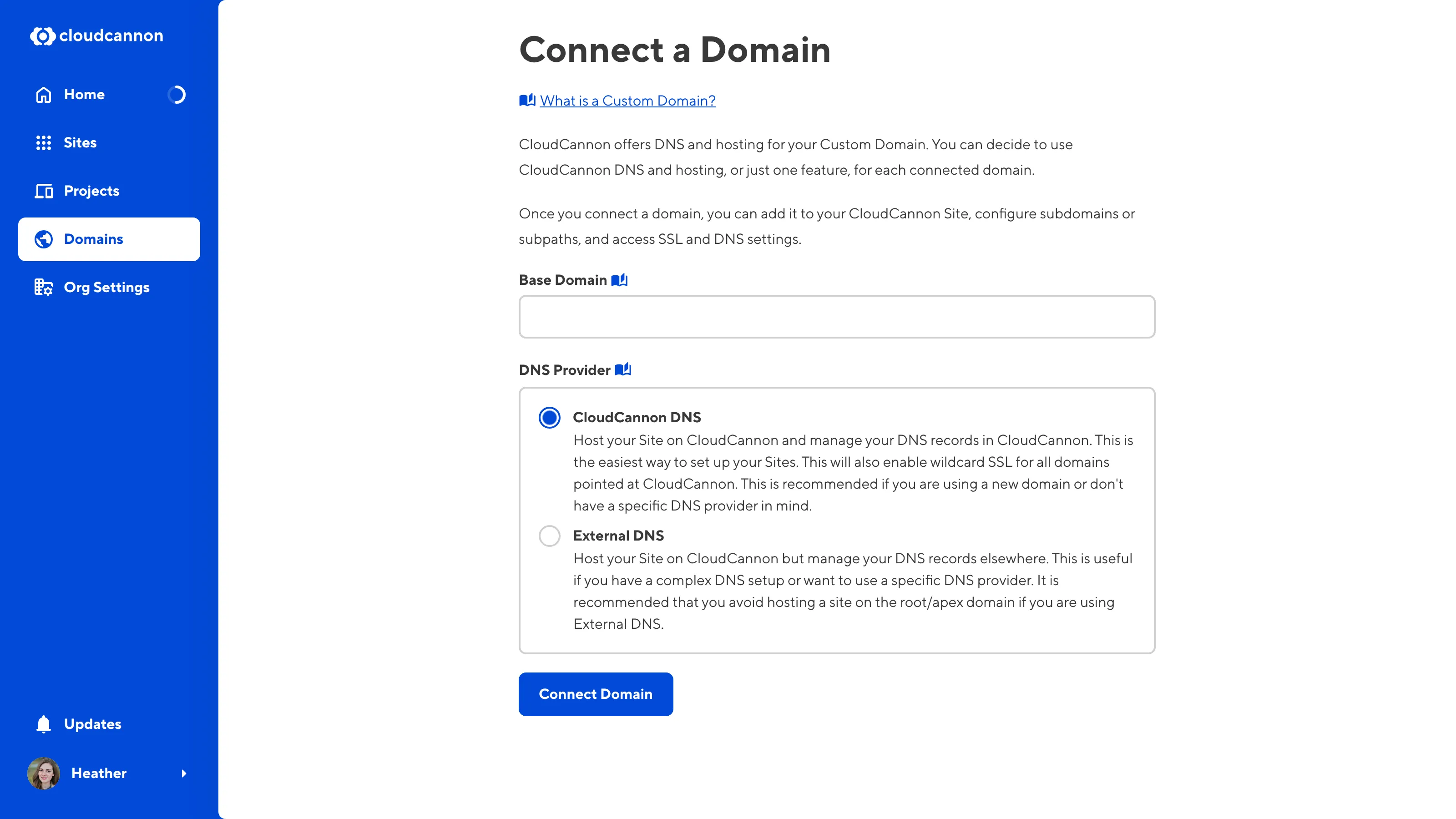
Connect a domain from your Site Settings#
To connect a Custom Domain from the Custom Domain page under Site Settings:
- Log in to CloudCannon and select the Organization to which you want to connect the Custom Domain.
- Click the Sites button in the App Sidebar. CloudCannon will open the Sites browser.
- Navigate to the Custom Domain page under Site Settings.
- Click the Base Domain dropdown and select the + Connect a Domain option. CloudCannon will open the Connect a Domain modal.
- Enter your Custom Domain name in the Base Domain text input.
- Select the CloudCannon DNS or External DNS option under the DNS Provider radio buttons.
- Click the Connect Domain button.
CloudCannon will connect the Custom Domain to your Organization and open the Domain page for this Custom Domain.