Managing your SSL certificate on CloudCannon requires you to host your Site through CloudCannon. If you are hosting your Site through an external service, please review their documentation on SSL certification.
You can purchase a custom SSL certificate from a trusted third-party provider.
You need the following details to add your custom SSL certificate to a Custom Domain on CloudCannon.
- Name (i.e. Domain Name)
- Expiry Date
- Public Key
- Private Key
- Certificate Chain
Your private key should only be given to your DNS provider. Do not write down your Private key in a publicly accessible or unsecure place. If you think the security of your Private key has been compromized, please generate a new SSL certificate.
SSL certificates last for about a year and should be renewed at yearly intervals to maintain your website's security. You can renew you SSL certificate more often, but most website do not require this level of security.
Before you add an SSL certificate to your Site, you must add a Custom Domain to your Organization.
If you have recently added your Custom Domain to your Site, CloudCannon may need a few minutes to fetch your domain details before you can add an SSL certificate. If this process takes more than a few minutes, please contact our friendly support team.
To add a custom SSL certificate to your Site:
- Navigate to the SSL tab on the Custom Domain page under Site Settings.
- Select a version number in the Minimum TLS Version dropdown.
- Select the DNS Text Record option from the Validation Method dropdown.
- Select the New custom SSL certificate option in the Custom SSL certificate dropdown.
- In the Add SSL certificate modal, enter the details for Name, Expires, Public Key, Private Key, and Certificate Chain.
- Click the Add SSL certificate button.
- Click the Update SSL button.
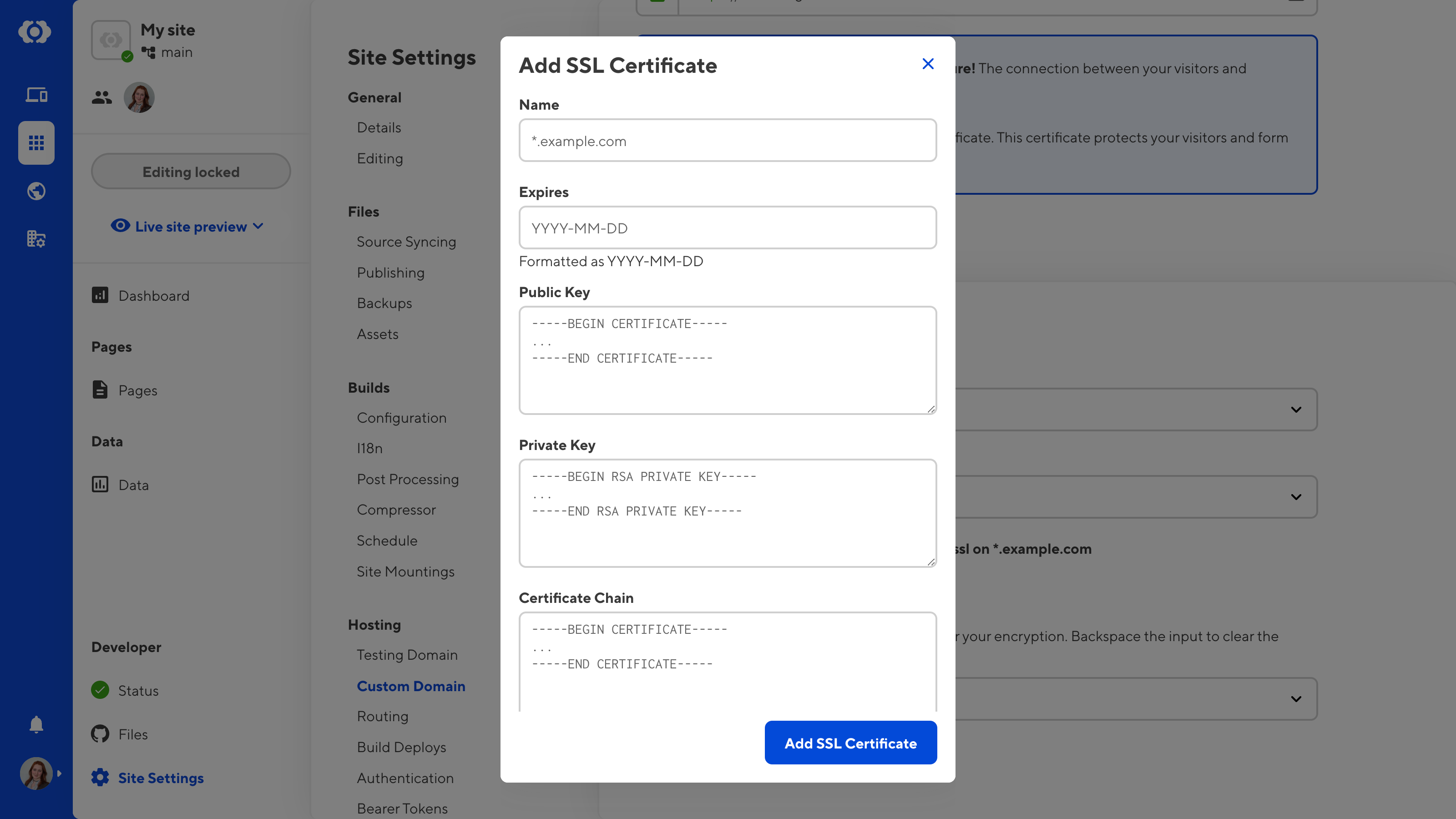
Alternatively, you can leave the Custom SSL certificate dropdown blank, and CloudCannon will autogenerate an SSL certificate for you.
All certificates must use PEM encoding. The placeholder text indicates the correct start and end headers.
Redirect HTTP to HTTPS#
Once your SSL certificate is enabled, users can visit your Site on the more secure HTTPS URL. CloudCannon will redirect any users who request the HTTP URL. For more information on redirects, please read our documentation on configuring HTTP redirects.