Working with a specific static site generator?
Customize CloudCannon's documentation to suit your SSG.
Great! We'll show you documentation relevant to .
You can change this any time using the dropdown in the navigation bar.
This feature is available to customers on our Team and Enterprise plans. Want to chat about whether this feature is right for you? Our support team is always happy to hear from you.
To delete a custom Permission Group from your Organization:
- Navigate to the Team page under Org settings.
- Click on the Groups tab.
- Under the Groups tab, click on the Permission Group you want to delete. This will open the Permission Group page.
- Click the Delete Group button at the top right of the page.
- Confirm that you want to delete this Permission Group by double clicking the Delete Group button in the confirmation modal.
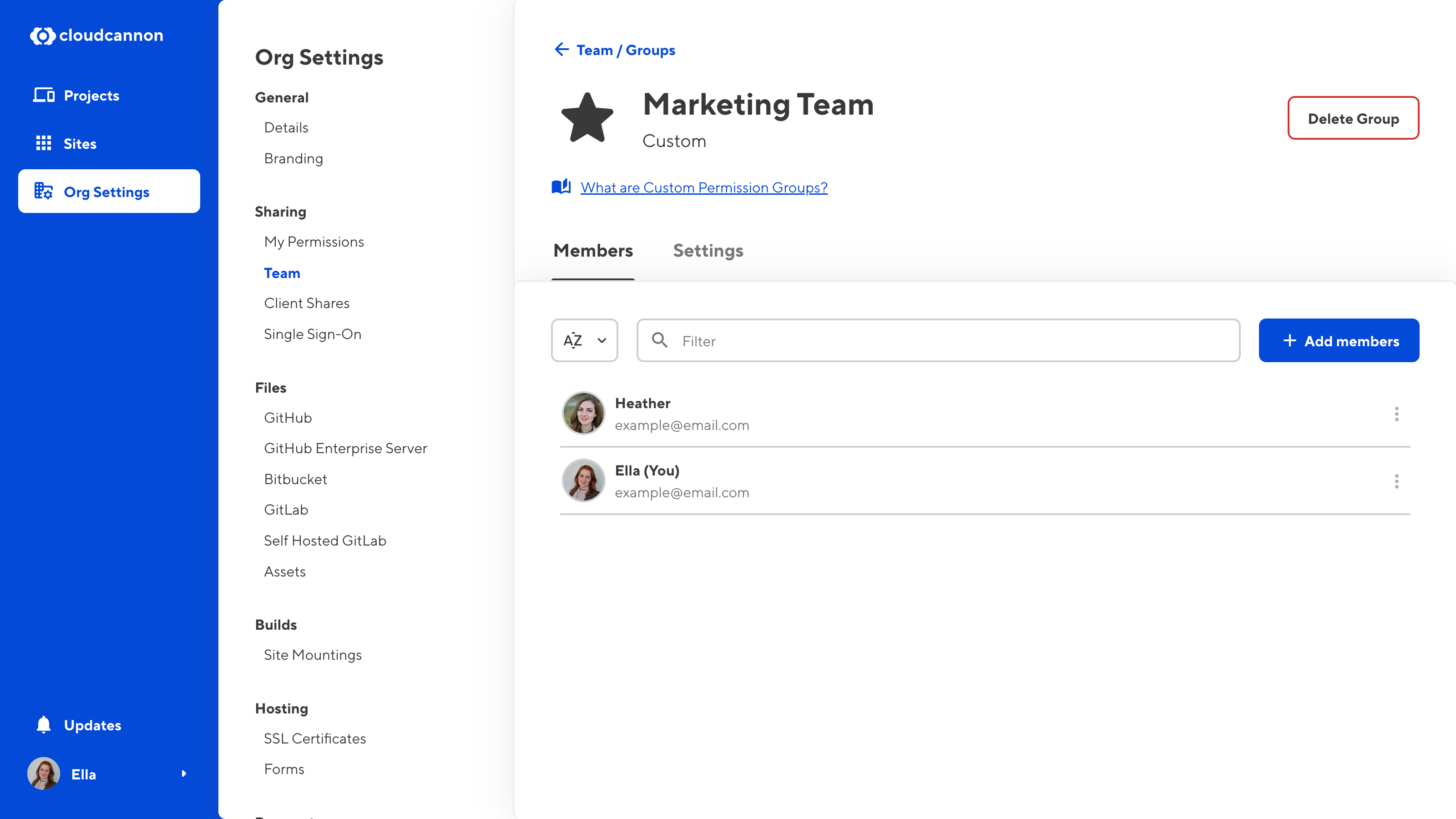
Alternatively, you can delete a Group from the Team page by clicking on the Context menu in the top right of a Group card and selecting Delete Group.
CloudCannon will delete this Permission Group, and all members will lose any permissions associated with the Group.
Each team member in your Organization must be a member of at least one Permission Group. If you delete a team member’s last Permission Group, this action will also remove them from your Organization.