To run your first build you must configure any command line options and build system options required for your Site. CloudCannon will remind you to do this with the Setup prompt in the Site Navigation.
Building is an optional step. If your Site is dynamic, or you only want to use CloudCannon as a CMS for your Git repository, you don’t need to build. For more information, please read our guide on using CloudCannon in Headless Mode.
This article assumes that you have completed the Syncing stage and created a CloudCannon configuration file for your Site, but have yet to choose between Building and Headless Mode.
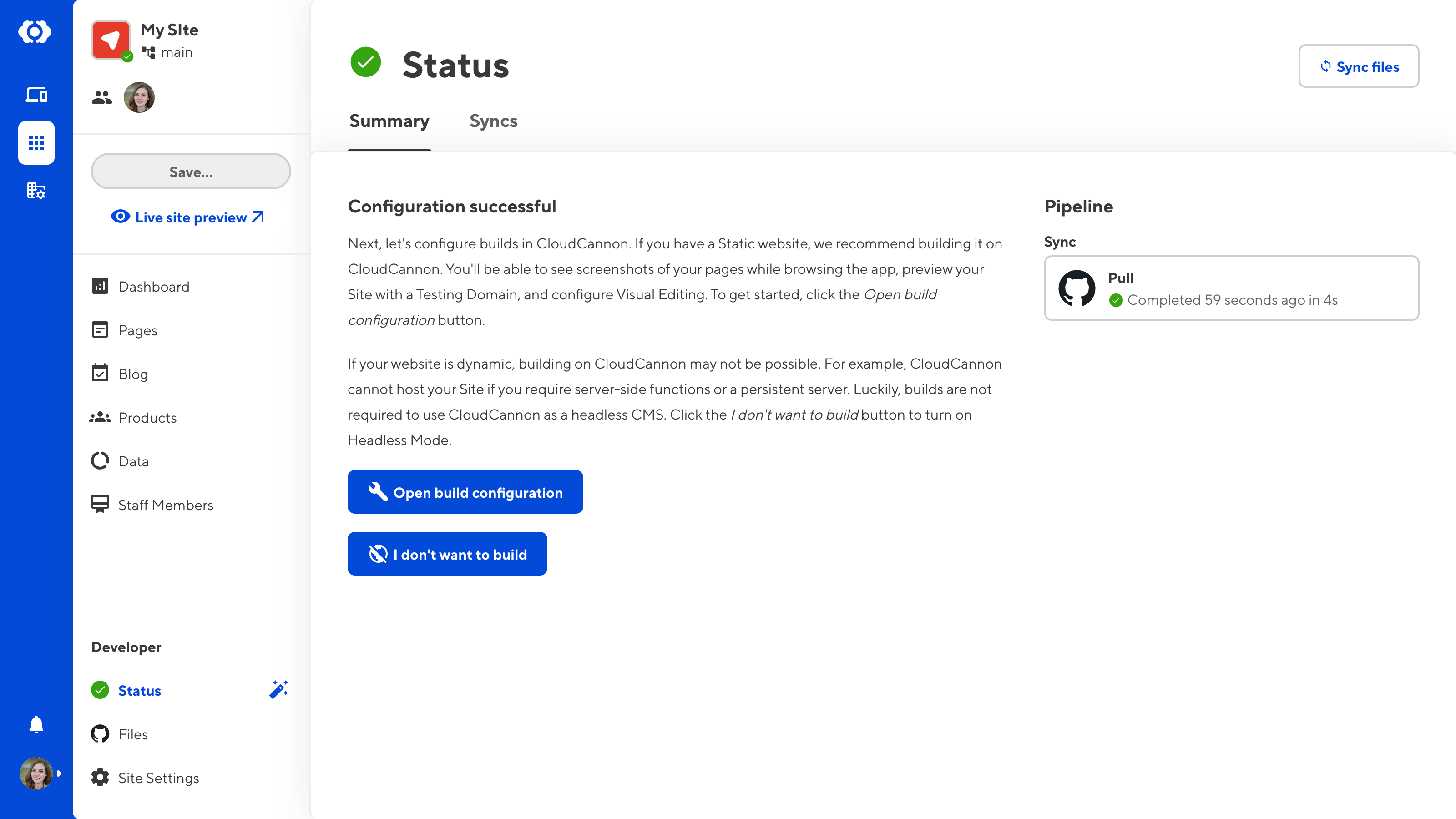
To configure your first Site build:
- Navigate to the Summary tab of the Status page by clicking the Return to setup button in the Site Navigation. Alternatively, you can click Status in the Developer section of the Site Navigation.
- Click the Open build configuration button. CloudCannon will open your Build configuration page under Site Settings.
- Enter your Command line options and Build system options. You can click on CloudCannon's suggested values to use them in your configuration.
- Click the Update Configuration and Build button.
CloudCannon will attempt to build your Site.
CloudCannon will suggest command line options based on your SSG and the contents of your Site files.
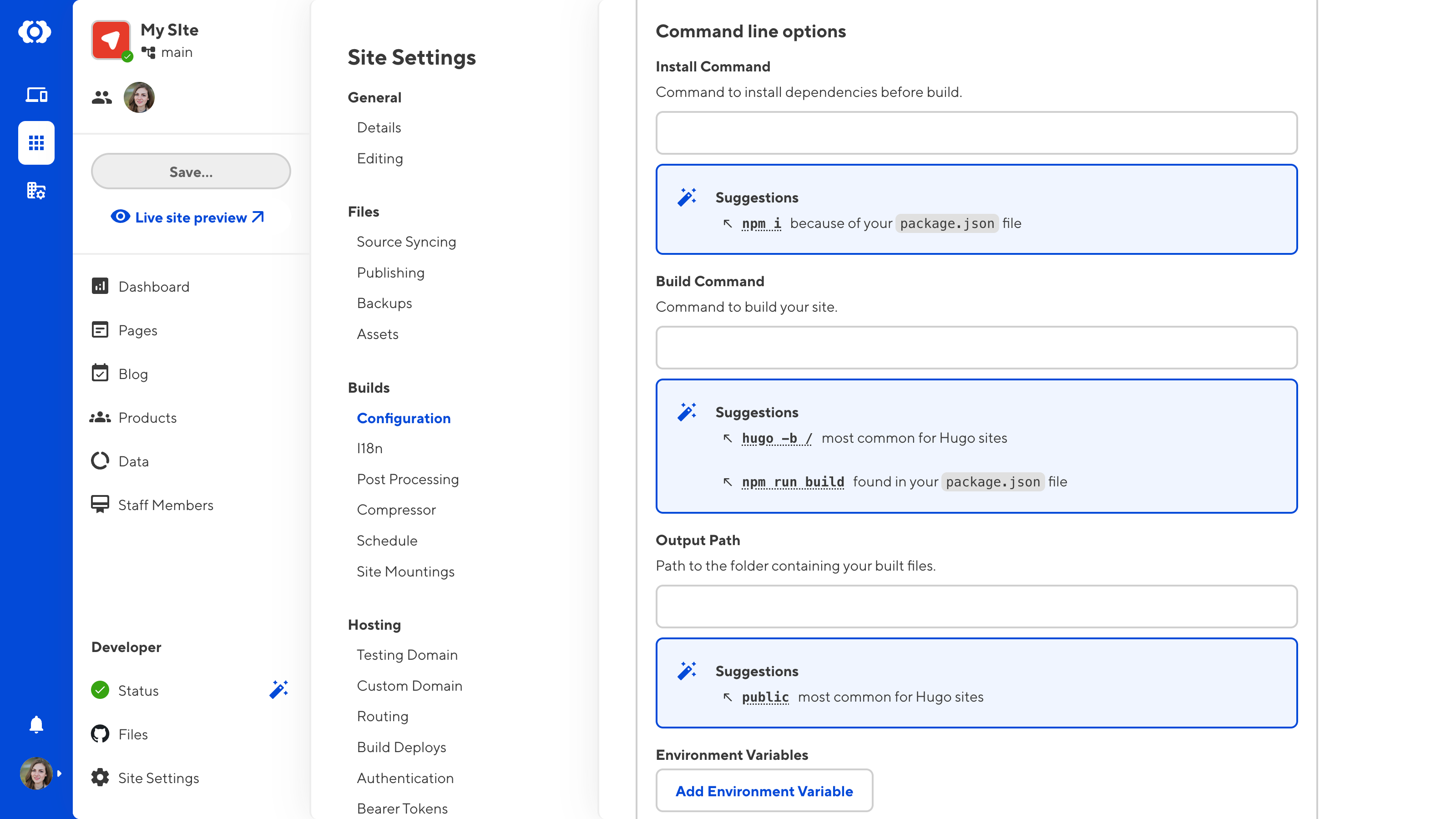
You can monitor the outcome of your first build on the Builds tab of the Status page.
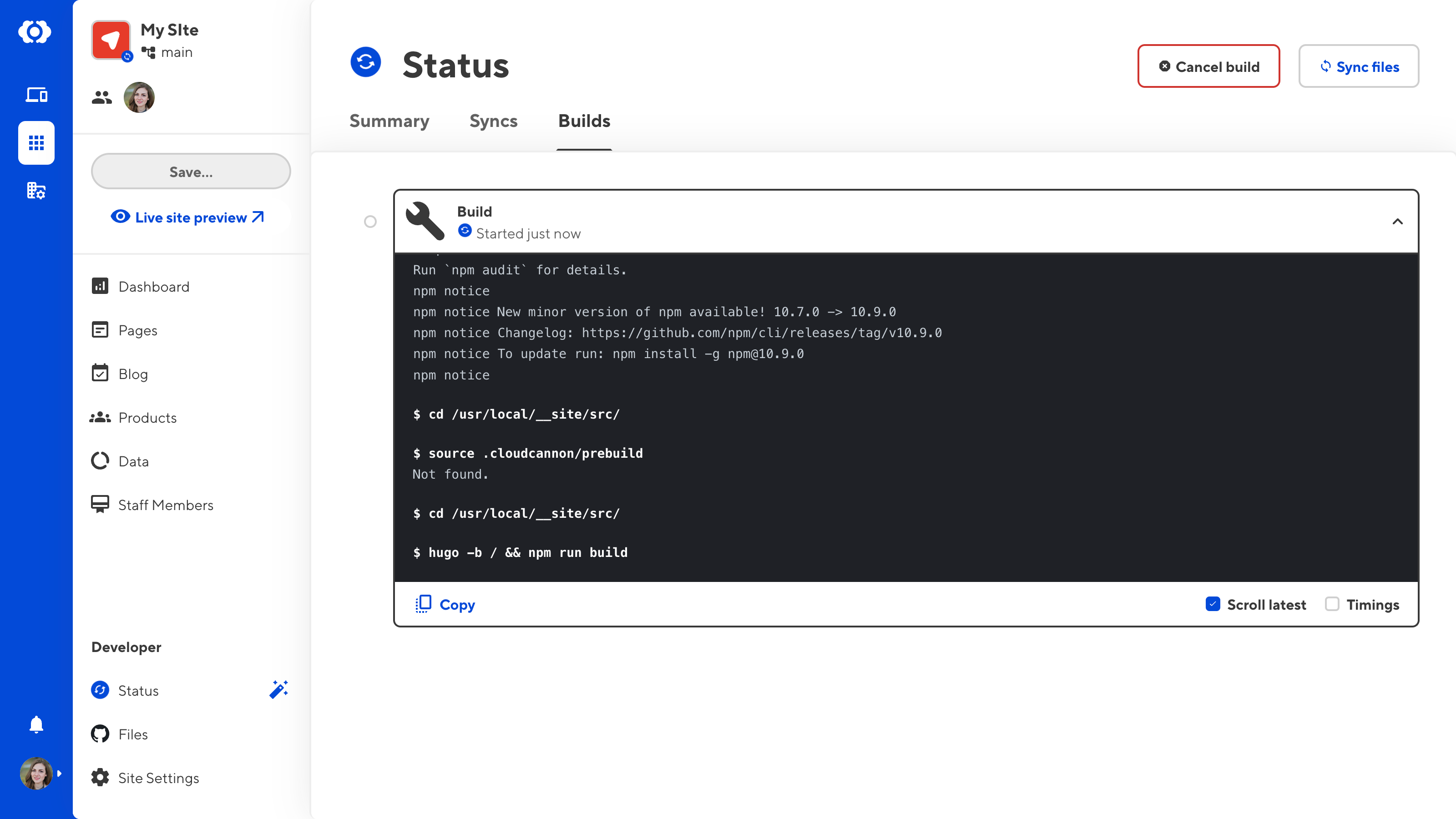
After a successful first build, CloudCannon will build your Site every time it syncs an update from your repository, or when you choose to trigger a build. This ensures your most recent content is always live.
If your build fails for any reason, CloudCannon will suggest common solutions to troubleshoot your build. For assistance configuring your builds, please contact our friendly support team.