To add a Client Sharing password to your Site:
- Navigate to the Client Sharing page under Site settings.
- Under the Password tab, set the password to log in to the Site. For security reasons, the password must be at least six characters long
- Click the Set password and turn on button to enable Client Sharing for this Site.
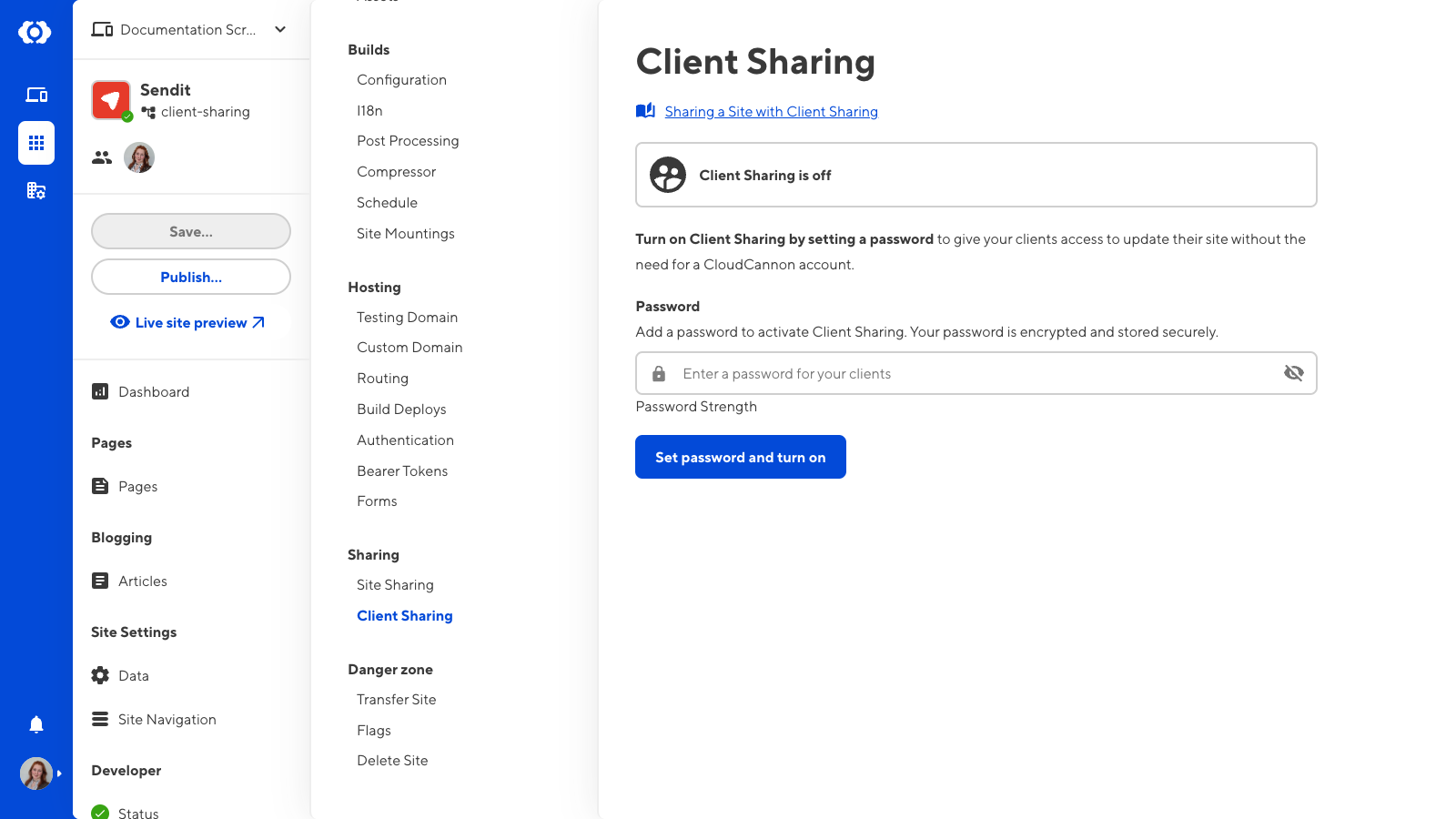
Clients can now log in to your Site on the Client Login Page using the password you set. The Client Login Page will be the Site domain with the suffix “/update” unless you have configured the URL to use a different subpath.
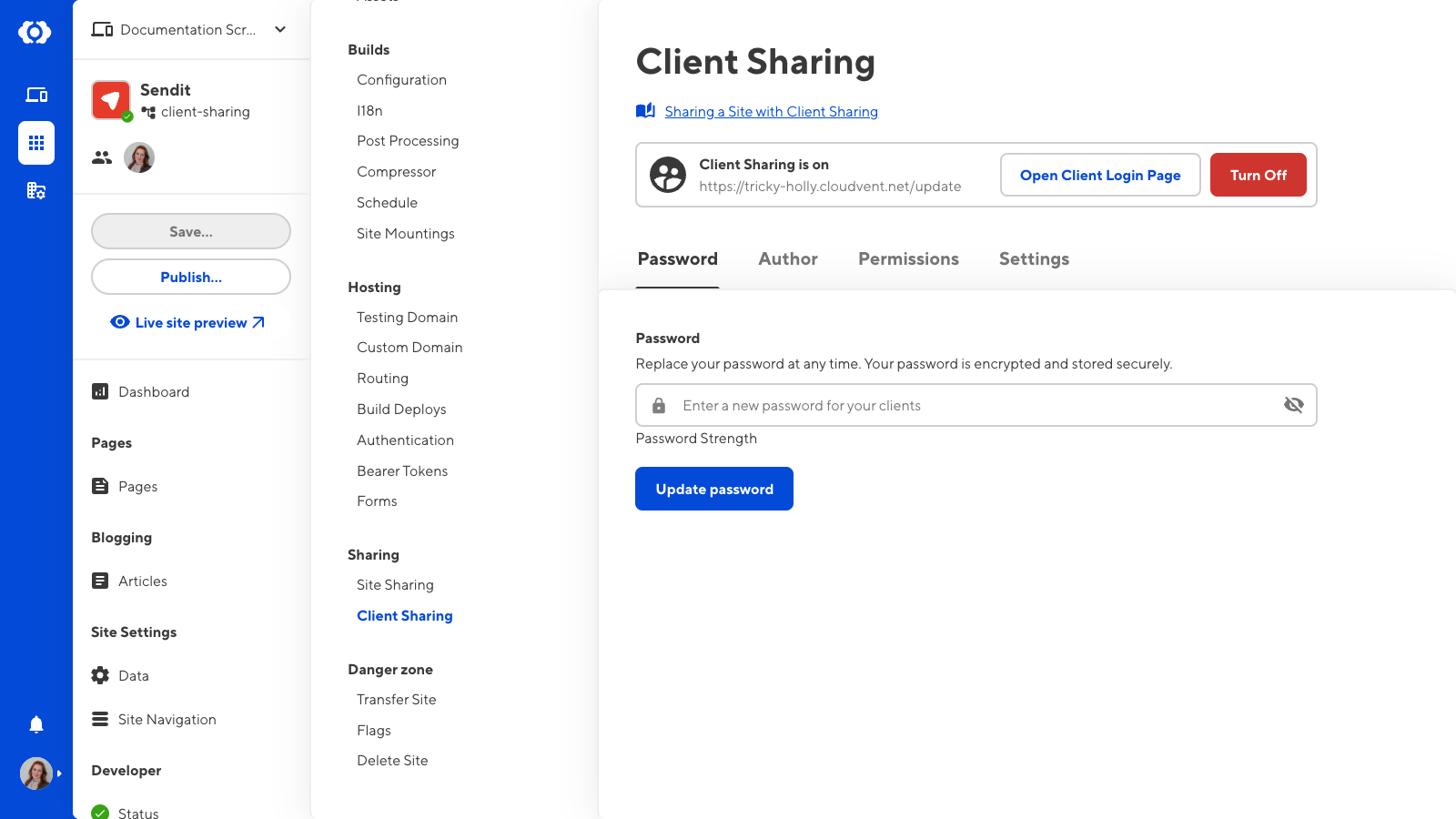
To open the Client Login Page for your Site, click the Open Client Login Page button.
To turn off Client Sharing for a Site, click the Turn Off button at the top of the Client Sharing page.