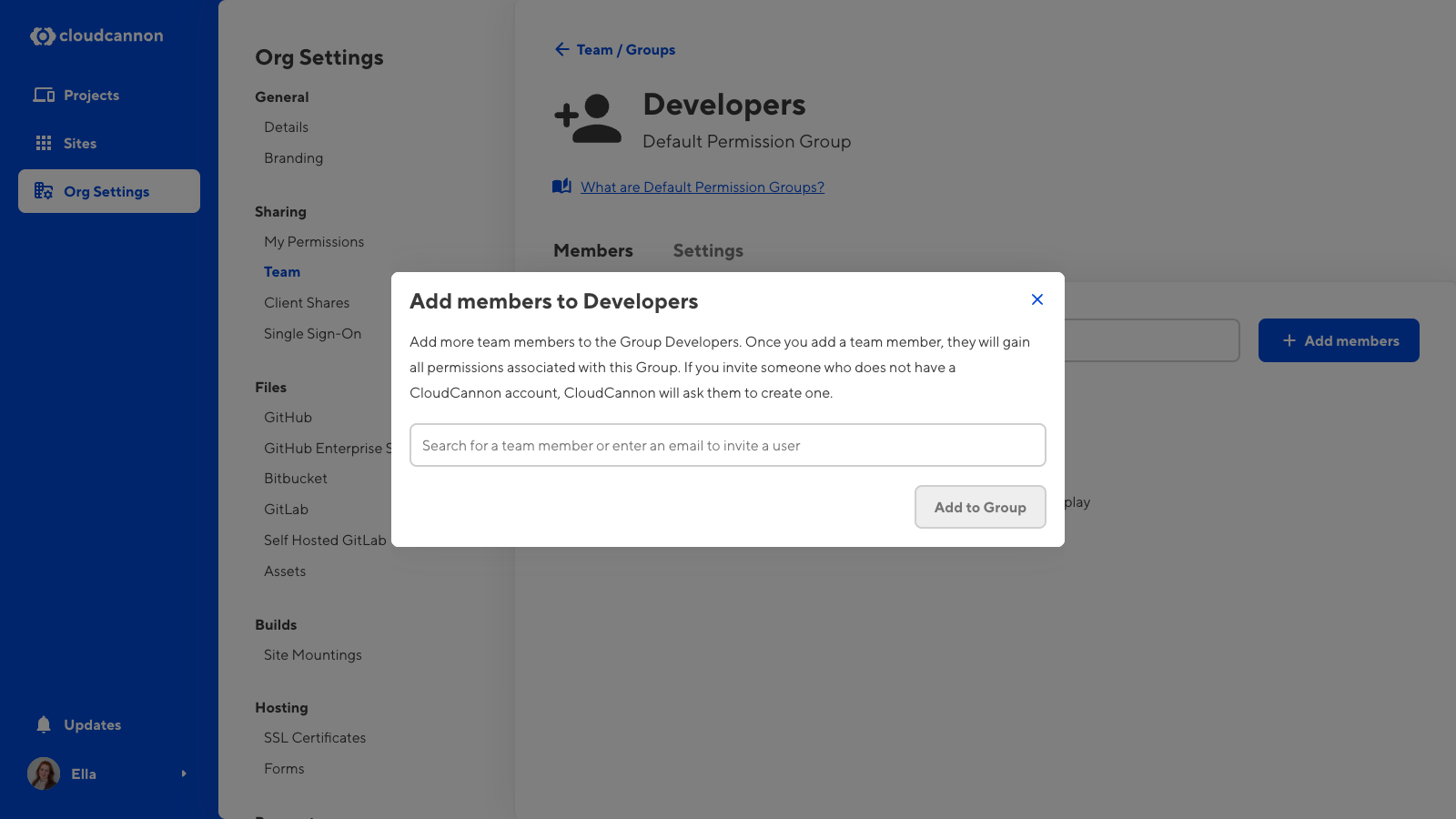Working with a specific static site generator?
Customize CloudCannon's documentation to suit your SSG.
Great! We'll show you documentation relevant to .
You can change this any time using the dropdown in the navigation bar.
Adding a team member to a Permission Group will increase their permissions in your Organization.
There are three ways to add a team member to a Permission Group. The best method to use will depend on whether you want to:
- Add multiple team members to multiple Permission Groups.
- Add a specific team member to multiple Permission Groups.
- Add multiple team members to a specific Permission Group.
Only members of the Owners Permission Group can update the members of the Owners Group.
Add multiple team members to multiple Permission Groups#
To add team members to multiple Permission Groups:
- Navigate to the Team page under Org settings.
- Under the Members tab, click the + Add members button on the right to open the Invite team members to your Organization modal.
- Enter the name of the team member(s) whose permissions you want to update.
- Enter the Permission Group(s) to which you want to add these team members. You must select at least one.
- Click the Add member(s) button.
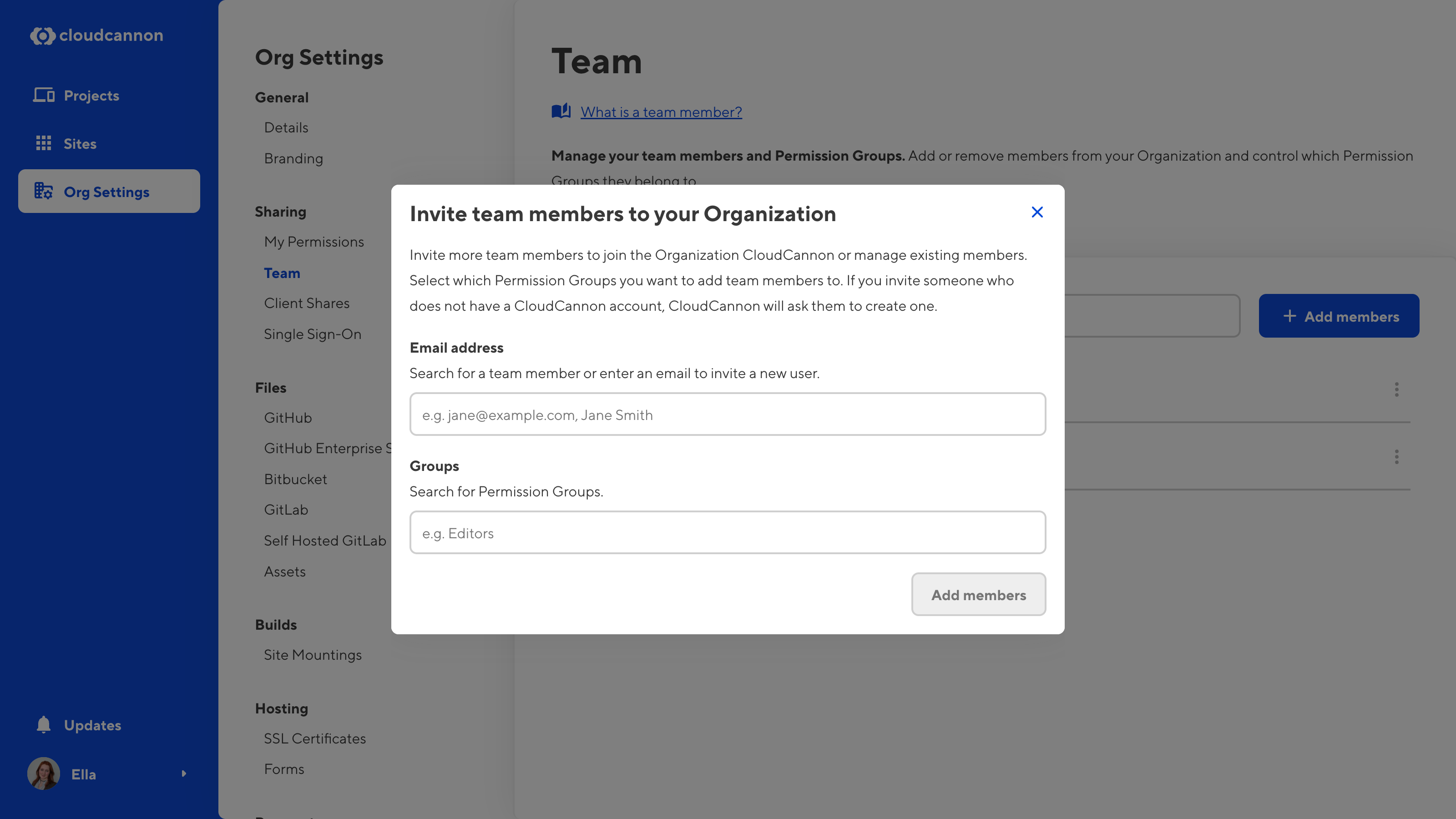
You can use the Invite team members to your Organization modal to update the permissions of existing team members at the same time as inviting new users.
Add a specific team member to a Permission Group#
To add a specific team member to one or more Permission Groups:
- Navigate to the Team page under Org settings.
- Under the Members tab, click on the member whose permissions you want to update. This will open their Team member page.
- Click the + Add group button on the right to open the Add to Groups modal.
- Enter the Permission Group(s) to which you want to add this team member.
- Click the Add to group(s) button.
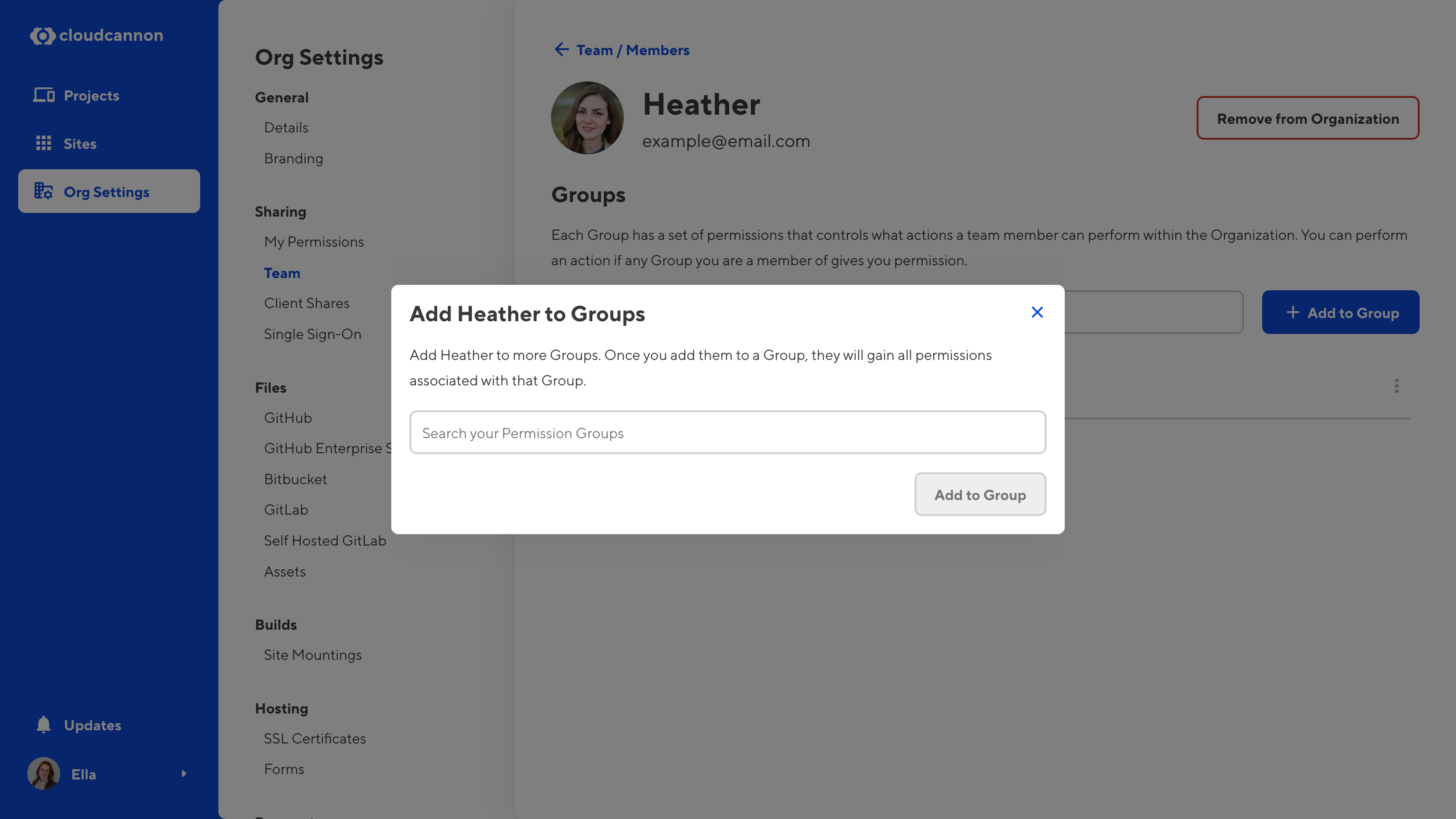
Add a team member to a specific Permission Group#
To add one or more team members to a specific Permission Group:
- Navigate to the Team page under Org settings.
- Click on the Groups tab.
- Under the Groups tab, click on the Permission Group to which you want to add members. This will open the Permission Group page.
- Click the + Add group member button on the right to open the Add members modal.
- Enter the name of the team member(s) you want to add to this Permission Group. You can also enter the email addresses of new users you want to invite to your Organization.
- Click the Add member(s) button.