You can integrate your CloudCannon forms with your Slack apps using webhooks and the Slack Inbox target.
To create a Slack webhook:
- In the Slack API console, click the Create an app button and select From Scratch configuration.
- Name your app and select your Slack Workspace then click Create App.
- Under the Add features and functionality menu, click Incoming Webhooks.
- Toggle Activate Incoming Webhooks to *On, *then click Add New Webhook to Workspace.
- Select the Slack channel you want to forward submissions to, then click Allow to create your webhook.
- After you've created your webhook, copy its URL. You'll need this URL to create the Slack target. If you need to refer back to this URL you can do so from the Incoming Webhooks menu in the sidebar.
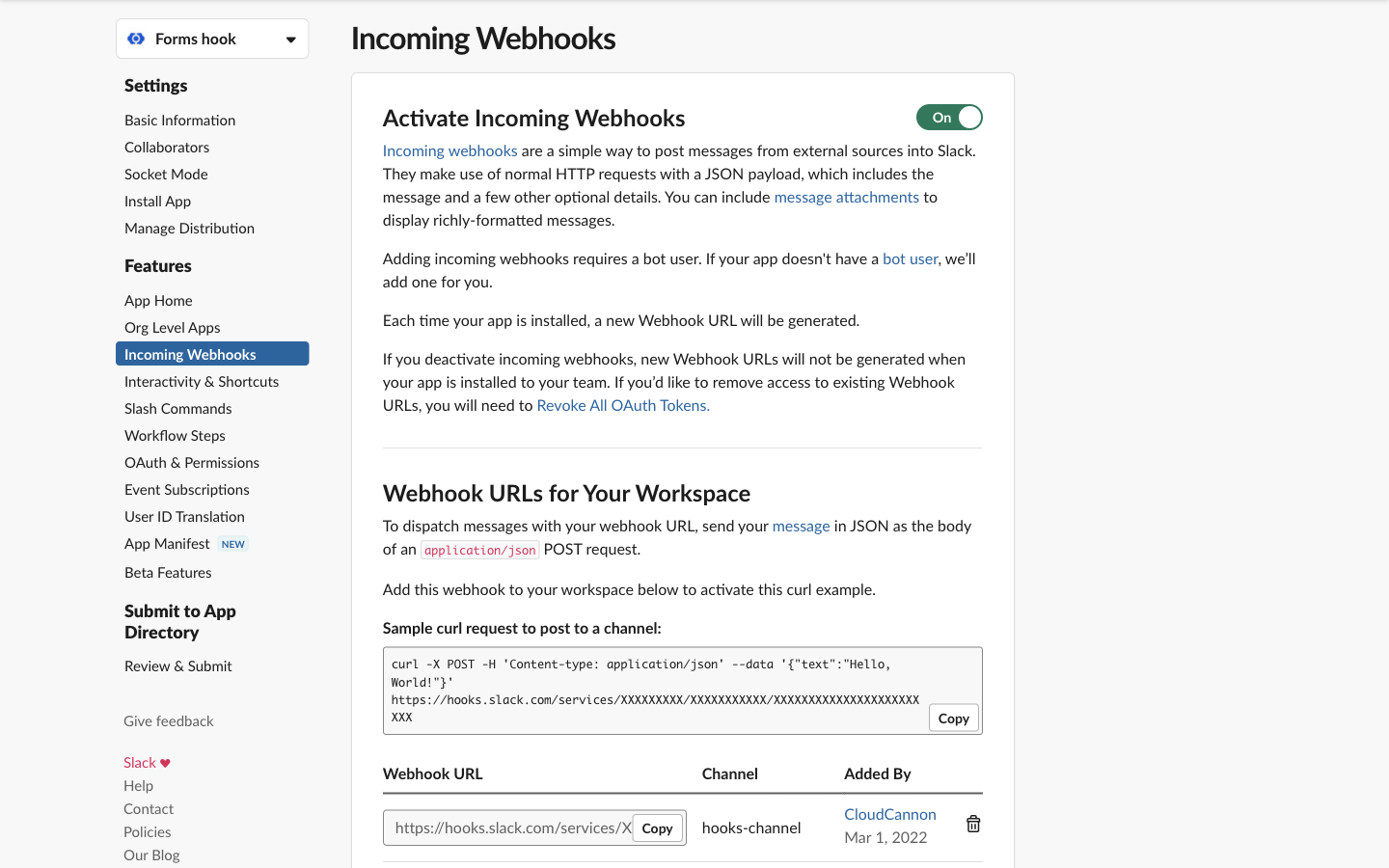
To create a Slack target:
- Navigate to the forms menu in your Organization settings, under Hosting > Forms.
- Open your Inbox settings by clicking the Manage button on the Inbox you want to connect to Slack.
- Open the Add new target menu, and set the Type to Slack.
- Set the Target to the webhook URL from your Slack app, then click Add Inbox target.
Now if you submit to that Inbox, the submission data will be forwarded to Slack. See here for a reference on the kinds of data that Slack accepts.