You can change the URL subpath for the Client Login Page. You may need to do this if you already have a page at the subpath “/update”.
To change the URL subpath for the Client Login Page:
- Navigate to the Client Sharing page under Site settings.
- Click on the Settings tab.
- Enter the new subpath for the Client Login Page in the URL subpath field.
- Click the Update button at the bottom of the page.
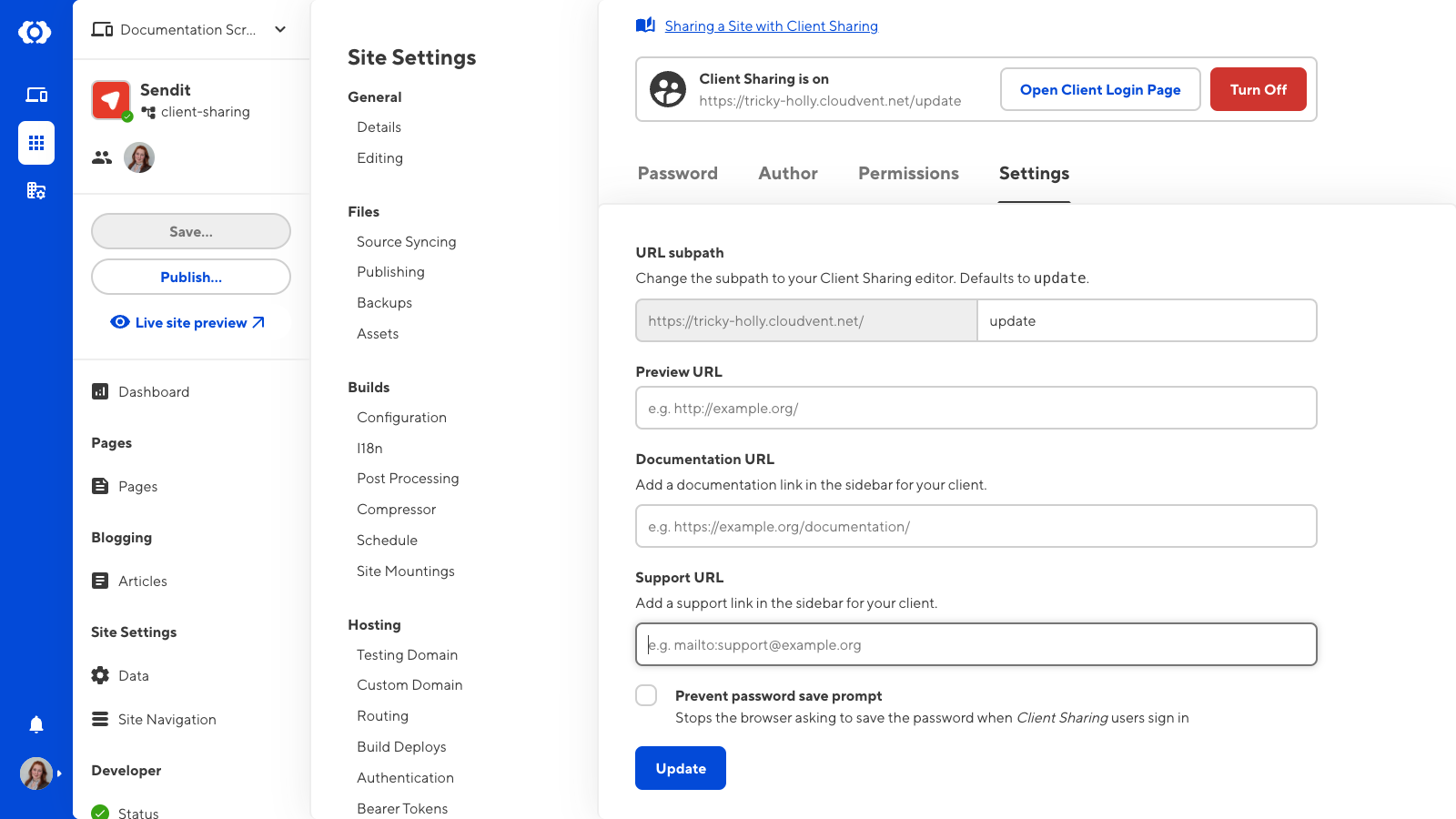
You can also prevent the Client’s browser from asking to save the Client Sharing password by ticking the checkbox for Prevent password save prompt at the bottom of the Settings tab.