The Domain Name System (DNS) allows your computer to translate a domain name into an IP address. Domain names are easier for users to remember and recognize than IP addresses (e.g., 192.168.1.1 in IPv4, or 2400:cb00:2048:1::c629:d7a2 in IPv6).
- Domain Name — The unique address to access a website (e.g., cloudcannon.com).
- Internet Protocol (IP) address — A unique string used to identify a device connected to the internet (e.g., a user's computer or phone or the web server hosting your website).
When a user enters a domain name into their Internet browser or clicks a link to access a website, the domain name must be translated (or resolved) to a machine-friendly IP address in a process called DNS lookup.
How does DNS lookup work?#
The DNS lookup process involves several servers, each contributing to translating the domain name.
- DNS Resolver — The server responsible for translating a domain name into an IP address. This server is maintained by the user's Internet service provider. Also known as a recursive resolver or a DNS recursor.
- Root Nameserver — The first server in a DNS lookup. This server is an index for TLD Nameservers.
- TLD Nameserver — The server responsible for a specific TLD in a URL (i.e., .com, .net, .org, etc.). This server is an index for all Authoritative Nameservers with a given TLD.
- Authoritative Nameserver — The server responsible for maintaining the DNS records for a given domain. Often just called "the nameserver".
- Web Server — The server responsible for hosting your website content.
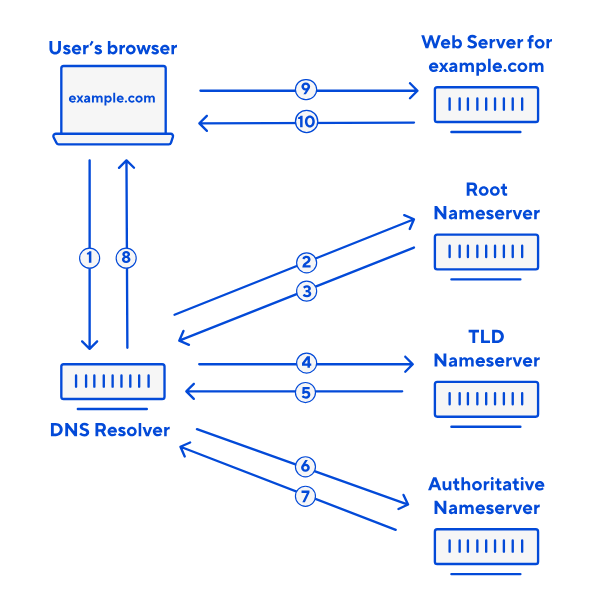
In simple terms, the DNS lookup includes the following steps:
- The user's browser provides the domain name of the website they want to access (e.g., cloudcannon.com) to the DNS Resolver.
- The DNS Resolver contacts the Root Nameserver and requests the list of TLD nameservers that manage the TLD (e.g., .com, .org) for a given domain.
- The Root Nameserver replies to the DNS Resolver.
- The DNS Resolver contacts a Top Level Domain (TLD) nameserver for the domain name and requests the Authoritative Nameserver that manages the domain name (e.g., cloudcannon.com).
- The TLD Nameserver replies to the DNS Resolver.
- The DNS Resolver contacts the Authoritative Nameserver and requests the IP address that matches the domain name.
- The Authoritative Nameserver replies to the DNS Resolver.
- The DNS Resolver provides the correct IP address for the domain name to the user's browser.
- The user's browser contacts the Web Server for the domain name using the IP address and requests the website content.
- The Web Server delivers the website content to the user's browser.
This process only takes milliseconds to complete, so it will not affect the user's experience on your website.
In many cases, the user's browser does not have to complete a DNS lookup at all, especially if the user is trying to visit a website they have been to before. After the browser has received the correct IP address for a domain name at least once, it caches that information for a period of time. If a user tries to access that domain while the IP address is cached, the browser can skip the DNS lookup process.
What is a nameserver?#
There are many nameservers involved in the DNS Lookup process; however, the word "Nameserver" typically refers to the authoritative nameserver, which manages all the DNS records for a particular Domain Name.
- Nameserver — Stores DNS records for a given Domain Name.
Almost all domains rely on multiple nameservers for redundancy, a primary and a secondary server. That means if one nameserver goes down, the other can still answer DNS queries.
All nameservers store identical DNS records for a Domain Name. Updating the DNS records for the primary nameserver will trigger an update in the secondary server.
What are DNS records?#
DNS records are instructions for a Domain Name managed by an authoritative nameserver. A DNS provider will allow you to access and edit these records.
- DNS record — A record of important information, which might include a domain's IP address, email routing, owner validation, and more.
- DNS Provider — A service that assigns IP addresses to domain names and manages DNS records.
Each DNS record has a Time-To-Live (TTL) value, which indicates how often a DNS server should refresh a record to check for updates from the domain owner.
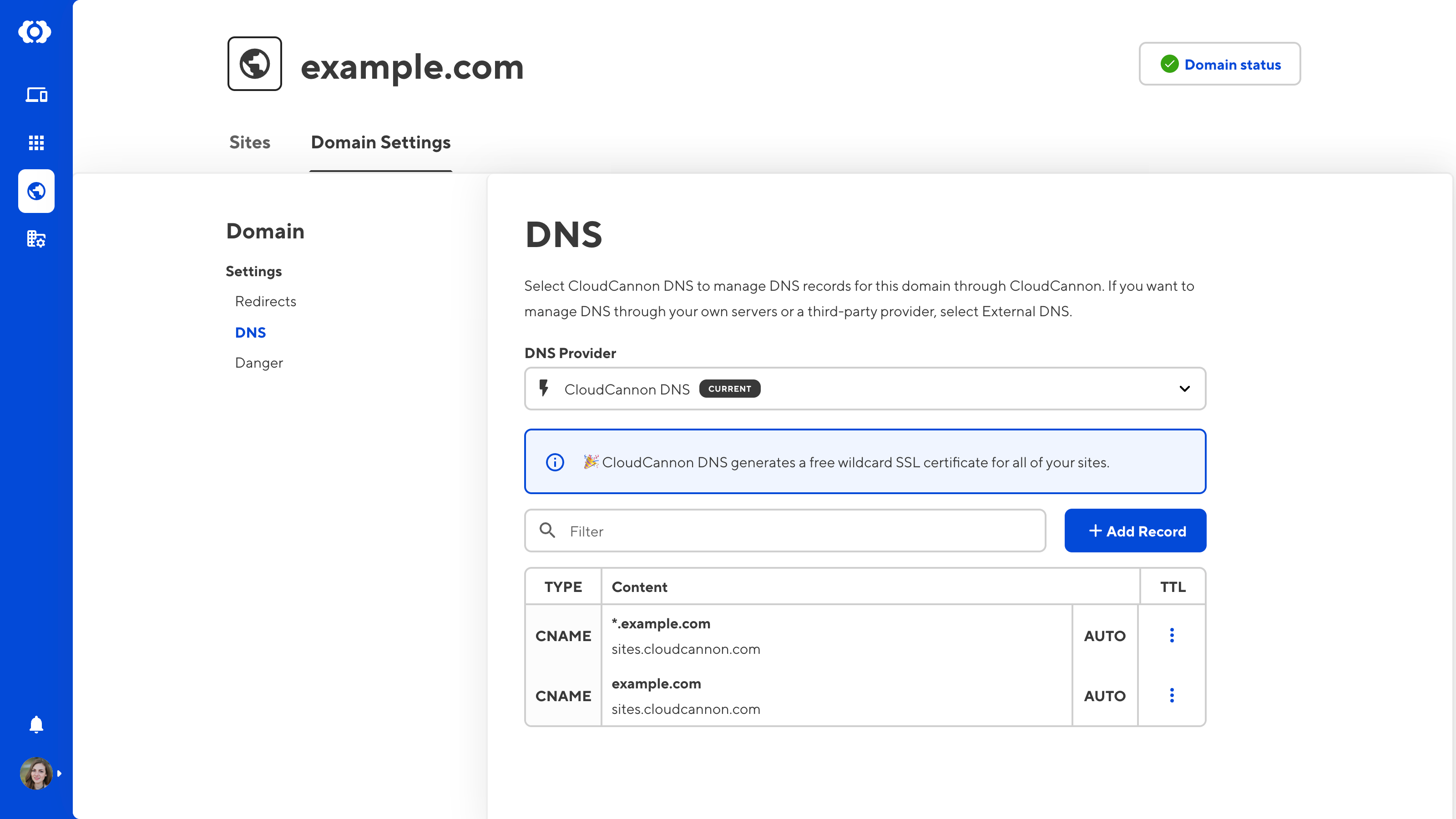
CloudCannon DNS supports the following DNS record types: A, AAAA, CNAME, MX, SPF, SRV, and TXT.
- Address (A) Record — Specifies the IP address for a given Domain Name in IPv4 format (e.g., 93.184.216.34). This record allows you to access a website if you only know the Domain Name or block mail from a specific source.
- Address (AAAA) Record — Specifies the IP address for a given Domain Name in IPv6 format (e.g., 3001:0db7:3c5d:0024:0000:0000:1a2f:3c1b). IPv6 is a newer format of IPv4, offering a longer string and more string combinations to increase the number of unique IP addresses available.
- Canonical Name (CNAME) Record — Specifies the canonical Domain Name for an alias domain. Often used for subdomains (e.g., users looking for the IP address for www.example.com will be redirected to example.com) or for hosting platforms.
- Email Exchange (MX) Record — Specifies where emails for a given Domain Name should be routed.
- Sender Policy Framework (SPF) Record — Specifies which servers are authorized to send emails from a given Domain Name.
- Service (SRV) Record — Specifies the host and port number for services the need to connect to a specific port.
- Text (TXT) Record — Can store any text string but is commonly used to verify ownership of a Domain Name.
Other record types include:
- Nameserver (NS) Record — Specifies which nameserver is authoritative for a given Domain Name.
Instead of configuring NS records in CloudCannon, you update your nameservers with your Domain Registrar. For more information, please read our documentation on configuring CloudCannon DNS.
Which DNS provider is right for your Site?#
On CloudCannon, any Custom Domain added to your Organization can use CloudCannon DNS or an external DNS.
CloudCannon DNS#
CloudCannon offers free DNS services by default through Cloudflare.
- CloudCannon DNS — Manage your DNS records through CloudCannon (recommended).
CloudCannon DNS may also be right for you if:
- You want to use an auto-generated SSL certificate.
- You want to manage all your domain settings in the same place you edit your content.
For more information, please read our documentation on configuring CloudCannon DNS.
External DNS#
You can also use an external DNS provider for your Sites on CloudCannon.
- External DNS — Manage your DNS records through a trusted third-party service (e.g., Cloudflare).
An external DNS provider may be right for you if:
- You have existing DNS infrastructure with a trusted third-party provider.
- You want to use a custom SSL certificate.
If you select an external DNS provider for your Site hosted on CloudCannon, there are a few limitations you should consider.
- If you are using an auto-generated SSL certificate, some additional configuration is required. For more information, please read our documentation on adding TXT DNS records.
- If you use Cloudflare as your DNS provider and have the Cloudflare Proxy feature enabled, some additional configuration is required. For more information, please read our documentation on configuring Cloudflare Proxy.
For more information, please read our documentation on configuring external DNS.