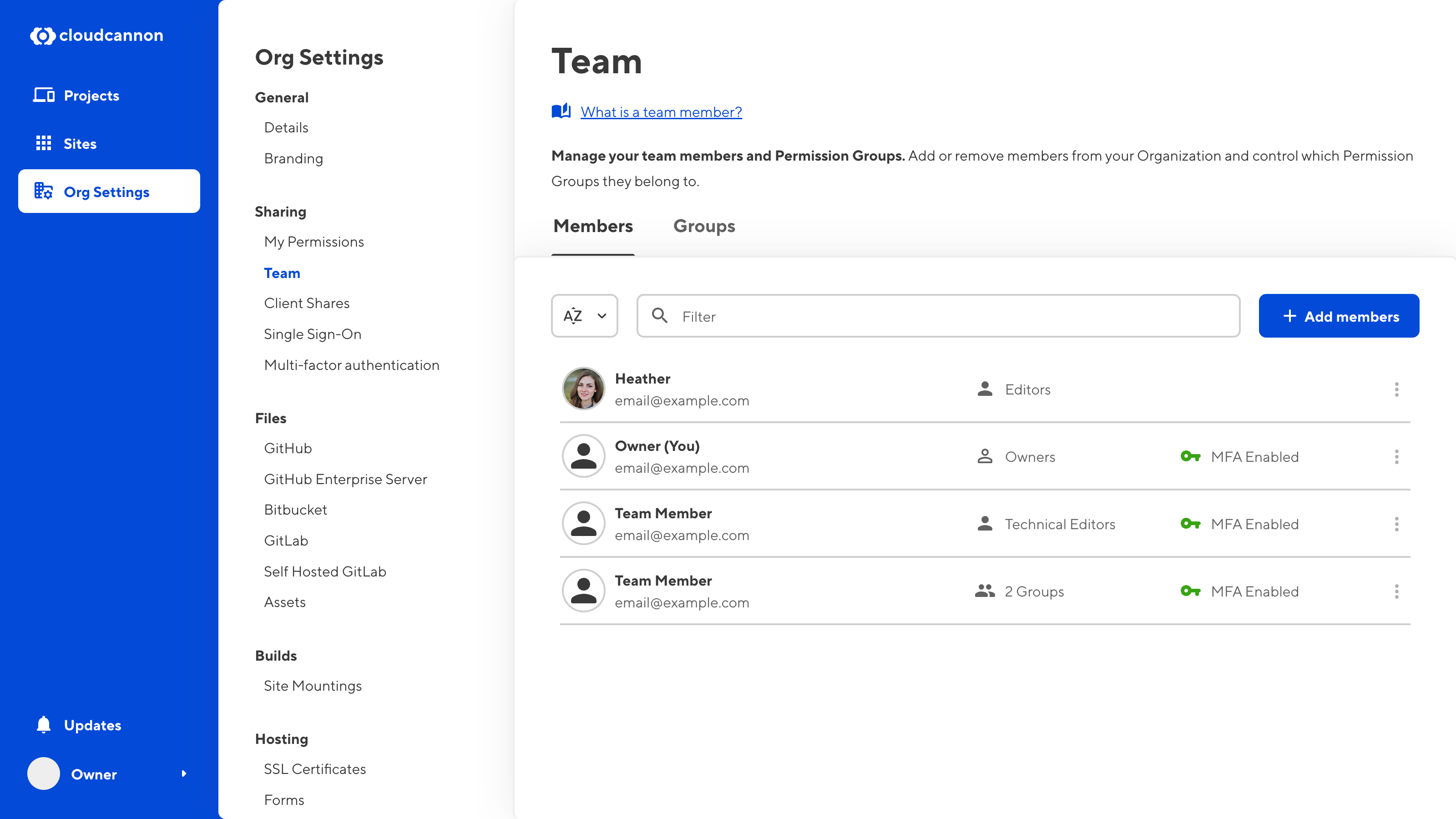This feature is available on our Enterprise plan.
This feature is available to customers on our Enterprise plan. Want to chat about whether this feature is right for you? Our support team is always happy to hear from you.
Requiring your team members to use multi-factor authentication on CloudCannon can add an extra layer of security to your Organization.
Only members of the Owners Permission Group can enforce multi-factor authentication for an Organization.
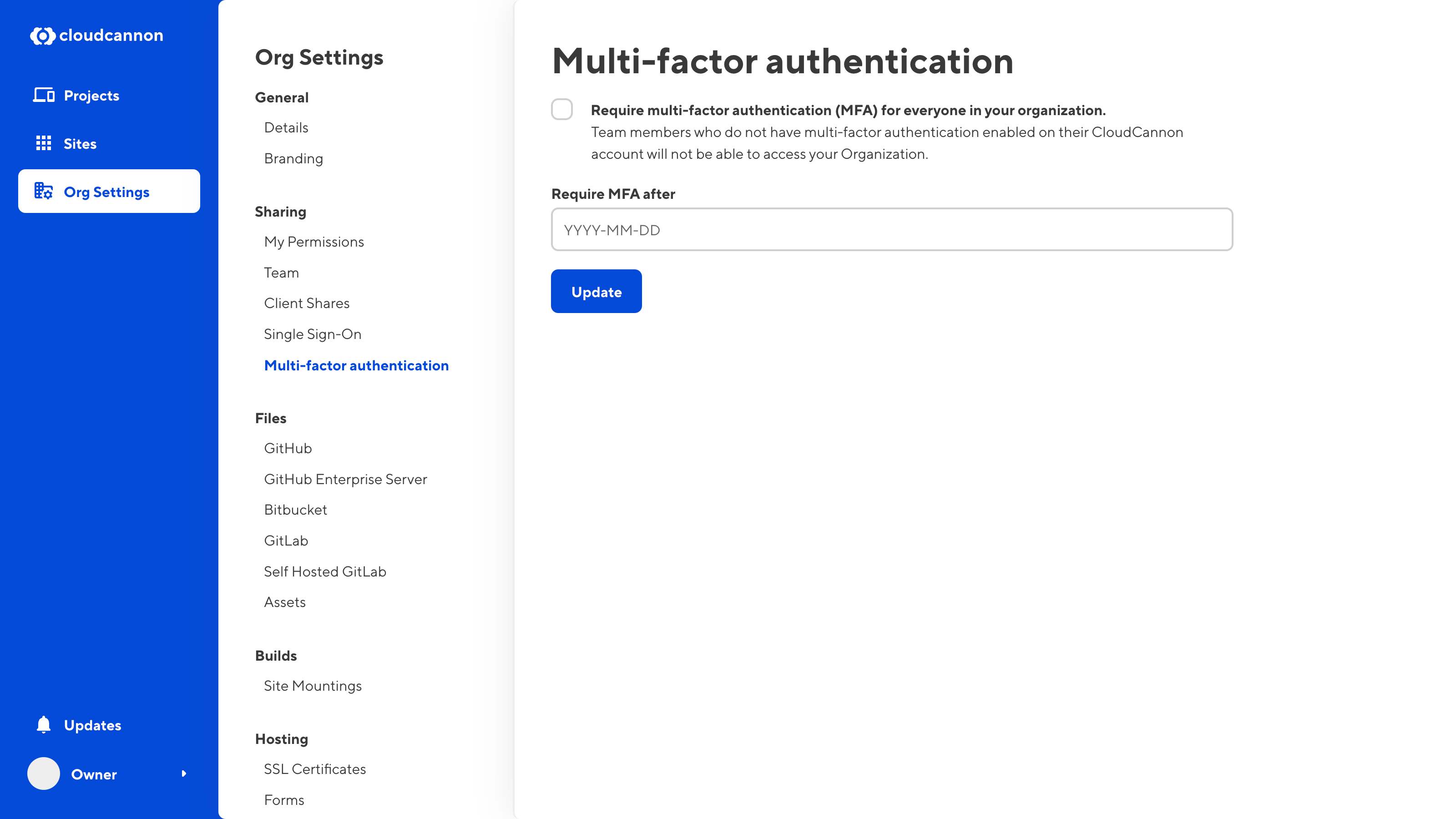
To enforce multi-factor authentication for your CloudCannon Organization:
- Log in to CloudCannon.
- Navigate to the Multi-factor Authentication page under Org Settings.
- Check the Require multi-factor authentication (MFA) check box.
- Enter the date after which CloudCannon will require multi-factor authentication to view your Organization.
- Click the Update button.
After the specified date, CloudCannon will require team members in your Organization to have multi-factor authentication enabled to view your Organization and Sites. You can update the date and disable enforced multi-factor authentication at any time.
As the date approaches, your team members will see a warning banner, informing them that your Organization will soon require multi-factor authentication.

If a team member has not enabled multi-factor authentication before that date, they can log in to CloudCannon but cannot access your Organization.
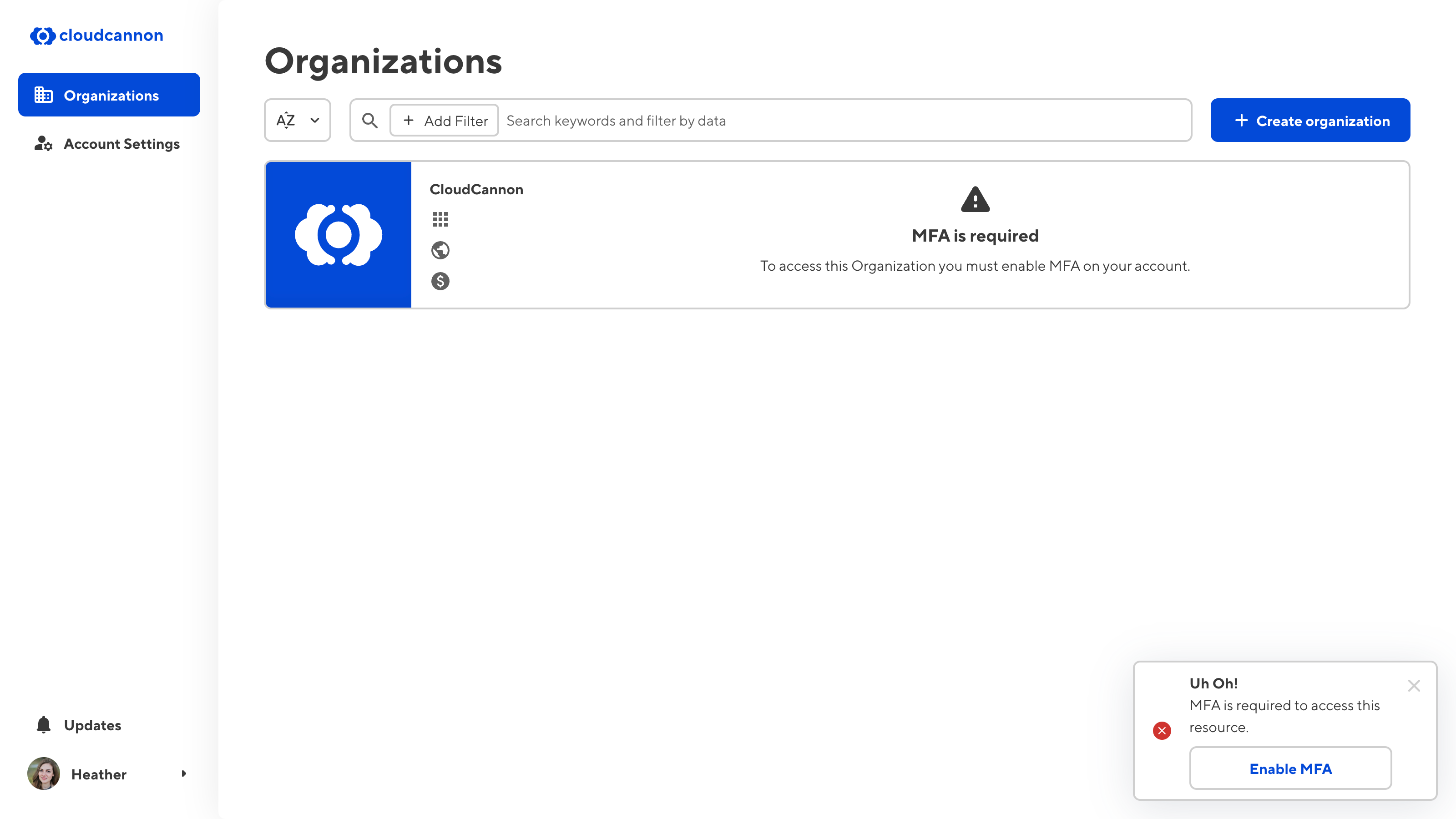
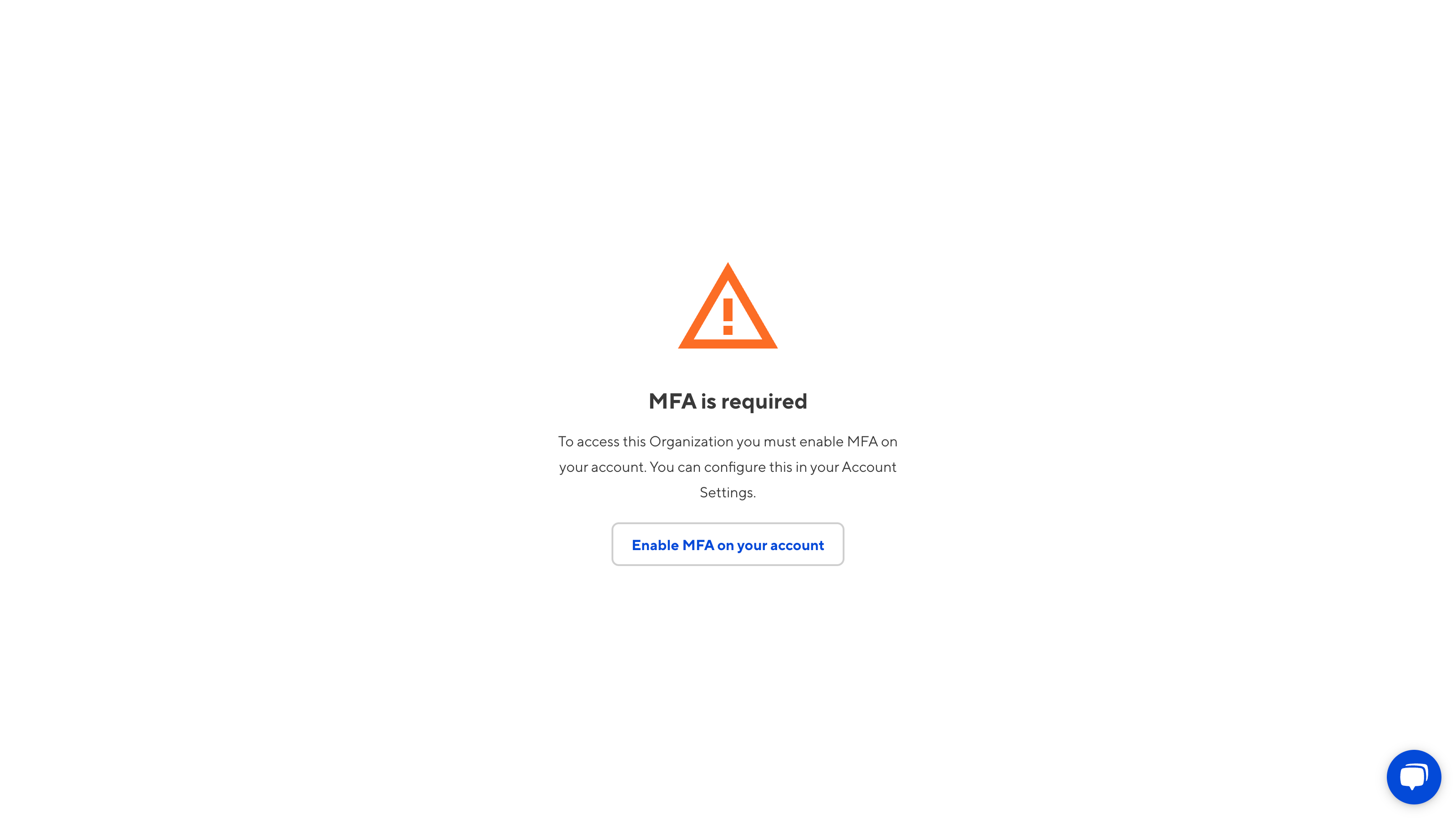
A team member can restore access to your Organization by enabling multi-factor authentication on their CloudCannon account.
You can view which team members have multi-factor authentication enabled on the Team page under Org Settings.