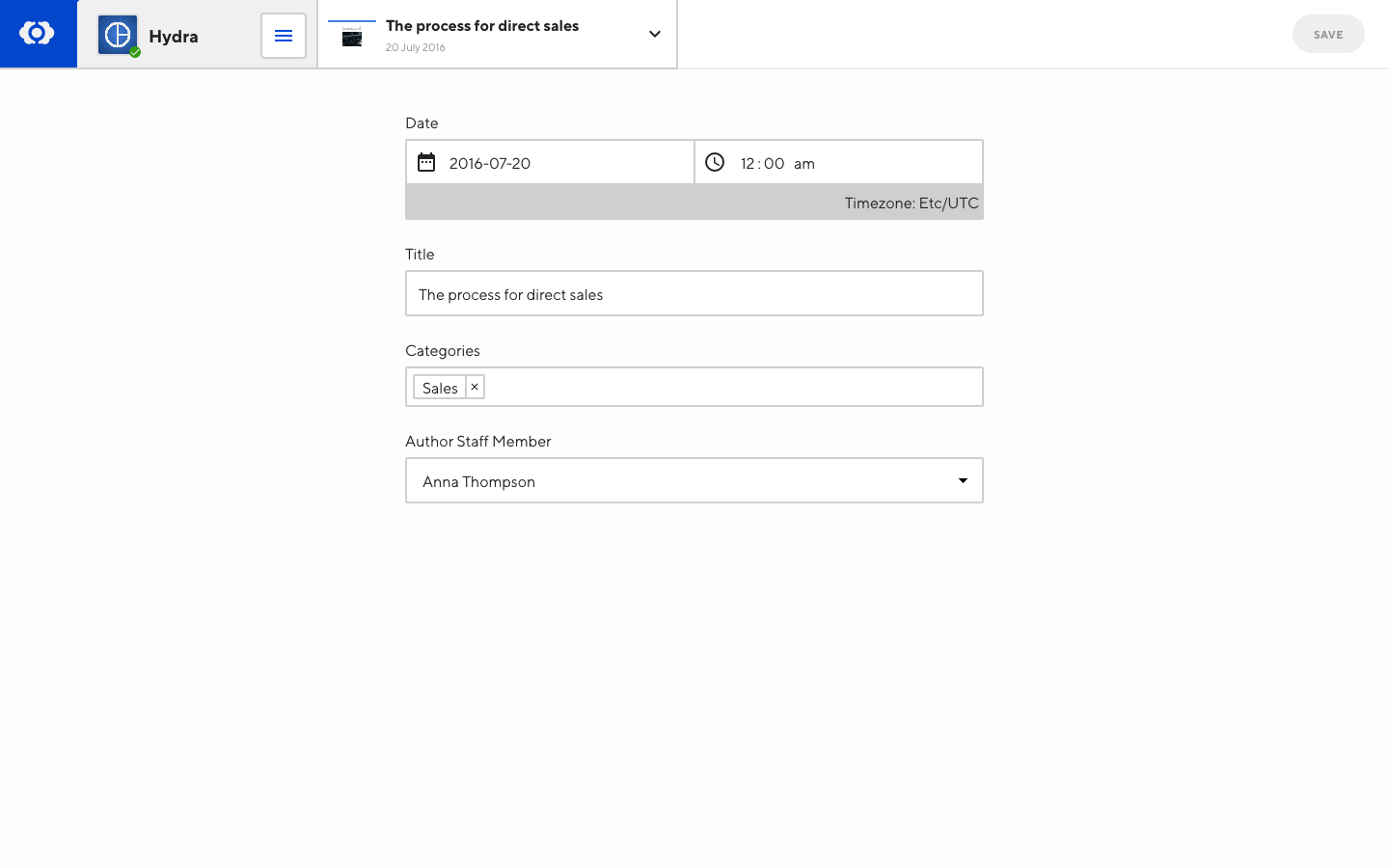Select the preferred editor and additional editors available to your team members for each file.
This option is set in the front matter of specific files. You can also set this globally, or for all files in a collection when configuring your collections.
Controls how your team edits specific files, use this to set a preferred editor and/or disable the others. The first value sets which editor opens from the collection list, the other values specify which editors are accessible. Available values are:
visualfor the Visual Editorcontentfor the Content Editordatafor the Data Editor
The Source Editor is always available for those with permission.
_enabled_editors:
- visual
- content
{
"_enabled_editors": [
"visual",
"content"
]
}_enabled_editors = [ "visual", "content" ]
Hiding the content area#
When files only use the front matter, it is better to display a full-screen front matter editor. You can do this by specifying data as the first enabled editor, and then omitting content from the list of enabled editors.
For example, to hide the content editor for all files in a collection called posts:
collections_config:
posts:
_enabled_editors:
- data
- visual
{
"collections_config": {
"posts": {
"_enabled_editors": [
"data",
"visual"
]
}
}
}This will set files in posts to open in the Data Editor by default, while still allowing the post to be opened in the Visual Editor. The Content Editor will be disabled.