An Object input is an editing interface for structured data. You can use this input in the Data Editor, Content Editor, or Visual Editor to edit structured data in data files or front matter.
Object inputs can contain nested inputs of any type, including other Objects and Arrays. There is no limit to how many nested layers you can create within an Object. Grouping inputs under an Object is useful for organizing your data or hiding complicated or infrequently edited data.
Unlike other input types, the Object input has one type but three subtypes:
- Object
- Tabbed Object
- Mutable Object
Object input subtypes#
Object#
The Object input provides a user interface for a group of inputs.
Object inputs appear as Cards in the Data Editor or sidebar of the Visual or Content Editor, previewing some of the content they contain.

When you click on the Object card, it will open to show the nested inputs within that Object. The Back button at the top of the input will return you to the parent scope.
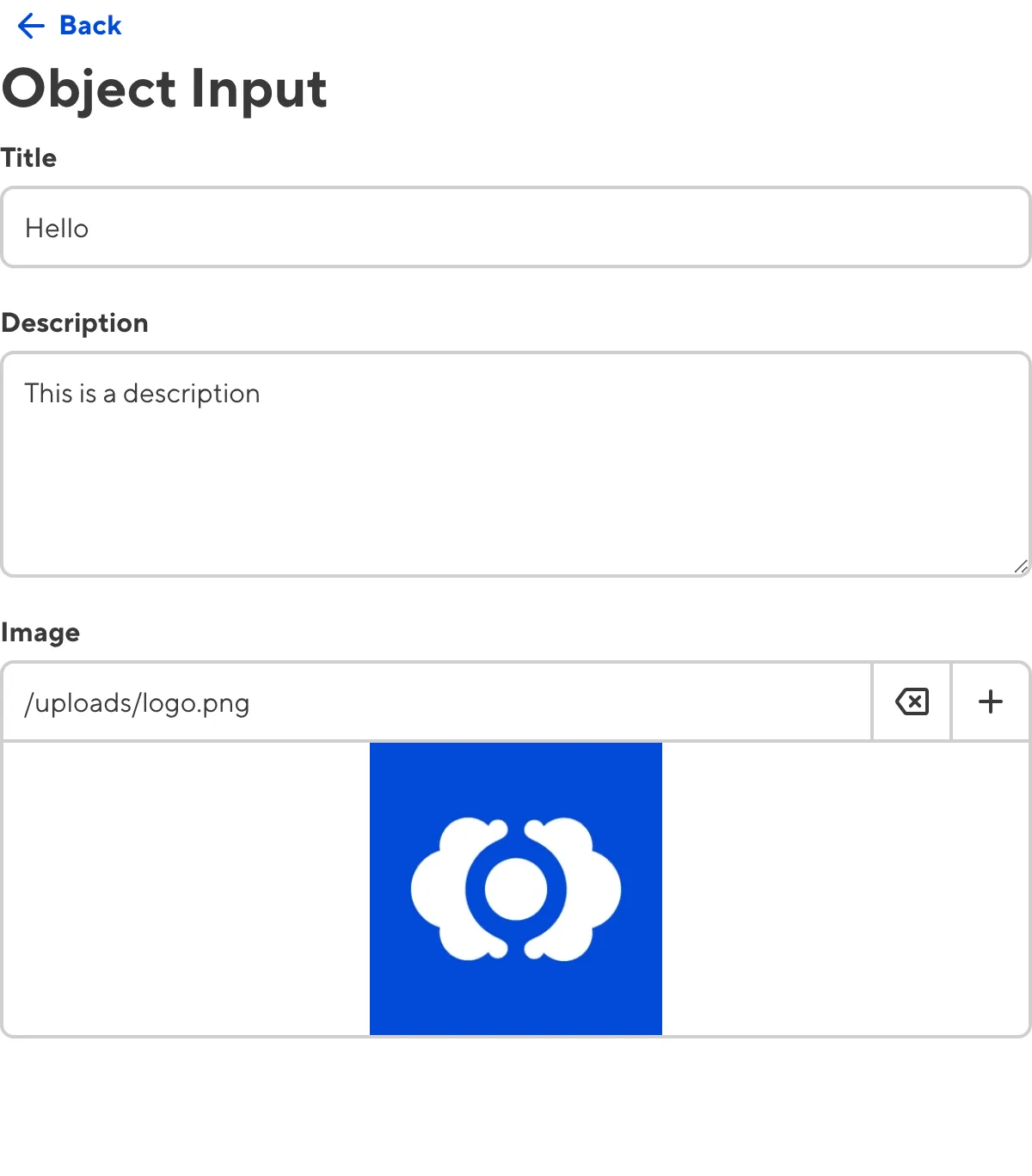
Tabbed Object#
The Tabbed Object input provides a user interface for a group of inputs with two or more layers of nested keys. Tabbed Objects are useful if you want to display Objects with two or more layers of nested keys in a more intuitive manner.
The Object input appears as a Card in the Data Editor or sidebar of the Visual or Content Editor.

Clicking on the Object Card shows each first-level nested key as a tab at the top of the input, as well as all nested inputs within your first-level keys.
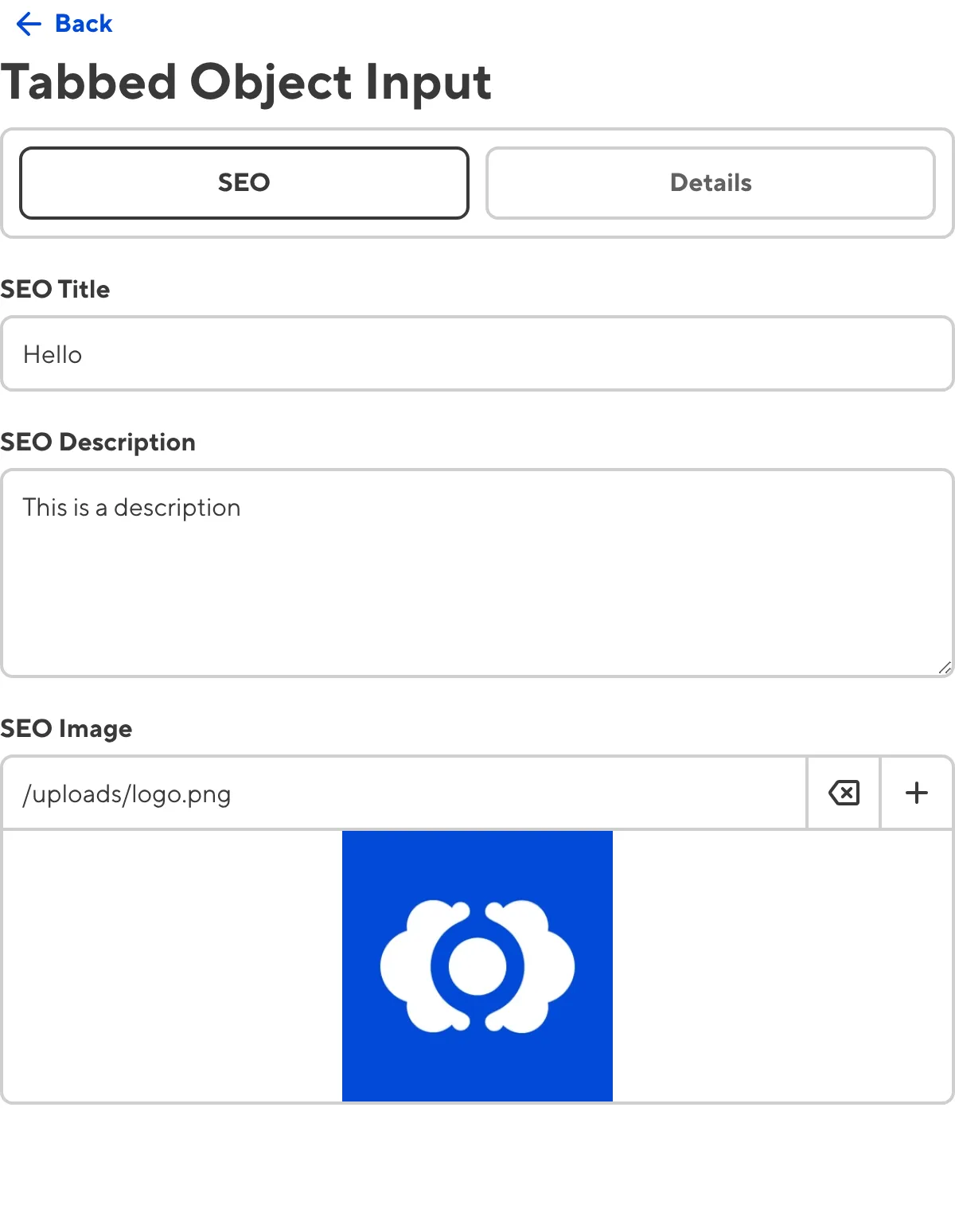
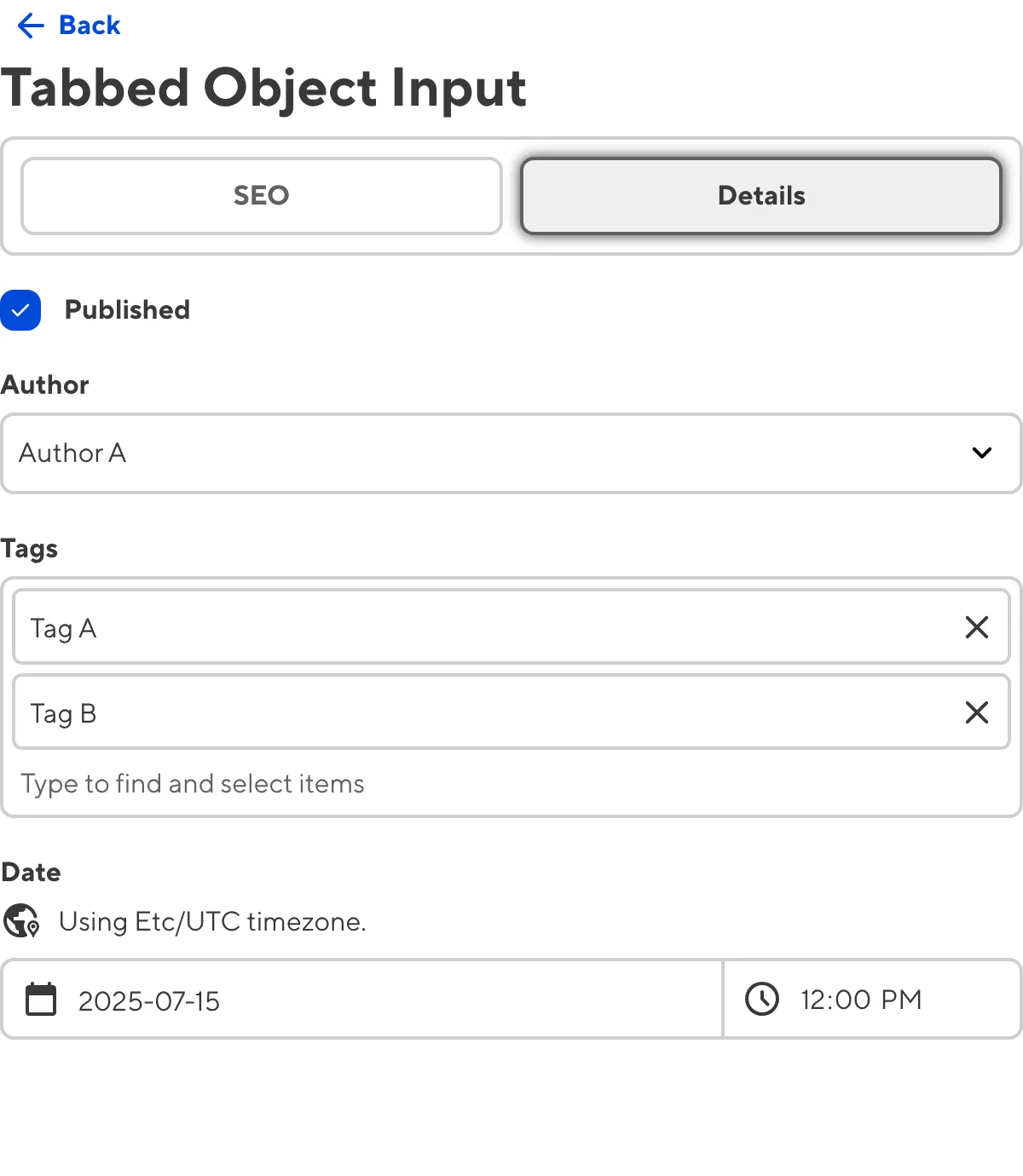
Mutable Object#
The Mutable Object input provides a user interface for a group of inputs. Rather than clicking on the Object input card to view the nested keys, such as in an Object or Tabbed Object input, all the nested keys in a Mutable Object are visible at the top scope of the input.
You can edit the value of a Mutable Object input by adding, deleting, cloning, renaming, and reordering nested keys. Mutable Objects function similarly to Array inputs, except they do not allow multiple nested keys with the same name.
Object input appearance and behavior#
You can customize the label, comment, documentation link, and context box for all inputs regardless of type.
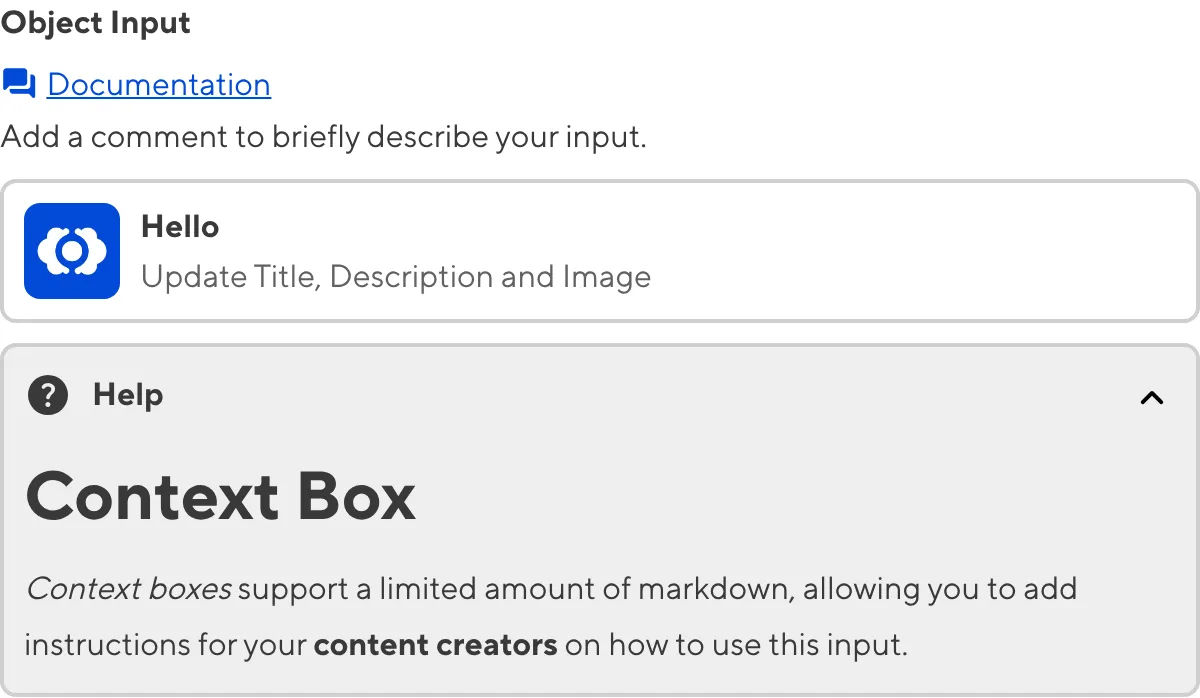
Depending on how your developer configured the input, your Object input may have groups for nested inputs, including headings, comments, and links, or a custom preview appearance for Object Cards.
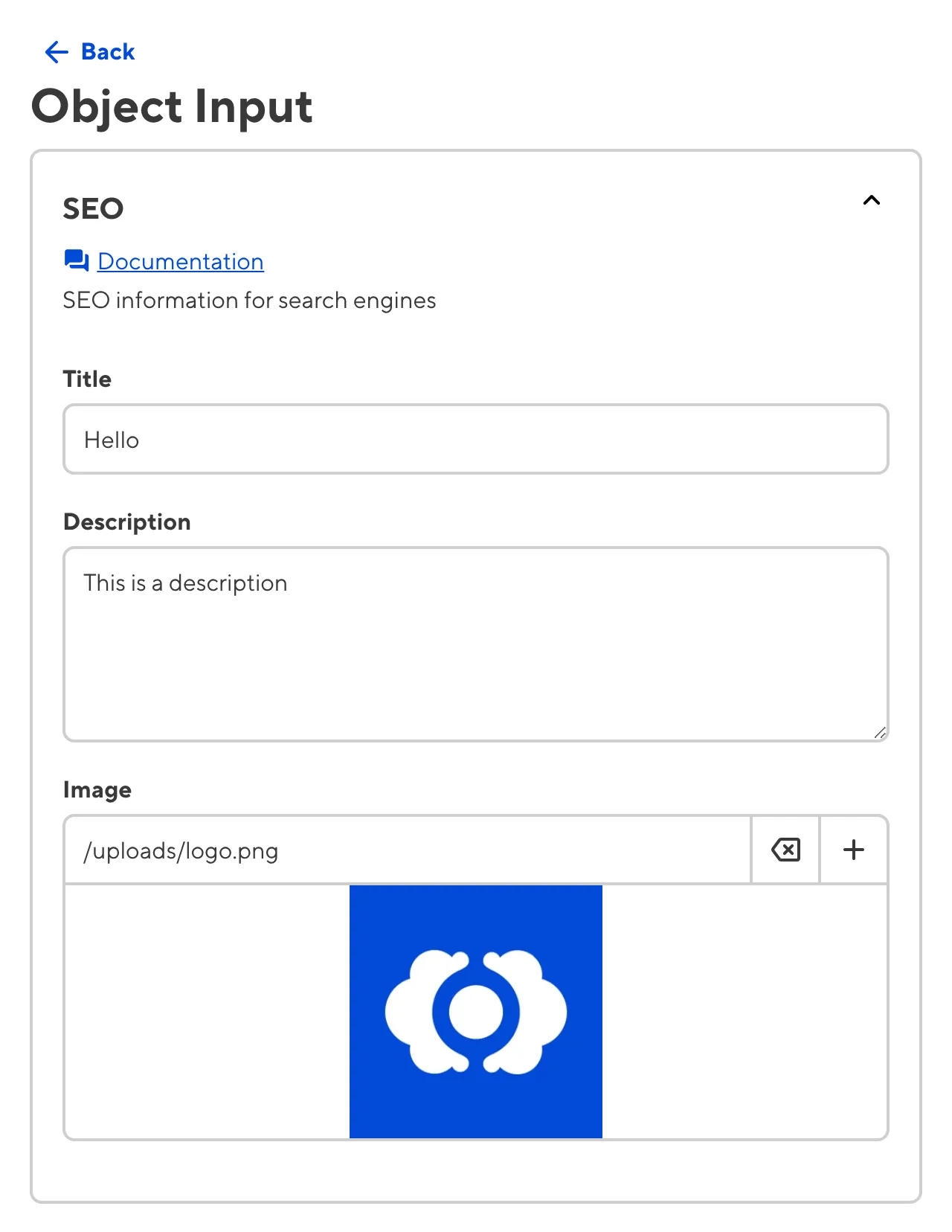
Input validation#
Your Object input may also have input validation, which requires the value to match predefined criteria before you can save your changes.
CloudCannon will show a red * next to the name of your Object input if a value is required.
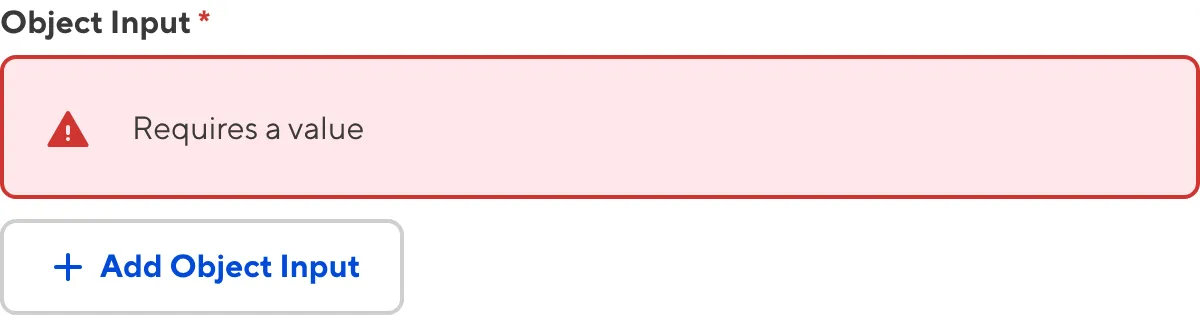
CloudCannon will warn you that errors need attention when an input nested within an Object fails input validation.
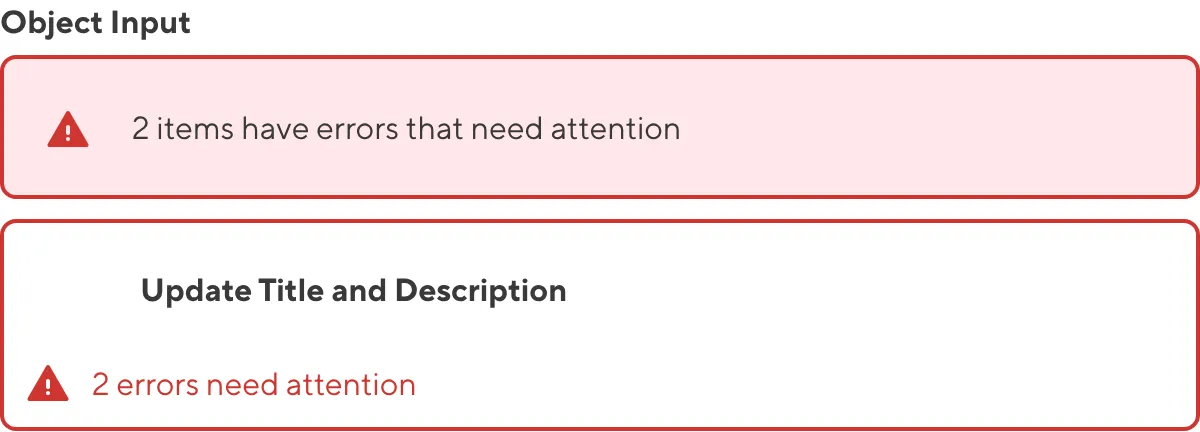
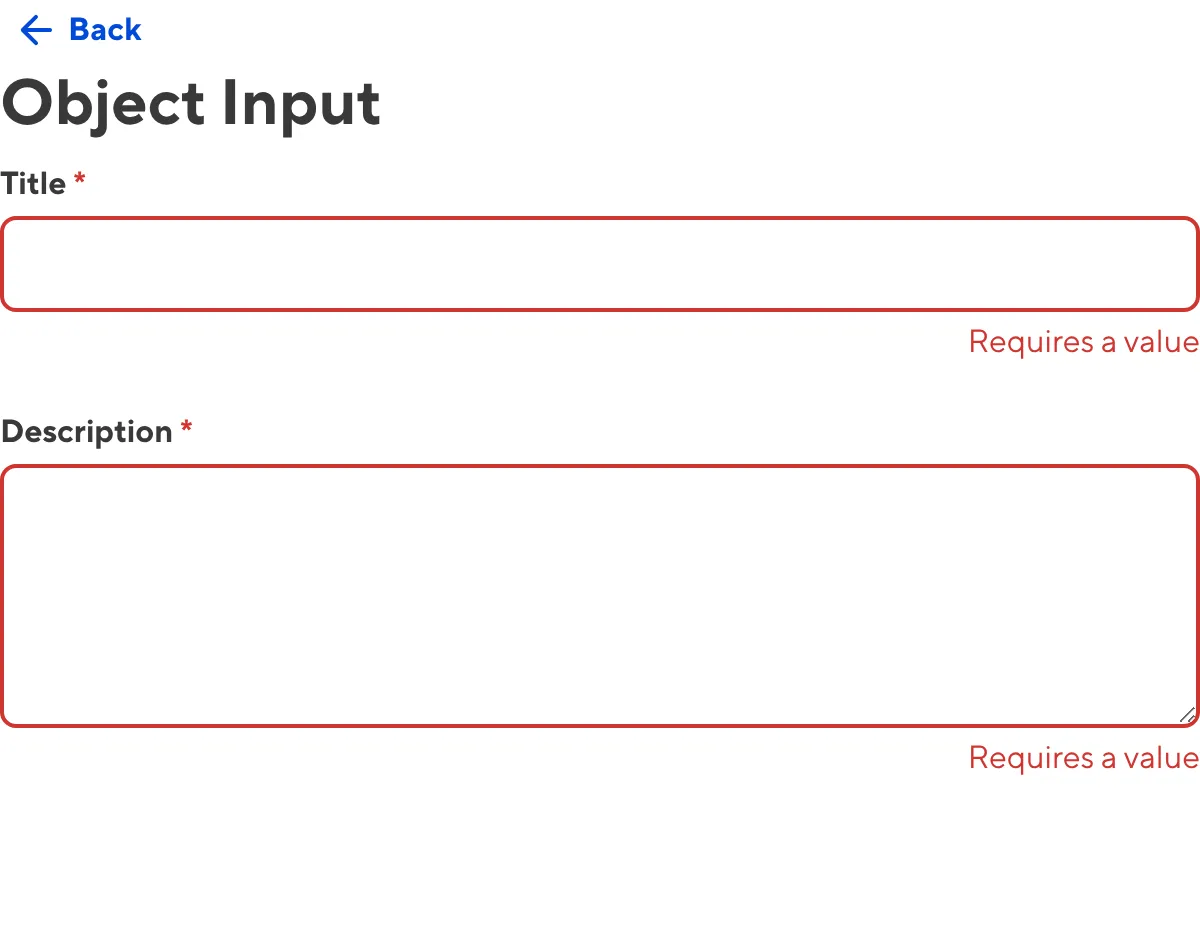
For more information on configuration options, valid input values, and unconfigured input behavior, please read our developer documentation on configuring an Object input .
Misconfigured Object inputs#
You will see an orange warning box if your Object input is misconfigured.

Object inputs are misconfigured if:
- The value is not a nested key(s).
For more information on how to fix a misconfigured Object input, please read our developer documentation on configuring an Object input.