CloudCannon provides several Default Permission Groups, allowing you to select which level of access is appropriate for each team member. Each Group has a defined scope and set of permissions. These Groups are:
- Five Permission Groups with Global scope (Owners, Developers, Technical Editors, Editors, and Billing).
- Two Permission Groups per Site, each with a Site scope for Site Sharing (Technical Editors and Editors).
- One Permission Group per Site with Site scope for Client Sharing.
This article will cover the five Default Permission Groups with Global scope. For more information on the Default Permission Groups with a Site scope, please read our documentation on Site Sharing and Client Sharing.
Four of the Default Permission Groups with Global scope are hierarchical: Owners, Developers, Technical Editors, and Editors. This means that each Group contains the permissions of all the Groups below it in the hierarchy, with the Owners Group containing all permissions and the Editors Group containing the smallest subset of permissions.
The last Default Permission Group, Billing, contains a specific set of permissions to enable its members to manage your CloudCannon subscription. Because you can be a member of multiple Permission Groups, team members of any technical level can be part of the Billing Permission Group.
For a description of every resource available in CloudCannon, please read our reference documentation on permissions. To see which resources are enabled for a particular Permission Group in CloudCannon, click on the permission card under the Settings tab on any Group page.
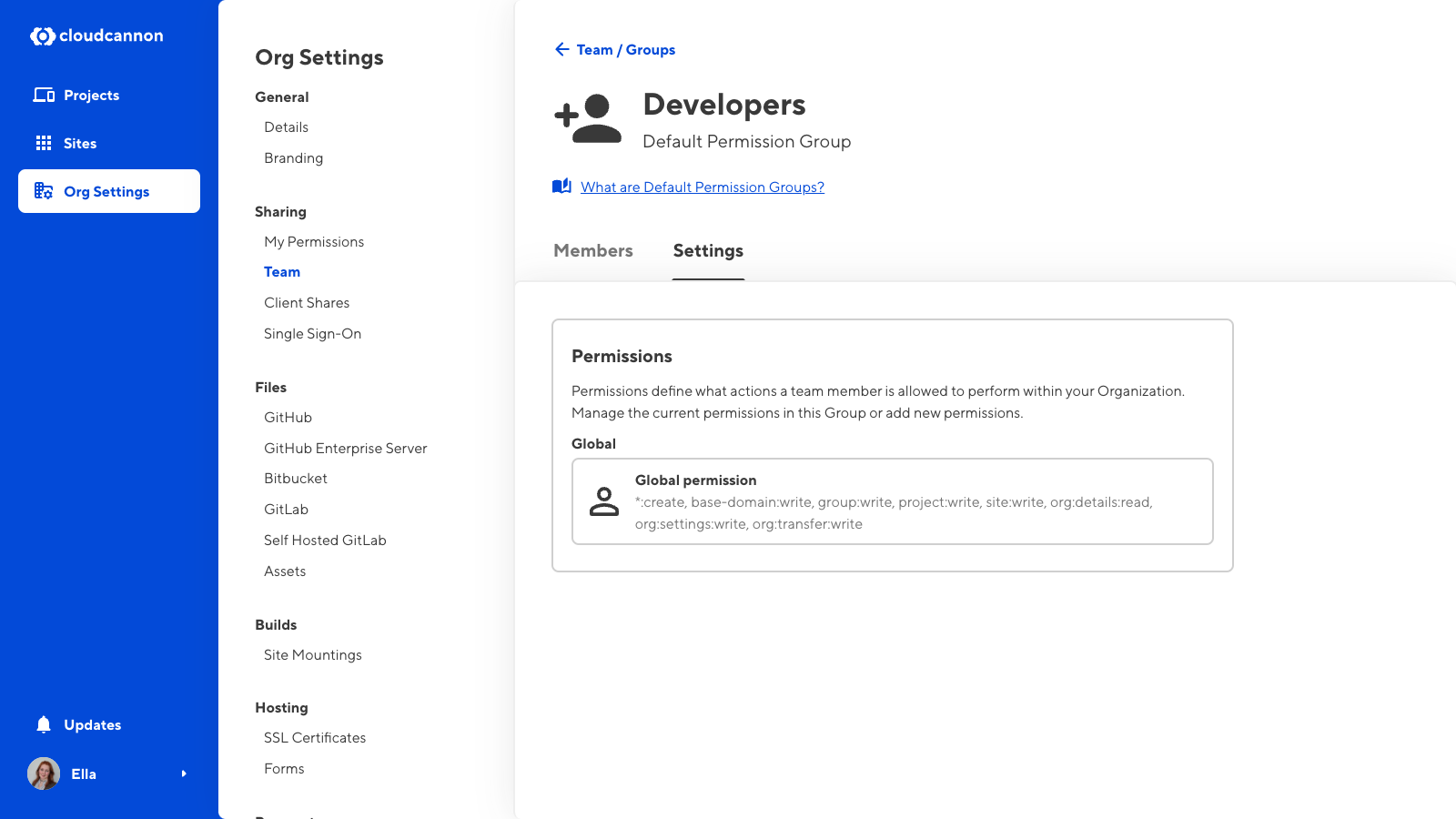
Editors#
The Editors Permission Group has the lowest level of access in your Organization. This Group is perfect for team members who want to edit content on your Sites, but not worry about any of the technical aspects.
Members of the Editors Permission Group can:
- Create a Site by branching an existing one.
- See the details and activity history for each Site.
- Edit, add, and delete files from Sites.
- See the build history, build deploy history, and sync status for each Site.
- Publish content through Pull Requests or Immediate Merge.
- Upload to DAMs connected to your Sites.
- Manage responses in your Site inboxes.
- See the details for Permission Groups they belong to.
- View basic details about your Projects and Organization.
Technical Editors#
The Technical Editors Permission Group is similar to the Editors Groups, except members have more detailed technical information about the Sites they update.
Members of the Technical Editors Permission Group can do everything Editors can do, as well as:
- Edit files using the Source Editor.
- Trigger builds, syncs, and build deploys for each Site, and view logs associated with these functions.
- View analytics, including the bandwidth and build time usage for each Site.
- Create a downloadable backup for each Site.
Developers#
The Developers Permission Group provides access to most of your Organization. This Permission Group is ideal for team members you trust to handle all the elements of web design and development.
Members of the Developers Permission Group can do everything Editors, and Technical Editors can do, as well as:
- See and edit Base Domain settings.
- Create new Sites and delete existing ones, independently of branching and publishing workflows.
- Manage settings for each Site, including enabling Site Sharing and Client Sharing, Site Mounting, adding DAMs and forms, configuring authentication, and more.
- Manage Permission Groups, including adding and removing team members and editing which Permission Groups a team member belongs to.
- Add and remove team members from your Organization.
- Create, delete, and edit the settings for Projects, including details and Git repository settings.
- Manage Organization settings, including branding, SSL certificates, Git repository settings, connecting new DAMs, creating new inboxes, and managing transfer requests for transferring Sites between Organizations.
Owners#
The Owners Permission Group has complete control over everything in your Organization.
Members of the Owners Permission Group can do everything Editors, Technical Editors, and Developers can do, as well as:
- Manage billing settings, including subscription details, payment methods, and invoices, as well as view the bandwidth and build time usage reports for the entire Organization.
- Delete an Organization.
- If you have Custom Permission Groups, Owners can also create new Groups.
When you create an Organization, your account is automatically added to the Owners permission group. There must always be at least one team member in the Owners permission group.
Billing#
The Billing Permission Group has a specific set of permissions, ideal for team members who need to manage the financial side of CloudCannon.
Members of the Billing Permission Group can:
- View and edit all Billing details, including bandwidth, build time usage, subscription details, payment methods, and invoices.