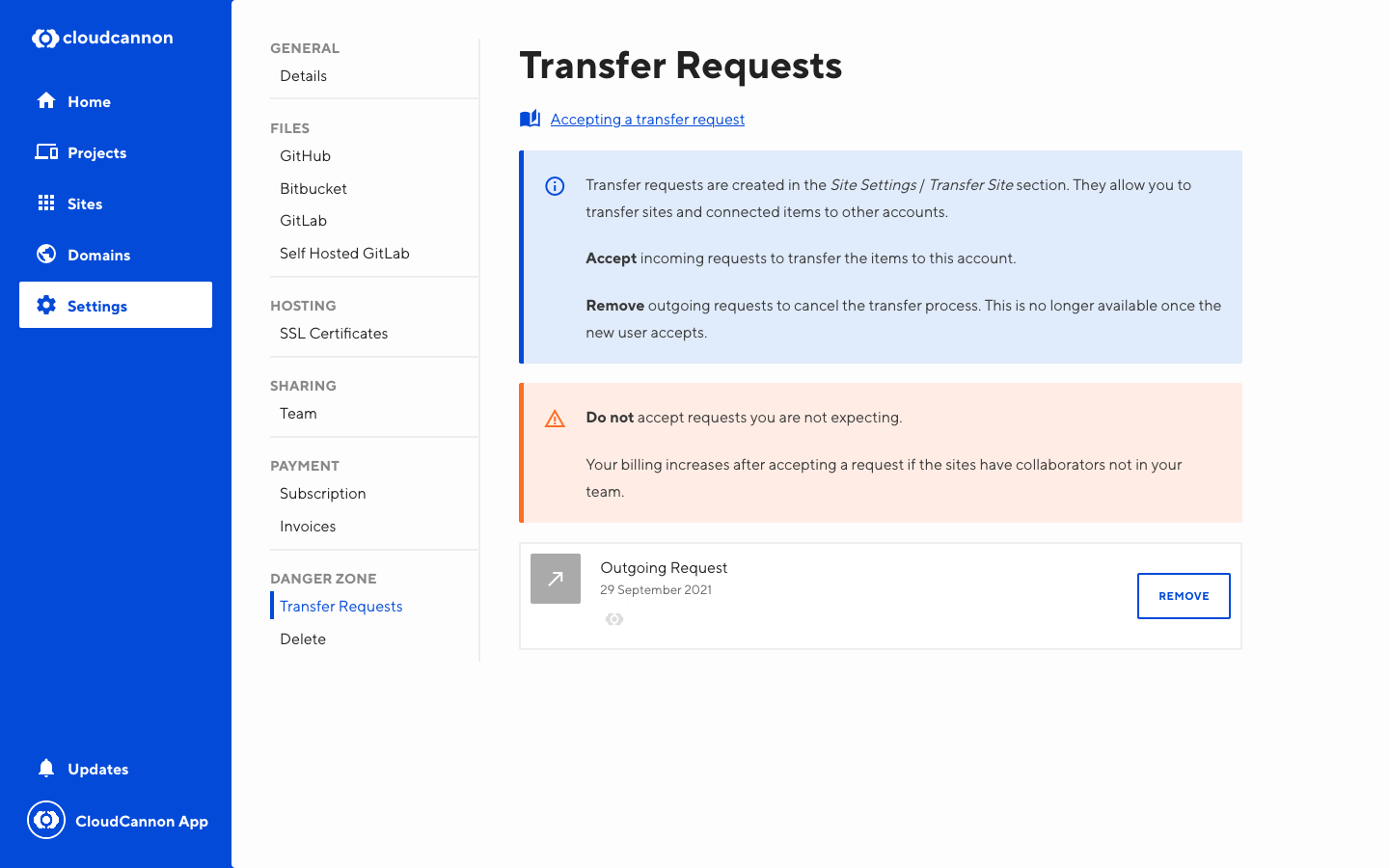Transfer the ownership of a site to another Organization.
Transferring a site will transfer all data and resources required to run that site. This may include SSL certificates, domain names, and other sites under the same domain.
Transfers are a two-step process; transfer requests and transfer confirmation.
Initiating a transfer#
To begin transferring a site:
- Go to Site Settings / Transfer Site
- Select an organization to transfer the site to
- At the bottom of the page, click Send Transfer Request
- Click again to confirm
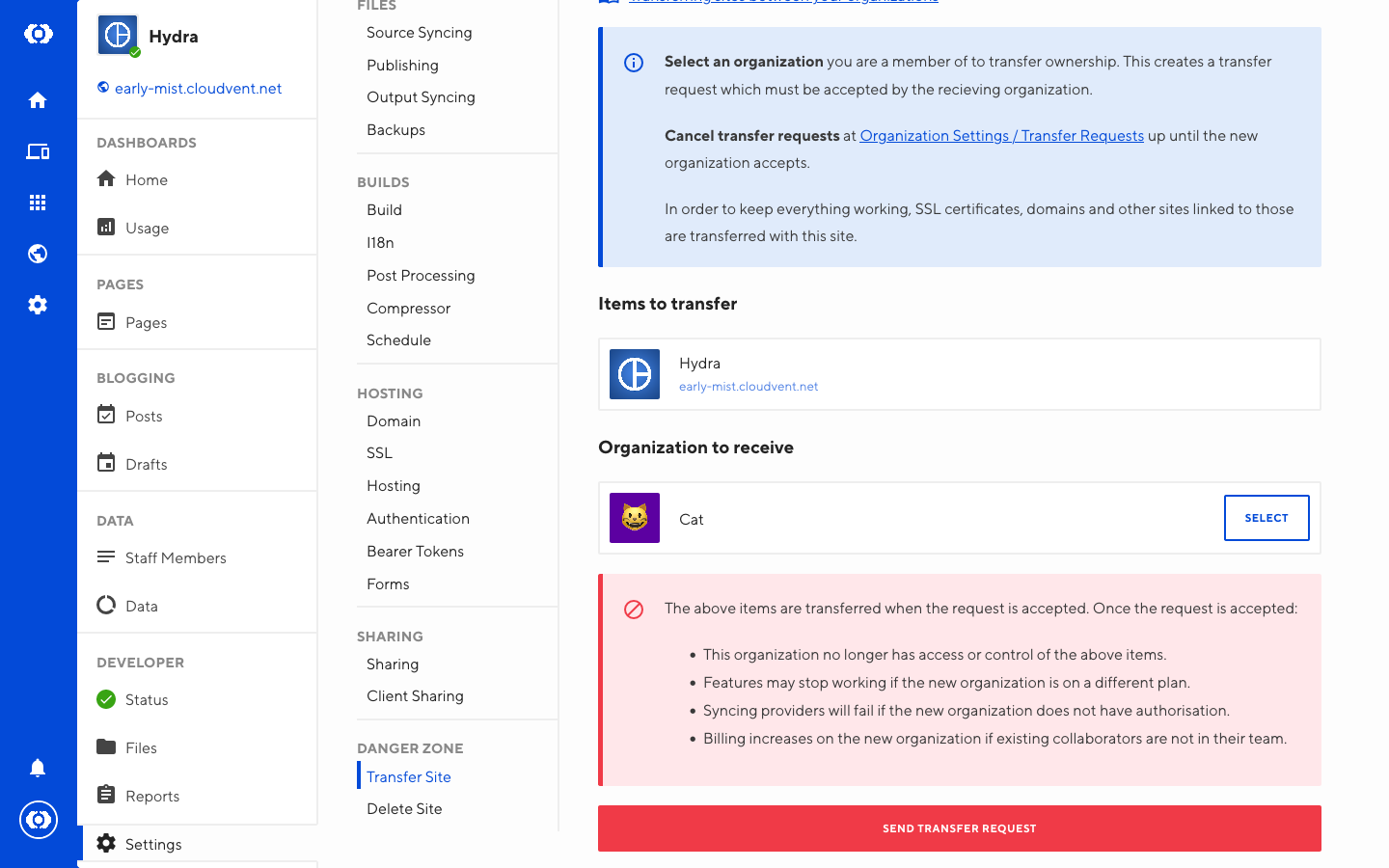
Once the transfer request has been sent, the receiving account must accept the transfer. If you are an owner/administrator of the Organization you are transferring to, the transfer is automatically accepted.
To transfer to an Organization, you must first be a part of that team.
Accepting Transfer Requests#
To accept a transfer:
- Go to Account Settings / Transfer Requests
- Find the request that you want to accept
- Click the related Accept button
To accept a transfer to an Organization, you must be an administrator or owner.
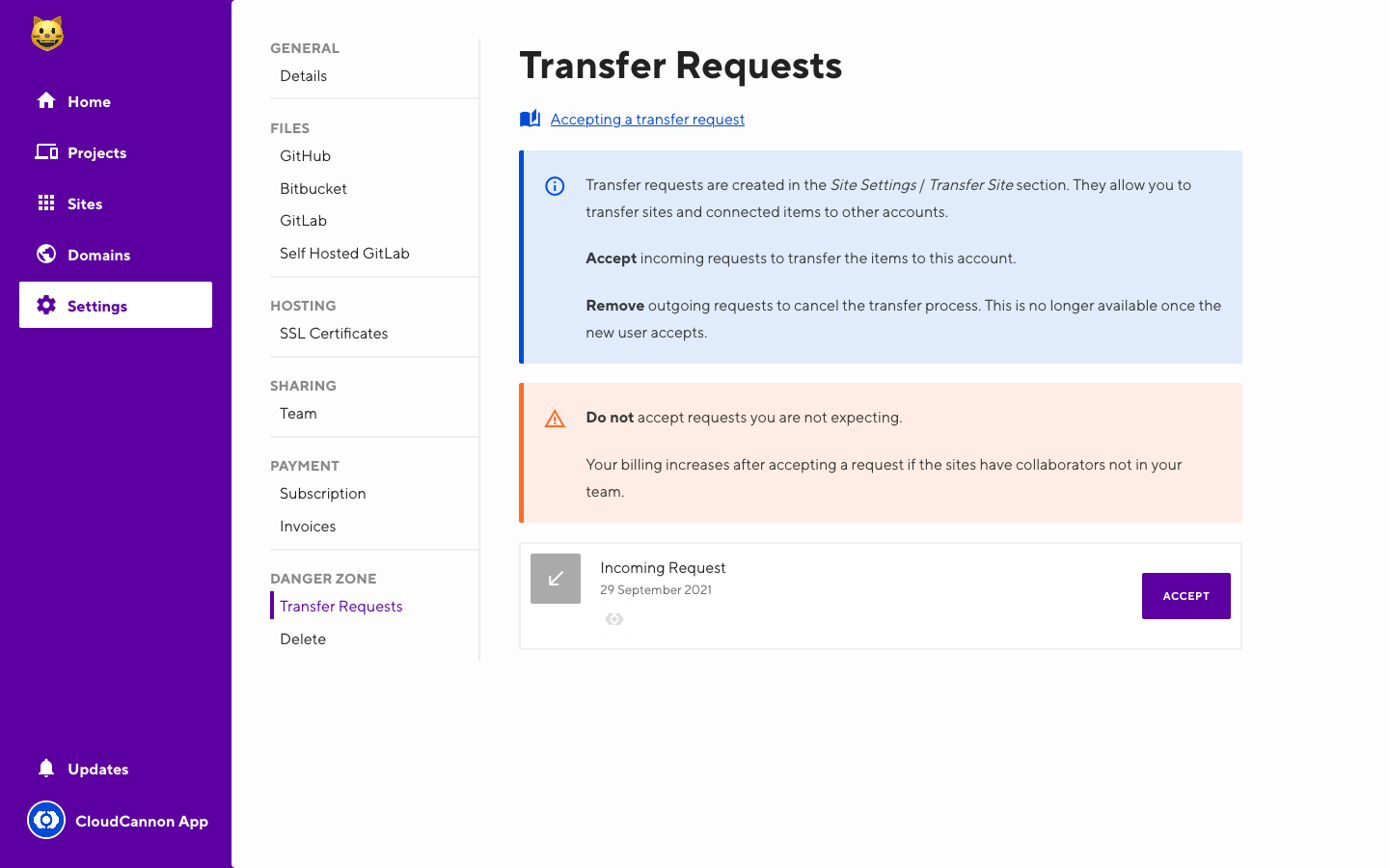
Cancelling Transfer Requests#
To cancel a transfer you have initiated:
- Go to Account Settings / Transfer Requests
- Find the request that you want to cancel
- Click the related Remove button
A transfer cannot be canceled after it has been accepted. A transfer from the receiving account will need to be initiated to your account for it to be returned.