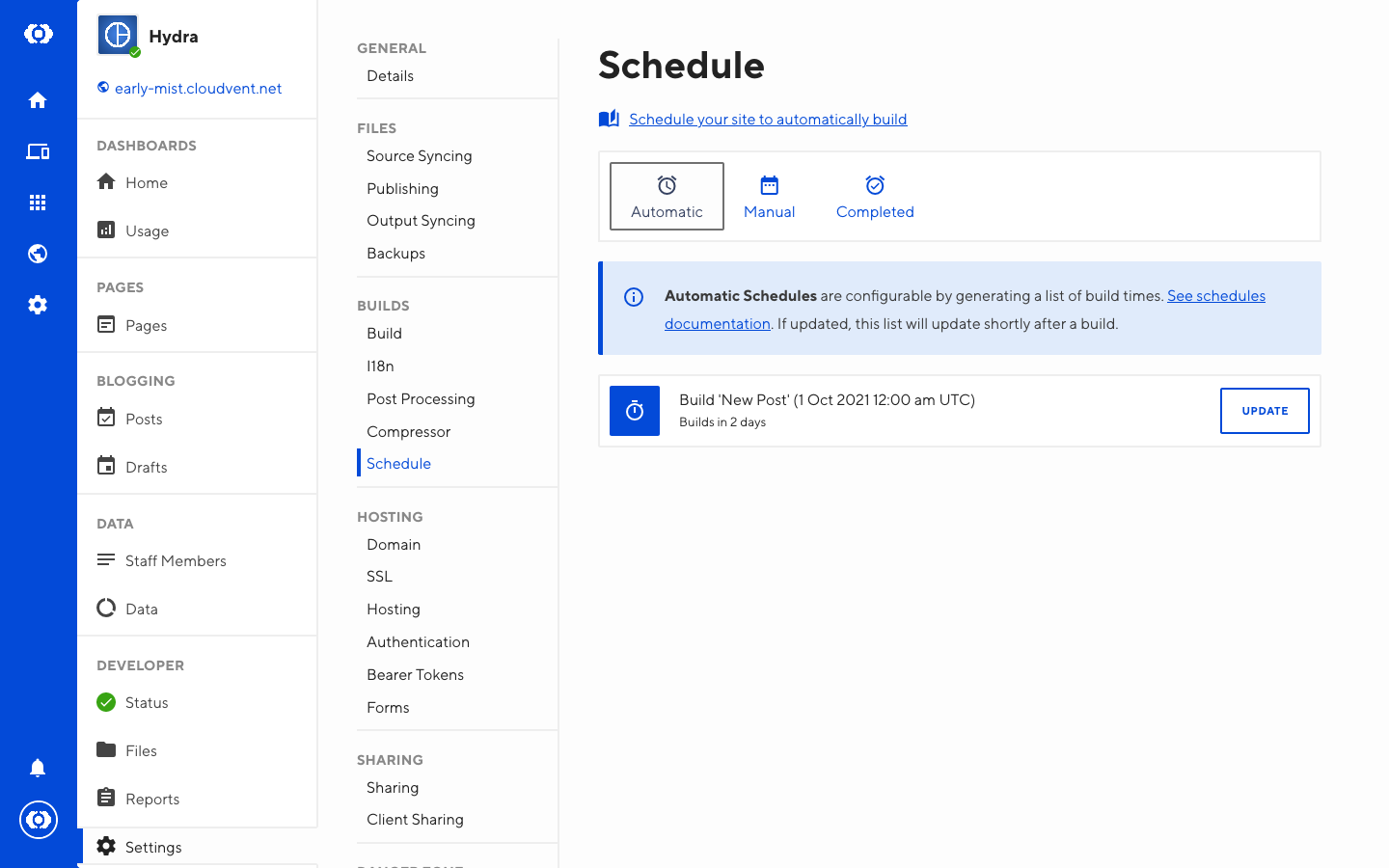Automatic builds are configured by creating a _schedule.txt file in your site. After building your site, CloudCannon will read your _schedule.txt file and automatically configure a build at the specified time. This is useful for future posts.
Schedule file format#
The _schedule.txt is a comma separated list of values. It contains three values, which are used to schedule a build and generate the management UI.
- Run date: Defines the date and time your build will be scheduled for.
- Build name: A label that will be shown in the Scheduled Builds UI in CloudCannon.
- Source filename: Path to a source file. The UI will show a button linking to the editor for that file. This is useful if you're scheduling a build to publish a particular file.
For example:
2020-10-22T10:00:00+00:00,Publish Post,_posts/2020-10-22-because-of-the-internet.md
2020-11-22T10:00:00+00:00,Publish Post,_posts/2020-11-22-the-history-of-marketing.md
Generating the schedule#
For convenience, it's likely you'll want to generate _schedule.txt programmatically.
For Jekyll sites we recommend using our plugin, jekyll-cloudcannon-schedule to generate _schedule.txt. This will parse all posts set for the future and generate a build on that date.
If automatic builds are not working, try adding the –-future flag to your Jekyll build command.
Add the following to your Gemfile:
group :jekyll_plugins do
gem 'jekyll-cloudcannon-schedule'
end
Then add the following to your _config.yml:
plugins:
- jekyll-cloudcannon-schedule
For Jekyll versions before 3.5.0, use gems instead of plugins.
Viewing automatic builds#
When _schedule.txt is correctly set up, your site will be built automatically at the specified times.
To view all available automatic builds:
- Go to Site Settings / Schedule
- Select the Automatic tab
- Clicking Update will open the source filename in the content editor