Publishing conflicts occur when changes to a file on your Site conflict with incoming changes to the same file from your Publish Branch. CloudCannon can detect publishing conflicts after you try to update your Site from its Publish Branch.
To prevent CloudCannon from detecting publishing conflicts while someone is editing your Site, you cannot attempt to update from your Publish Branch while you have unsaved changes.
CloudCannon will alert you if it detects a Publishing Conflict with the Conflicts notification on the Publish button in your Site Navigation. Clicking on the Publish button will take you to the Publishing page, where CloudCannon lists all files with incoming changes, including files with conflicts.
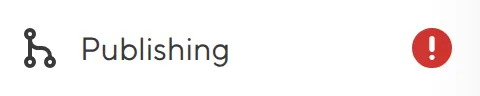
After CloudCannon has detected a Publishing Conflict, you cannot publish to your Publish Branch or save your files until you resolve the conflict by merging the conflicting changes in affected files or abandon the update attempt.
These instructions assume that CloudCannon has detected a Publishing Conflict after you attempted to update your Site from its Publish Branch.
To merge conflicted files:
- Navigate to the Publishing page by clicking the Publish button in your Site Navigation.
- Identify which files have conflicts. These files will have the Conflict file badge.
- Click on a conflicted file. CloudCannon will open the Source Editor to display the file contents and highlight the conflicted sections. CloudCannon will highlight the changes to the file from your current branch in red and the incoming changes from the Publish Branch in green.
- Select which changes you want to keep by clicking the Use current or Use incoming buttons to replace one change with another, or clicking into the Source Editor to make a hybrid of the changes manually.
- (Optional.) Click the Scroll to next conflict button to move to the next conflict in a file with multiple conflicts.
- Click the Mark resolved button after resolving all conflicts in a file.
- Repeat steps 3 - 6 for each conflicted file.
- Click the Update from Publish Branch button when you have resolved all conflicted files.
CloudCannon will complete the update from your Publish Branch, including all resolved and unaffected files.
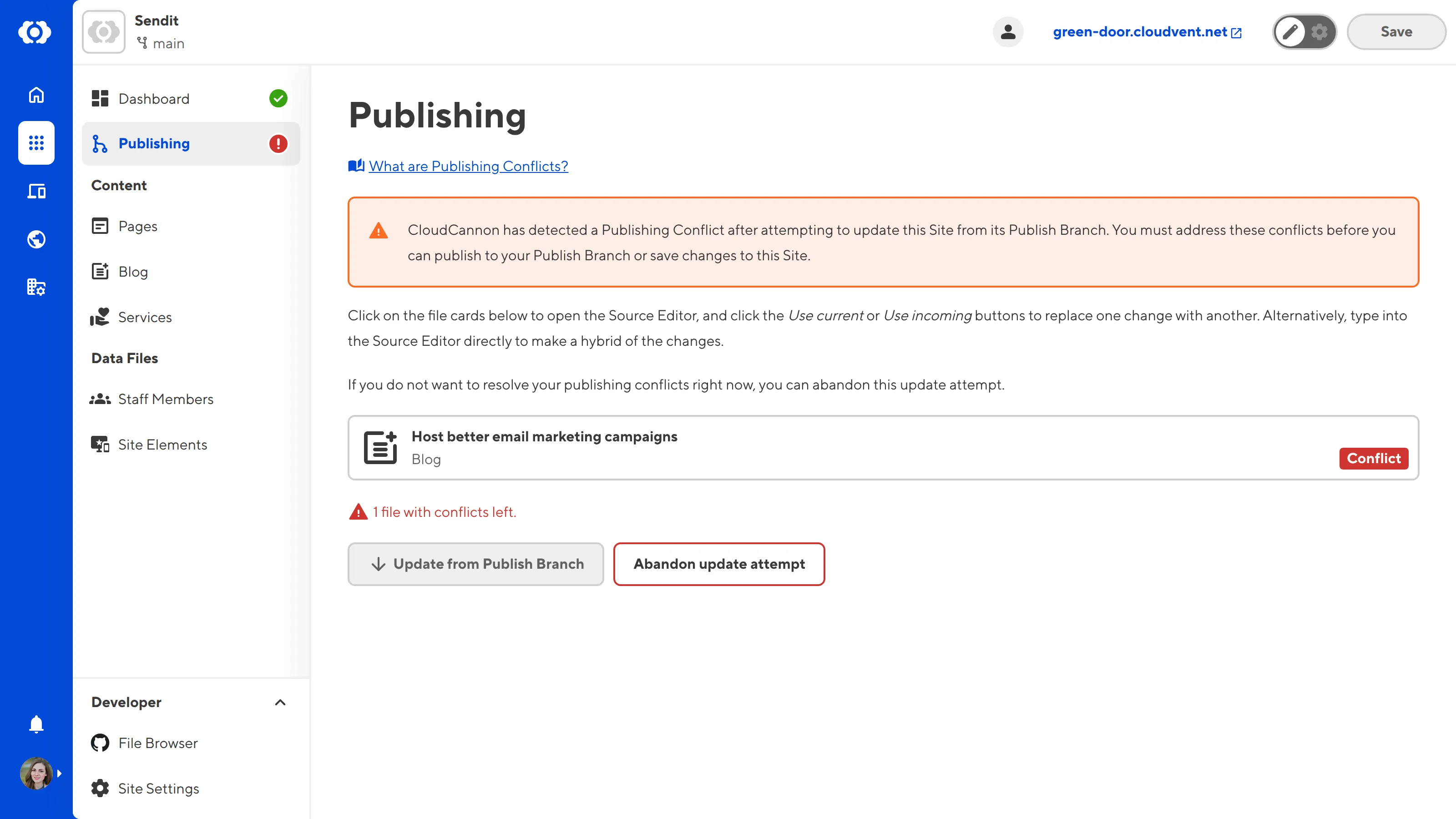
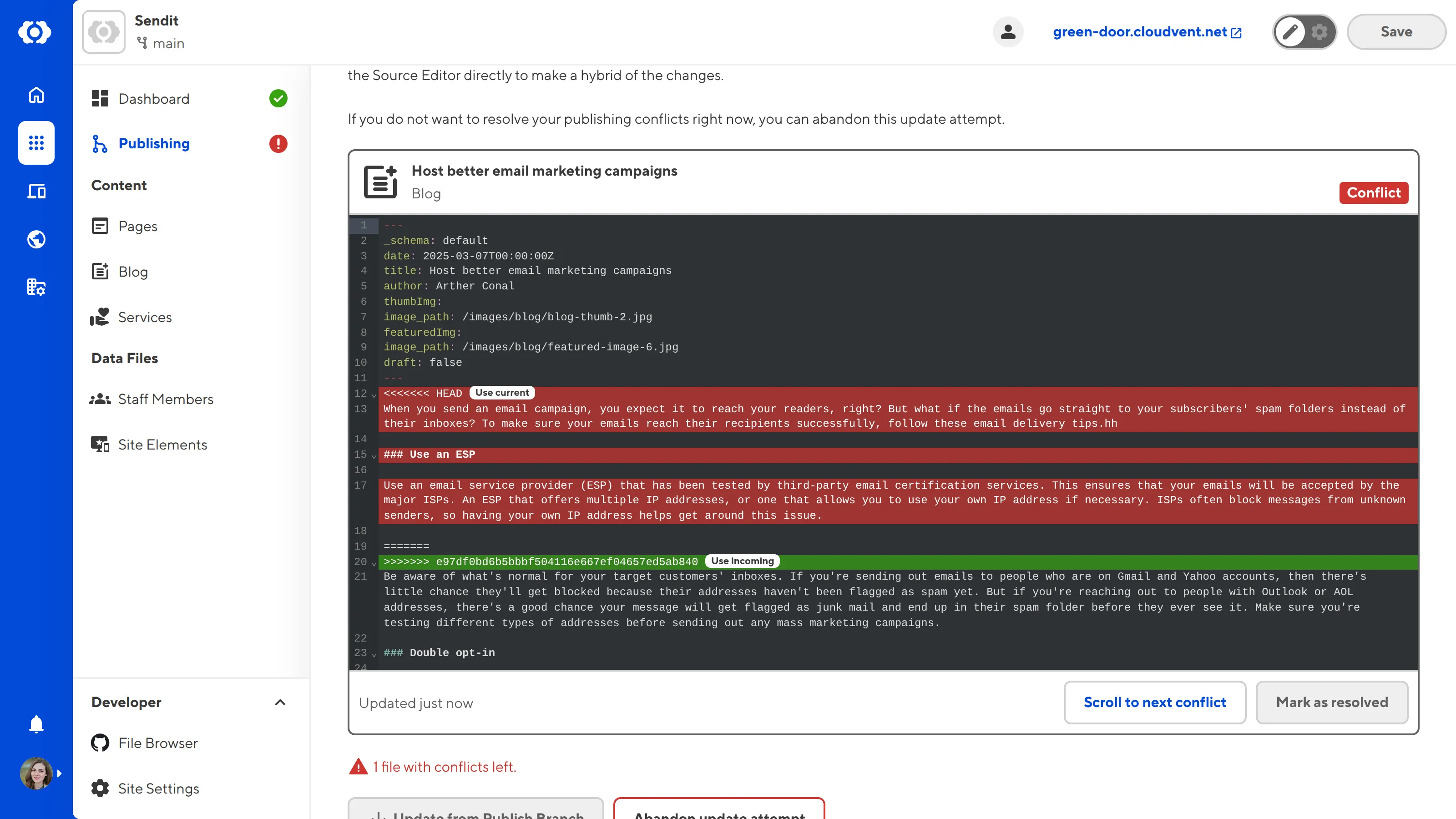
Abandon an update attempt#
You can abandon the update attempt if you do not want to resolve your publishing conflicts immediately. Abandoning an update attempt will allow you to save new changes to your Site and dismiss the warnings about publishing conflicts. However, you will lose all your current unsaved changes.
We do not recommend editing your files after CloudCannon detects a Publishing Conflict. Please abandon the update attempt to continue editing, or wait until after the conflicts are resolved.
You can abandon a merge attempt at any time. However, you must still resolve all publishing conflicts before you can publish changes from this Site to your Publish Branch. CloudCannon will remind you about any publishing conflicts the next time you try to publish from this Site or update from your Publish Branch.
To abandon the update attempt:
- Navigate to the Publishing page by clicking the Publish button in your Site Navigation.
- Click the Abandon update attempt button. CloudCannon will open the Abandon your update attempt? modal.
- Confirm your choice by clicking the Abandon update attempt button.
CloudCannon will return to the app state before you attempted to update from your Publish Branch.
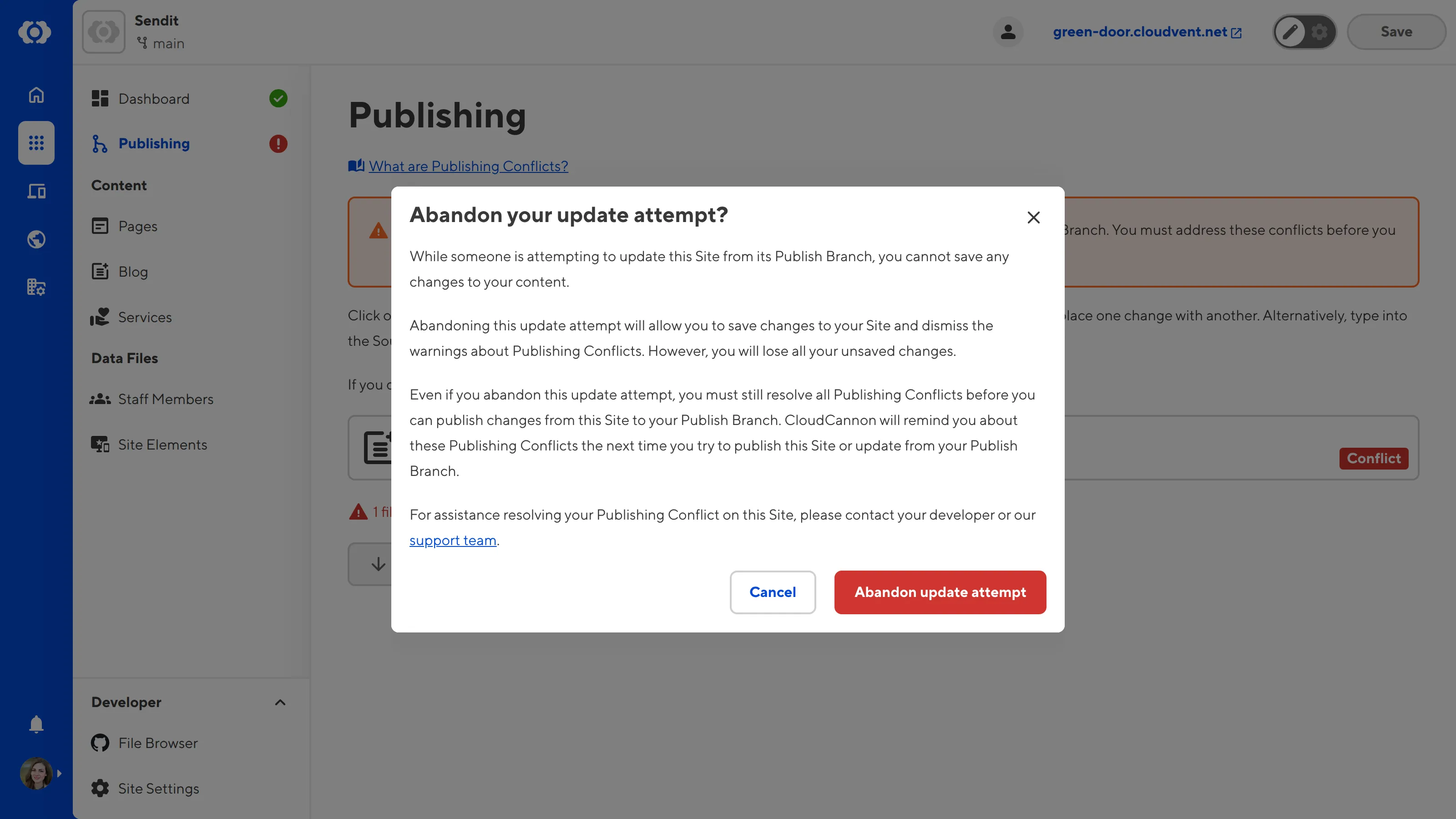
Publishing Conflicts CloudCannon cannot resolve#
In some cases, CloudCannon cannot resolve a Publishing Conflict. If CloudCannon detects a Publishing Conflict that you cannot solve in the Source Editor (e.g., a conflict in an image file), a warning notification will appear on the Publishing page.
In this case, CloudCannon will immediately abandon the attempt to update your Site from its Publish Branch.
You cannot publish to your Publish Branch until you resolve the conflict in your local development environment.
You can find more information about the conflict in your most recent Syncing log on the Syncs tab of the Status page.