To remove a team member from your Organization:
- Navigate to the Team page under Org settings.
- Under the Members tab, click on the team member you want to remove from this Organization.
- Click the Remove from Organization button in the top right of the Team member page.
- Confirm that you want to remove this team member from your Organization by double clicking the Remove from Organization button in the confirmation modal.
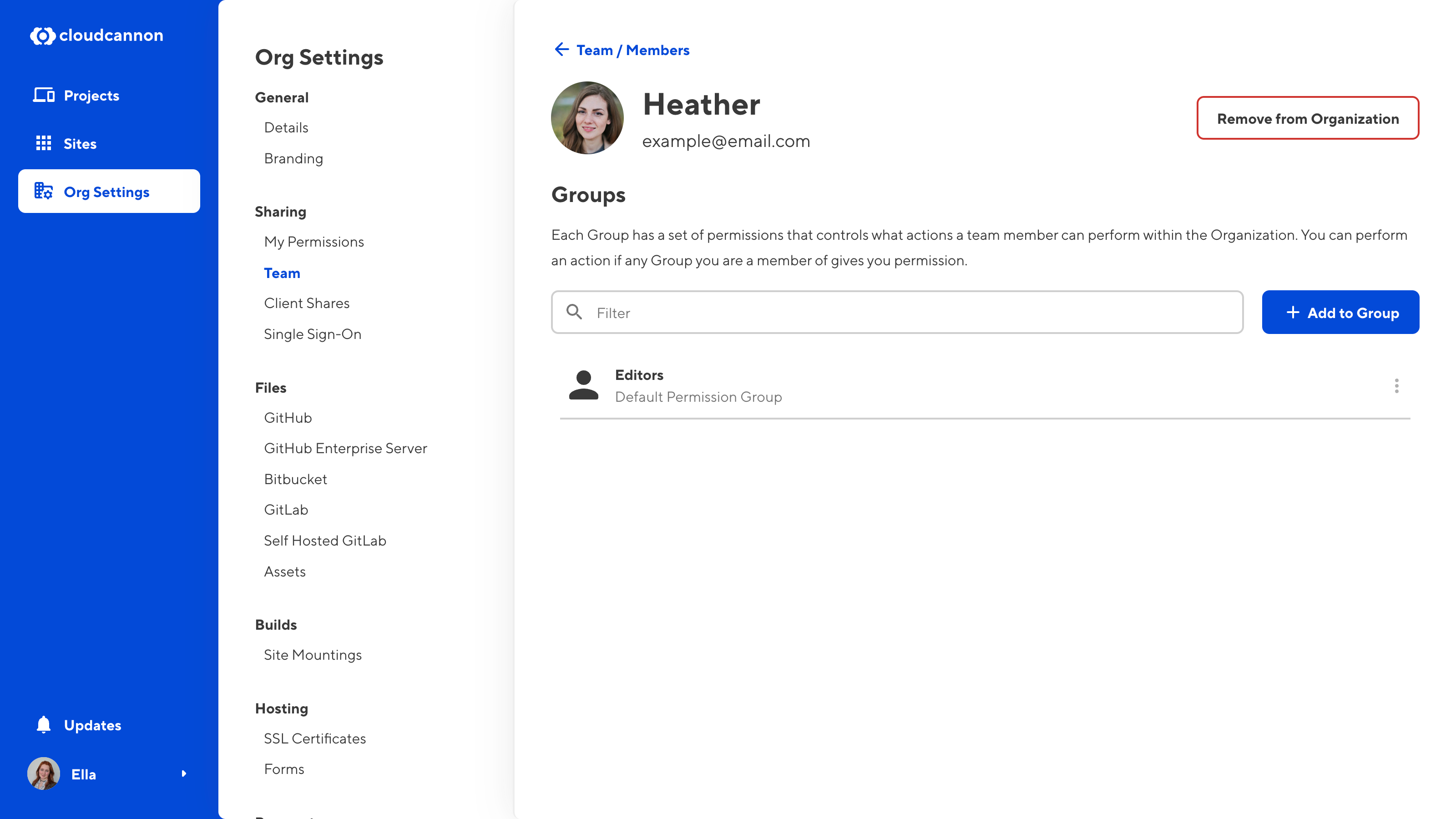
Alternatively, you can remove a team member from the Team page by clicking on the Context Menu in the top right of a member card and selecting Remove from Organization.
You can remove multiple people from your Organization at once by deleting a Permission Group. This only works if:
- You have Custom Permission Groups, AND
- All the team members you want to remove from your Organization are only members of a single Permission Group.
For more information, please read our documentation on Custom Permission Groups.