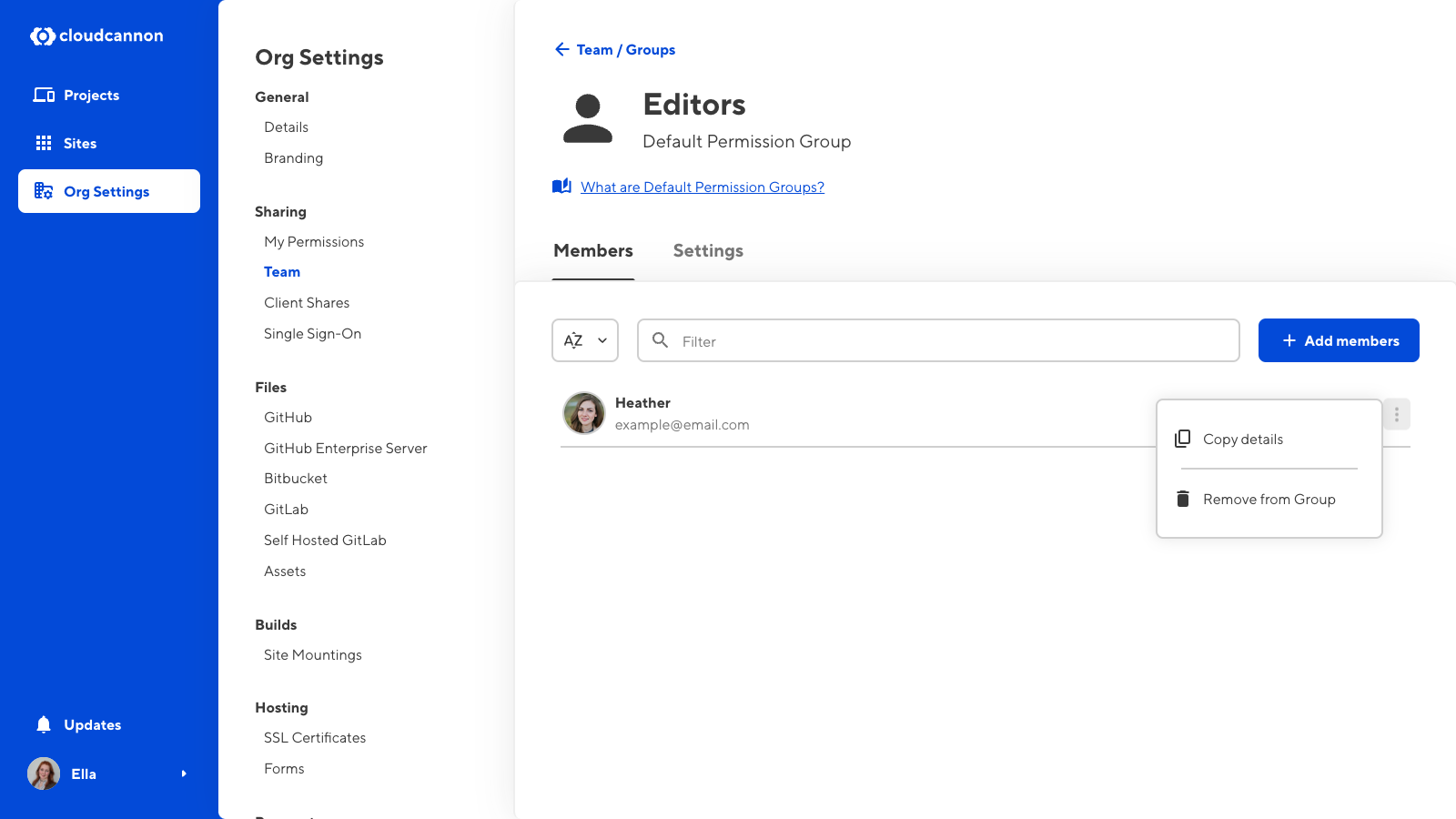Removing a team member from a Permission Group will decrease their permissions in your Organization.
Each team member in your Organization must be a member of at least one Permission Group. If you remove a team member from the last Permission Group they were a member of, this action will also remove them from your Organization.
There are two ways to remove a team member from a Permission Group. The best method to use will depend on whether you want to:
- Remove a specific team member from multiple Permission Groups.
- Remove multiple team members from a specific Permission Group.
Remove a specific team member from Permission Groups#
To remove a specific team member from one or more Permission Groups:
- Navigate to the Team page under Org settings.
- Under the Members tab, click on the member whose permissions you want to update. This will open their Team member page.
- Identify the Permission Group from which you want to remove this team member and click on the Context Menu.
- Select the Remove from Group option from the Context Menu dropdown.
- Confirm that you want to remove this team member from this Group by clicking the Remove from Group button in the confirmation modal.
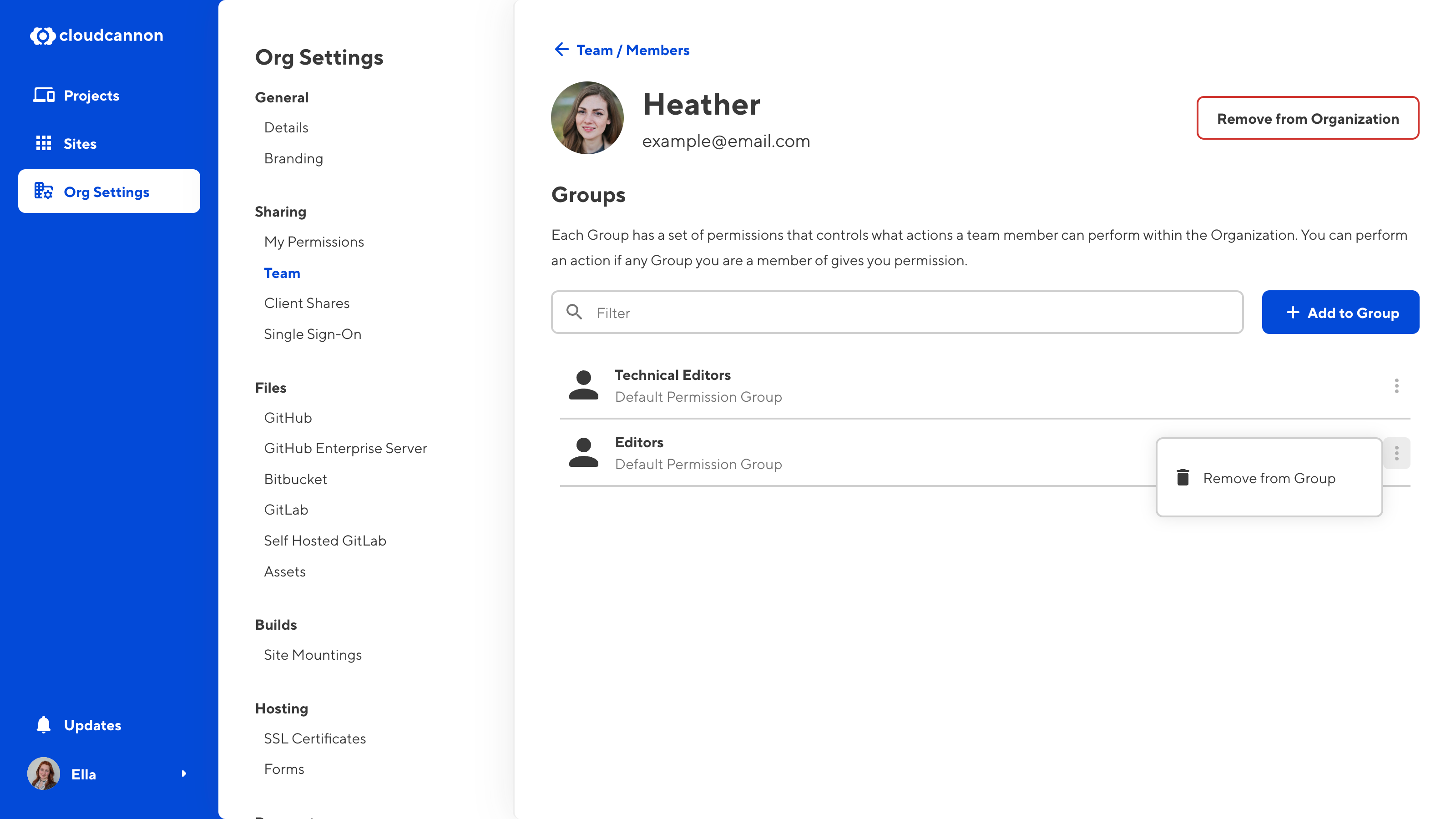
Remove team members from a specific Permission Group#
To remove a team member from a specific Permission Group:
- Navigate to the Team page under Org settings.
- Click on the Groups tab.
- Under the Groups tab, click on the Permission Group from which you want to remove members. This will open the Permission Group page.
- Identify the team member you want to remove from this Group and click on the Context Menu.
- Select the Remove from Group option from the Context Menu dropdown.
- Confirm that you want to remove this team member from this Group by clicking the Remove from Group button in the confirmation modal.