Learn how to update the details of your connected DAMs.
Updating your DAM details#
To update the details that are stored in CloudCannon for connecting to your DAM:
- In your Organization settings, navigate to Files / Assets
- Locate the relevant DAM, and click the Manage button next to its name
- In the Configuration tab, edit your details, then click Update to save your changes.
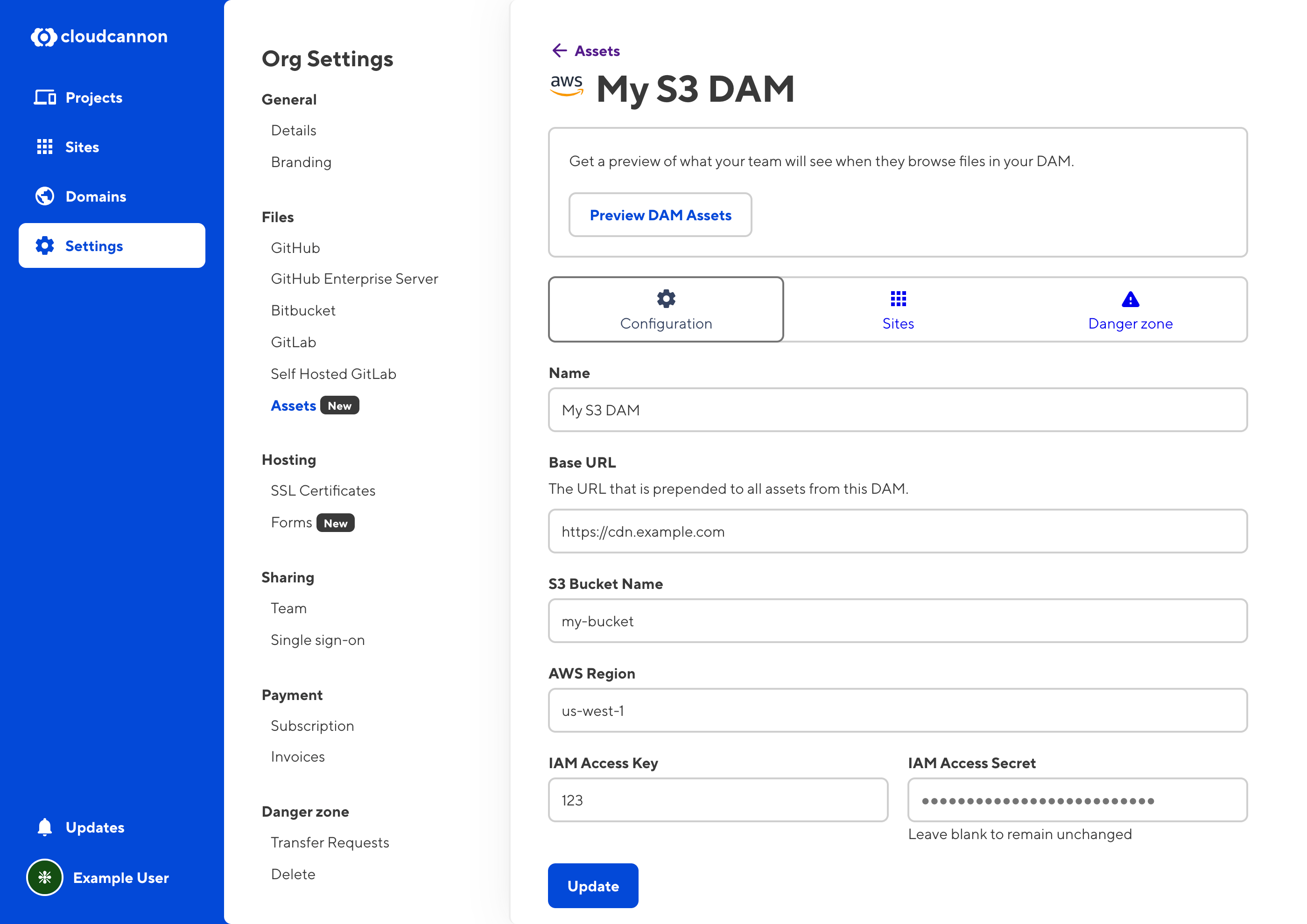
Limiting size of uploads to your DAM#
You can use the Maximum size for uploaded files setting to prevent uploads exceeding a pre-determined size. This should be set in bytes. For example, to limit uploads to 1 GB you could set this to 1,000,000,000.
Updating DAMs connected to your sites#
To update the settings for using your DAM, on a site-by-site basis:
- In your site’s settings, navigate to Files / Assets.
- Locate your DAM from the list, and click the three dots in the top right corner.
- From the context menu, click Settings
- Edit the settings in the modal that appears, then click Update to save your changes.
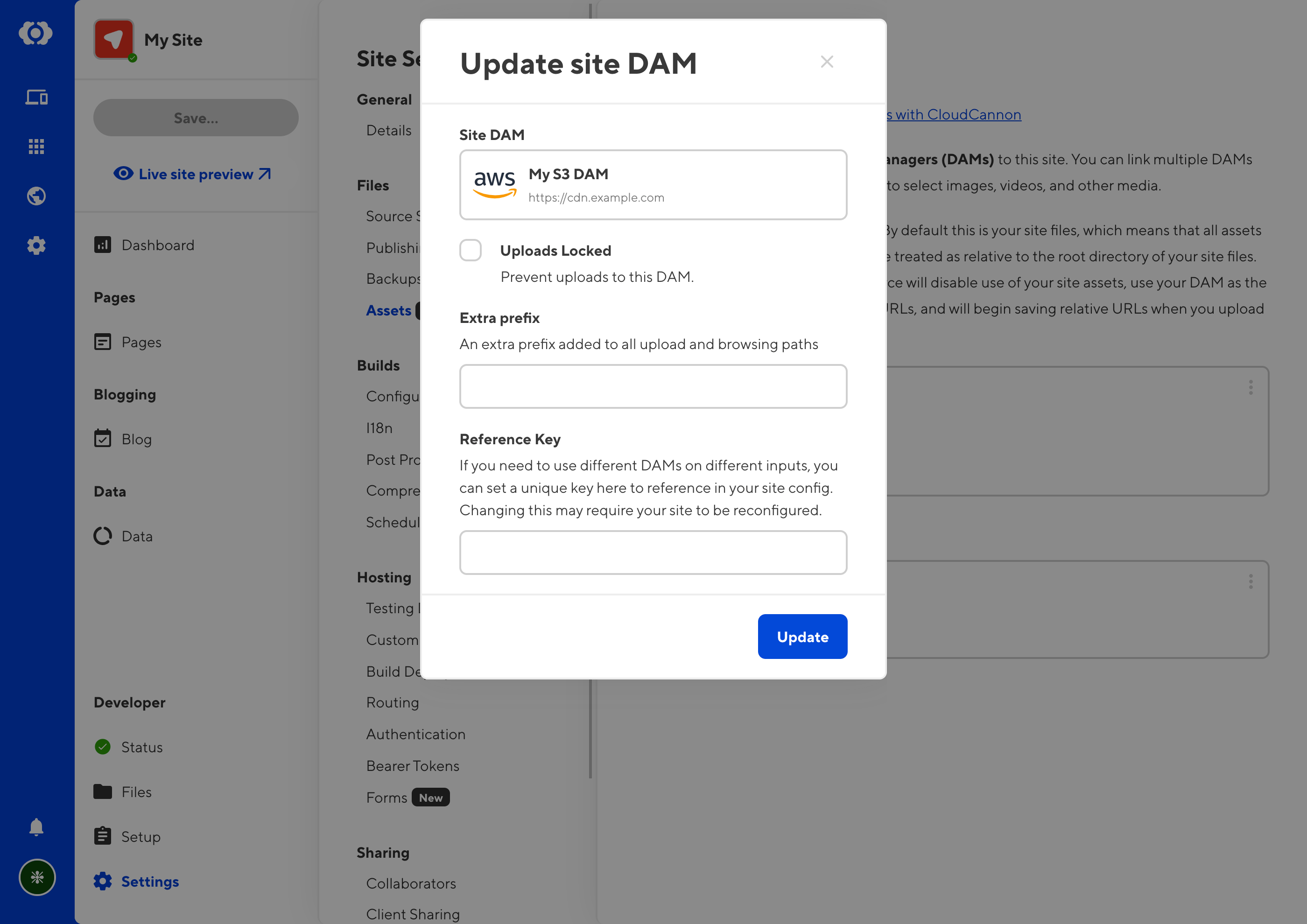
Prevent uploads to your DAM#
Tenovos DAMs do not support uploading within CloudCannon.
You check the Uploads Locked option to prevent your editors from uploading assets to the DAM from within the CloudCannon app. This is set per-site.
Determine where on the site your DAM can be used#
The allowed_sources configuration option can allow you to choose which "sources" (i.e. DAMs and site files) are available for different editing interfaces across a single site. To use this, you'll need to set a Reference Key in the site-level DAM configuration, which you can then reference in the allowed_sources array when configuring your inputs and editable regions.
The configuration might look something like this:
_inputs:
image:
options:
allowed_sources:
- my-cloudinary-dam
- site-files
{
"_inputs": {
"image": {
"options": {
"allowed_sources": [
"my-cloudinary-dam",
"site-files"
]
}
}
}
}The reference key can be any string, except for site-files which is reserved to refer to the files from your site. You also cannot have two DAMs with the same reference key on one site.
For more information, see the documentation for: