As of October 2024, this documentation is only applicable to Sites using Unified Configuration. For Sites that have not migrated to Unified Configuration, please read the documentation on our non-unified documentation website.
After syncing your Site files, creating your CloudCannon Configuration File should be the first thing you do. CloudCannon will prompt you to create a configuration file using the Getting Started task list on your Site Dashboard.
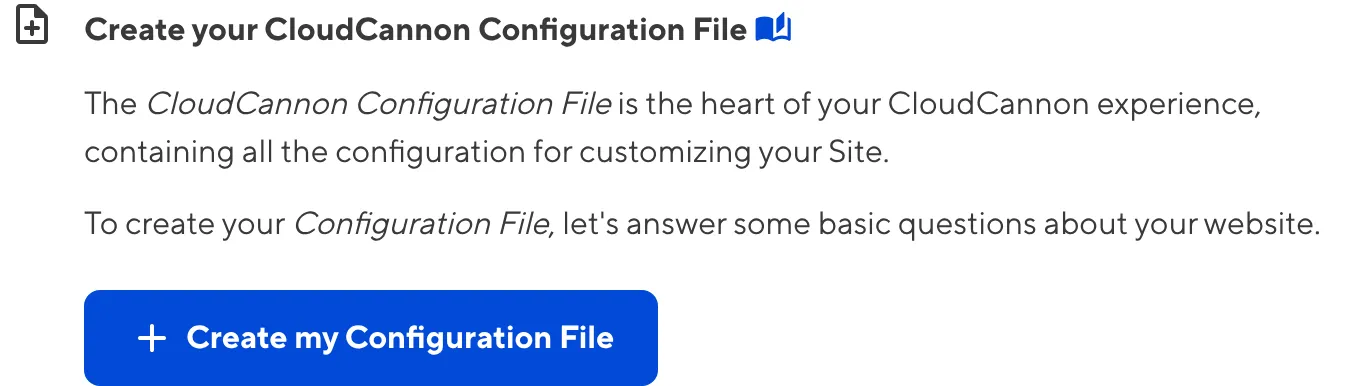
The Create your CloudCannon Configuration File task or the Getting Started with Editing task list may not appear if you have the Disable setup prompts flag enabled. For more information, please read our documentation on Flags.
At minimum, your CloudCannon Configuration File should define your Static Site Generator (SSG) and Source Folder.
To create your CloudCannon configuration file:
- Click the Create my Configuration File button under the relevant task in your Getting Started with Editing in-app guide.CloudCannon will open the Create my Configuration File modal.
- Select your Static Site Generator (SSG) using the Static Site Generator dropdown, or click on the suggested SSG to populate the dropdown.
- Optional. If your source folder is nested in your repository (such as if you have a mono-repo), check the Use custom source box and enter the file path in the Source Folder text field.
- Once you are happy with your configuration, click the Create my Configuration File button at the bottom of the modal.
CloudCannon will add cloudcannon.config.yml to the root of your repository with your initial configuration. If required, you can move your Configuration File out of the root of your Git repository and define a custom Configuration File path.
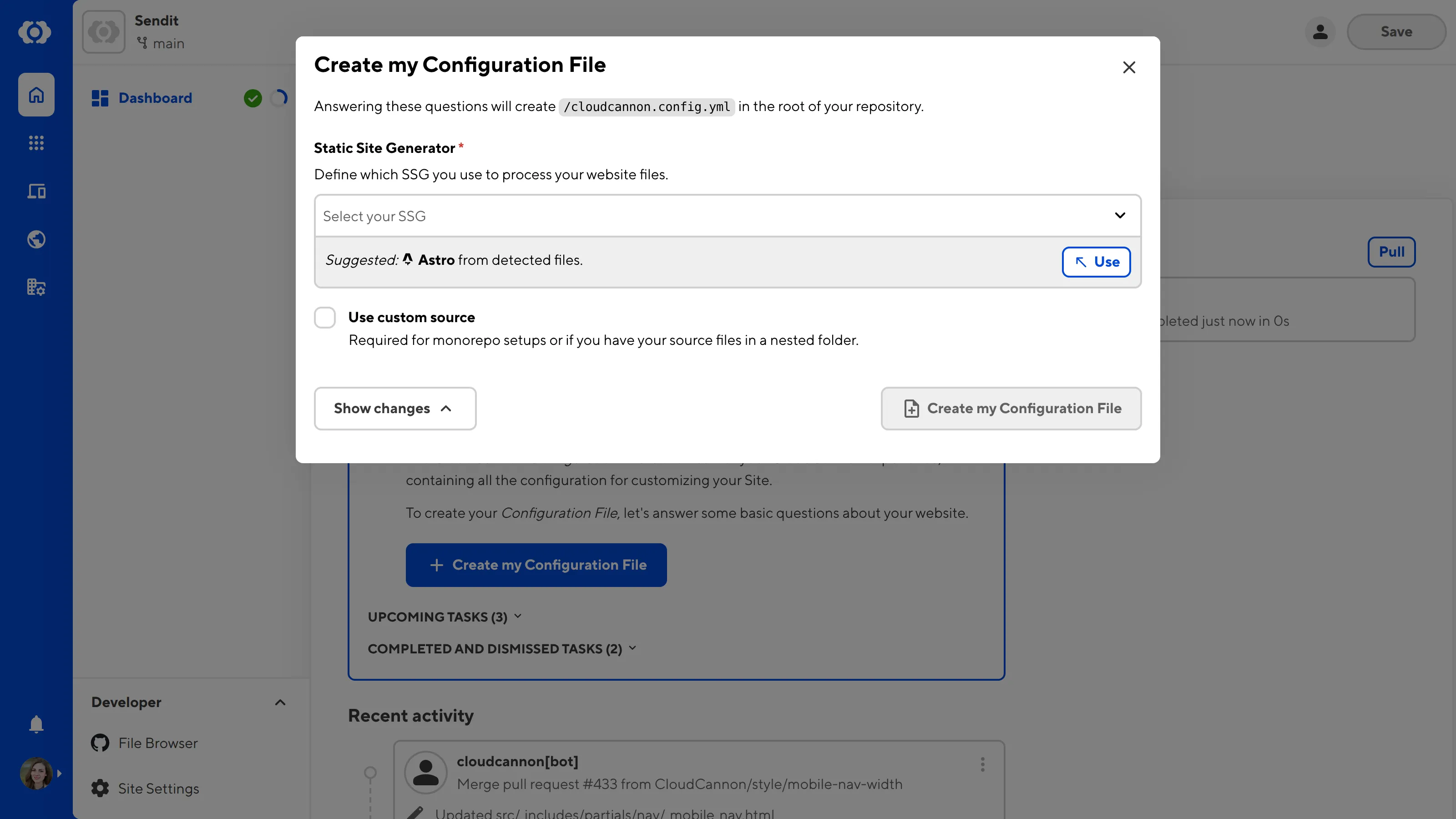
Don't forget to save your changes to commit your CloudCannon Configuration File back to your Git repository!
You can edit your CloudCannon Configuration File using Configuration Mode or by finding the file in your File Browser and opening it in the Source Editor. For more information, please read out documentation on Configuration Mode in general or the Source Editor.
For more information about configuration options in your CloudCannon Configuration File, please read our reference documentation for your Configuration File.