While editing your site, CloudCannon will detect and block incoming changes that conflict with any unsaved changes you are working on.
- Incoming changes — These are changes to your site originating from outside the branch you are working on, such as from a different CloudCannon site or your git repository. All incoming changes are made by a member of your team.
- Conflicting updates — When incoming changes affect files with unsaved changes, these are called conflicting updates.
CloudCannon blocks incoming changes to prevent one change from overwriting another. You can choose how to address the conflict when you save your changes.
CloudCannon will alert you to conflicting updates via a warning message in your Site navigation and Review changes modal.
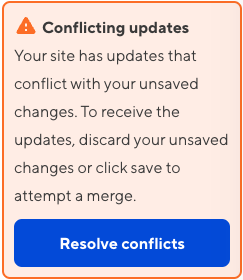
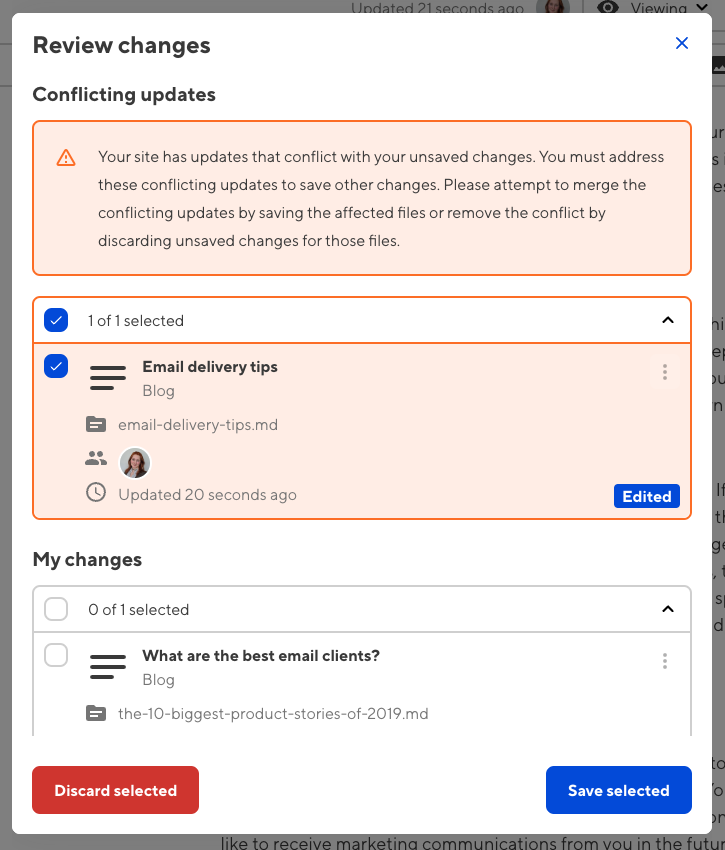
You will not be able to save other changes to your site until you address the conflicting updates for all affected files.
Currently, you cannot use CloudCannon to read incoming changes before you resolve the conflict. Please speak to your developer to determine the incoming changes for your files.
Resolve conflicting updates#
To address conflicting updates, click the Resolve conflicts button in the Site navigation or the Save button. Both actions will open the Review changes modal.
You can either attempt to merge your unsaved changes with the incoming changes by saving the affected files, or remove the conflict by discarding any unsaved changes in the affected files.
To resolve conflicting updates:
- Open the Review changes modal.
- Select all affected files. These will be highlighted in orange.
- Click either the Save selected or the Discard selected button.
If CloudCannon cannot determine how to merge your unsaved changes with the incoming changes, you will need to speak with a developer on your team to merge these files manually.