This feature is only available for Sites hosted through CloudCannon. If you host your Site externally, or use CloudCannon in Headless Mode, this feature will not work.
A "404 page" is the webpage shown to visitors when the web server cannot find the content for the URL they requested, named after the HTTP status code 404 Not Found. A web server may be unable to find a page's content because:
- The URL is incorrect.
- The content has been deleted from the website or moved to a different URL.
By default, visitors will see a simple 404 page when the web server cannot find a URL from a Site hosted on CloudCannon.
CloudCannon will also show a 404 page if a visitor requests the URL for an image or file on your website.
We recommend creating a dedicated 404 page that matches your Site branding and provides helpful resources when your users get lost.
To show visitors a custom 404 page:
- Create a file called
404.htmland add the content you want CloudCannon to serve. - Save your page to your Site. We recommend saving it in the same place as other important pages (e.g., "Home" or "About").
- Navigate to the
routing.jsonfile within your.cloudcannonfolder using the File browser, or create one if you have not done so. - Create an entry within the
routesarray with the subkeysfrom,to,status, andforced. - Set
fromto a REGEX string that captures all URLs (e.g.,/.*),toto the path of your 404 page,statusto404, andforcedtofalse. - Save your changes.
After a successful build, CloudCannon will show visitors your custom 404.html when the web server cannot find a page on your website.
It is important to set forced to false, as this configuration option determines whether the routing rule should take priority over any existing page content. By setting this key to false, CloudCannon will only serve our 404 page content for URLs that match the from REGEX string if the web server cannot find a page's content.
If you would prefer, you can also configure your routing.json file using your local development environment.
For a complete list of options available in the routing.json file, please read our routing reference documentation.
Set the permalink of your page to /404.html if you are using Jekyll and non-default permalinks.
We also recommend creating a custom header to prevent search engines indexing your 404 page. For more information, please read our documentation on custom headers.
Here is an example of what your 404 route should look like:
{
"routes": [
{
"from": "/.*",
"to": "/404.html",
"status": 404,
"forced": false
}
],
"headers": [
{
"match": "/404.html",
"headers": [
{
"name": "X-Robots-Tag",
"value": "noindex, nofollow"
}
]
}
]
}
Most Sites only need one 404 page, but you can create as many 404 routes as required by configuring a more specific from URL. You must list routes in order from most to least specific REGEX strings, otherwise will ignore consecutive routes. For more generic information, please read our documentation on configuring custom routing.
{
"routes": [
{
"from": "/blog/.*",
"to": "/404-blog.html",
"status": 404,
"forced": false
},
{
"from": "/.*",
"to": "/404.html",
"status": 404,
"forced": false
}
]
}