A Boolean input is an editing interface for true or false values. You can use this input to edit structured data in data files or front matter using the Data Editor, or data panels and the sidebar in the Content Editor or Visual Editor.
There are two types of Boolean input:
- Checkbox
- Switch
Boolean input types#
Checkbox#
The Checkbox Boolean input provides an editing interface for true or false values. True values have a checked box, while false values have an unchecked box.
You can change the value of a Checkbox input by clicking on the checkbox.


Switch#
The Switch Boolean input provides an editing interface for true or false values. True values show the switch to the right with the text "ON", while false values show the switch to the left with the text "OFF".
You can change the value of a Switch input by clicking on the switch.


Boolean input appearance and behavior#
You can customize the label, comment, documentation link, and context box for all inputs regardless of type.
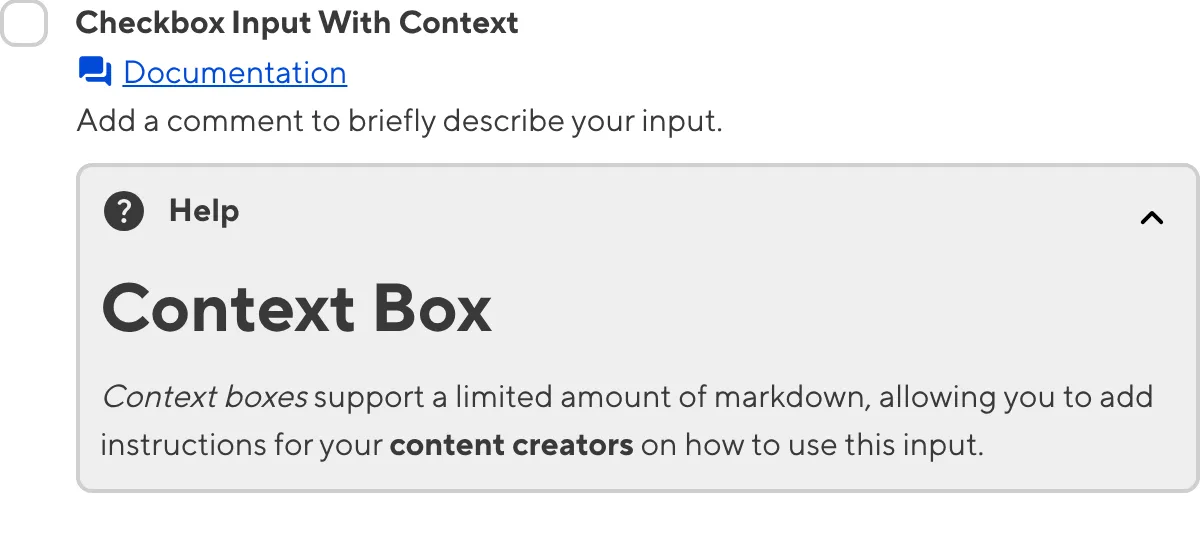
Boolean inputs are simple. You cannot configure additional input behavior besides the general configuration options.
For more information on configuration options, valid input values, and unconfigured input behavior, please read our developer documentation on configuring a Boolean input .
Misconfigured Boolean inputs#
You will see an orange warning box if your Boolean input is misconfigured.
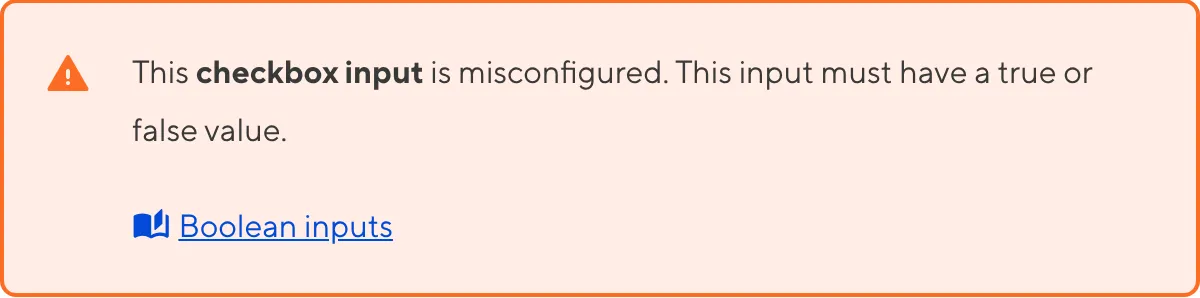
Boolean inputs are misconfigured if:
- The value is not
trueorfalse.
For more information on how to fix a misconfigured Boolean input, please read our developer documentation on configuring a Boolean input.