This feature is only available for Sites hosted through CloudCannon. If you host your Site externally, or use CloudCannon in Headless Mode, this feature will not work.
User account authentication allows you to specify a list of email addresses that can log in to view your website content.
By default, CloudCannon serves a simple Login page when a visitor requests your URL.
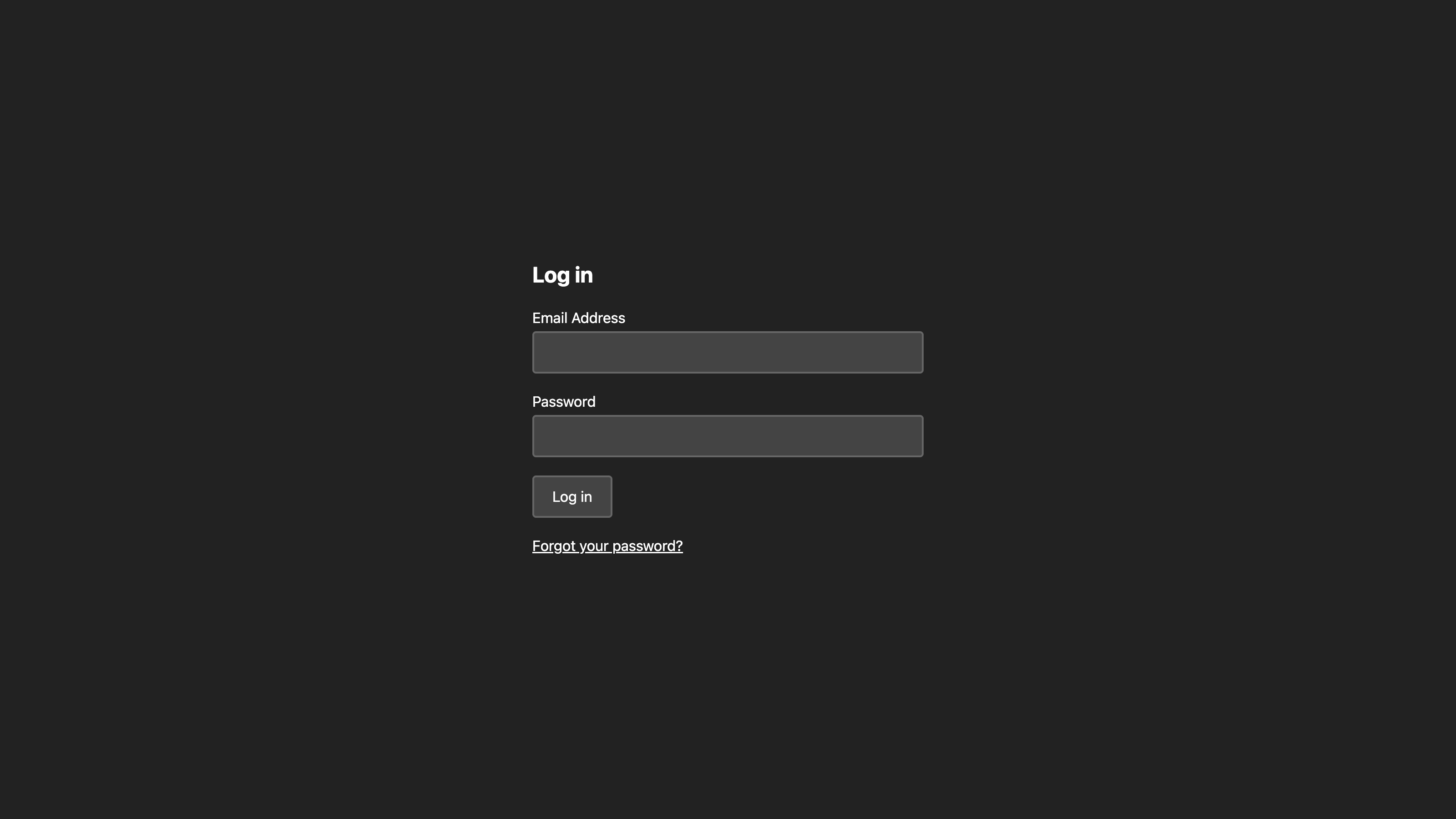
To enable user account authentication for your Site:
- Navigate to the Authentication page under Site Settings.
- Click on the Authentication method dropdown and select the Accounts option.
- Click the Switch to Account authentication button to confirm your choice.
- For each user you want to access your Site, enter their email address in the Email Address text field and click the Add User button.
CloudCannon will email each user and prompt them to create a personal password for your Site. If a user forgets their password, they can reset it using their email address.
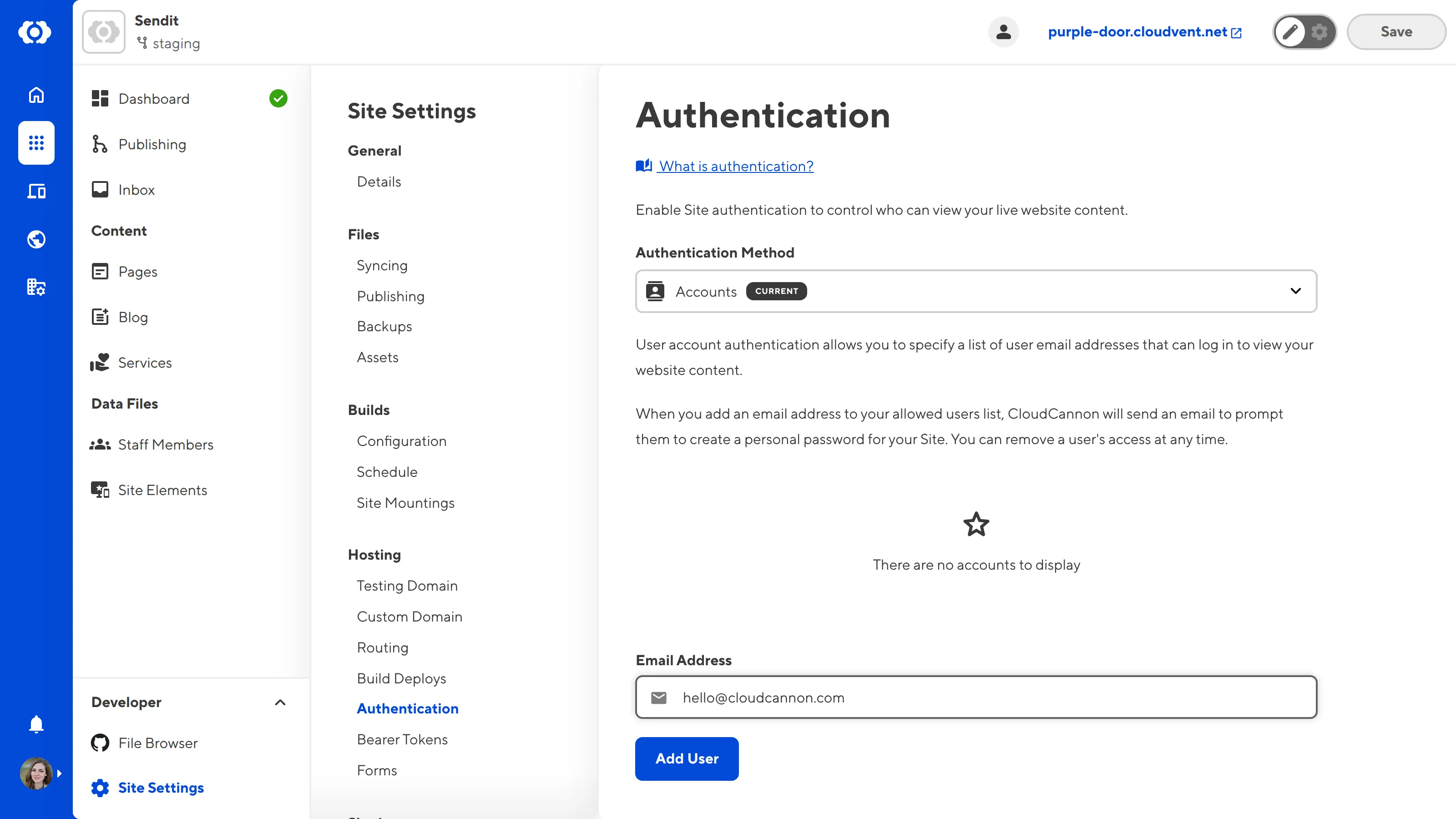
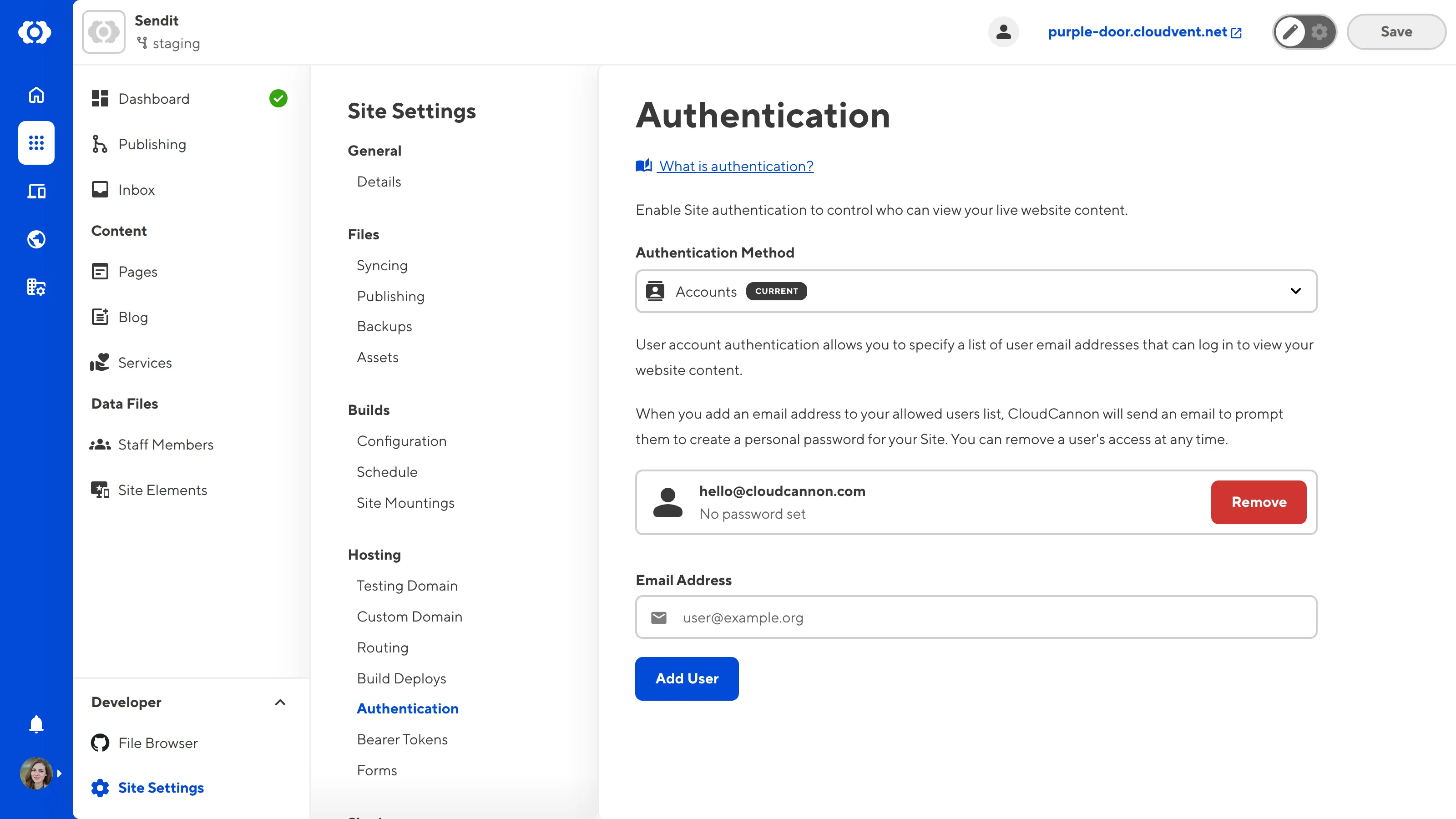
Once a user has set their personal password for your Site, CloudCannon will update the authenticated users list.

You can remove users at any time by clicking the Remove button next to their email address.
To disable user account authentication, click the Authentication method dropdown, select the None option, and then click the Switch to no authentication button to confirm your choice.
CloudCannon uses cookies to determine whether a visitor is logged in (i.e., authenticated). Visitors can log out using the log-out link. For more information, please read our documentation on allowing authenticated users to log out.
Configure custom login pages#
You can customize the login pages for your website by creating the login.html, set-password.html, and reset-password.html files. These files should be in the root directory of your output Site. Where this is in your Site repository will depend on your SSG (e.g., the root of the repository for Jekyll, the static folder for Hugo, etc.).
You can customize these HTML files to match your Site branding and provide helpful resources.
In each file, CloudCannon requires a <form> element with the liquid variable class="{{messageClasses}}". CloudCannon injects a class into the {{messageClasses}} liquid variable to change the content on the page as the user submits the form.
You can add custom message classes to communicate to your users when they use your forms, such as error-handling messages and success notifications. CloudCannon highly recommends specific message classes, which are detailed in the sections below.
On Jekyll-generated pages, please add raw tags so Jekyll outputs the liquid variable correctly: {% raw %}{{messageClasses}}{% endraw %}.
Login page#
The login page allows visitors to your Site to enter an email and password to view your content. This page must be named login.html.
This page requires:
- Form inputs for
emailandpassword. - A
submitinput. - A link to the reset password page.
We also highly recommend using the message class has-incorrect-login to communicate to visitors when they have entered incorrect login details. A form action is not required for this page.
Here is an example of a basic login page:
<!DOCTYPE html>
<html>
<head>
<title>Log in</title>
<style>
.incorrect-login-message {
display: none;
}
.has-incorrect-login .incorrect-login-message {
display: block;
}
</style>
</head>
<body>
<h1>Log in</h1>
<form action="" method="post" class="{{messageClasses}}">
<div class="incorrect-login-message">
Incorrect email address or password.
</div>
<label for="email">Email Address</label>
<input id="email" type="email" name="email" autofocus>
<label for="password">Password</label>
<input id="password" type="password" name="password">
<input type="submit" value="Log in">
</form>
<a href="/reset-password">Forgot your password?</a>
</body>
</html>
You may already have a login.html file if you are switching from password authentication to user account authentication. Make sure to update the contents of this file.
Set Password page#
The set password page allows visitors to set a personal password to log in to your Site. CloudCannon will email a link to this page to each user when you add them to your invited users list. Visitors can also access this page when they request a password reset. This page must be named set-password.html.
This page requires:
- Form inputs for
passwordandpassword-confirm. - A hidden form input for
token. - A
submitinput. - The
/set-passwordform action.
There are several message classes we recommend for this page: has-password-mismatch, has-invalid-link, has-token-expired, and has-success.
- The
has-password-mismatchmessage class warns the user when the text in the password and password confirmation fields does not match. - The
has-invalid-linkandhas-token-expiredmessage classes warn the user when their reset password link is invalid or expired. - The
has-successmessage class tells the user when they have successfully set a password.
Here is an example of a basic set password page:
<!DOCTYPE html>
<html>
<head>
<title>Set Password</title>
<style>
.password-mismatch-message,
.invalid-link-message,
.token-expired-message,
.success-message {
display: none;
}
.has-password-mismatch .password-mismatch-message,
.has-invalid-link .invalid-link-message,
.has-token-expired .token-expired-message,
.has-success .success-message {
display: block;
}
.has-success label,
.has-success input {
display: none;
}
</style>
</head>
<body class="{{messageClasses}}">
<h1>Set Password</h1>
<form action="/set-password" method="post">
<div class="password-mismatch-message">
Password did not match confirmation.
</div>
<div class="invalid-link-message">
Your reset link is no longer valid.
<a href="/reset-password">Reset your password</a> to get another.
</div>
<div class="token-expired-message">
Your reset link has expired.
<a href="/reset-password">Reset your password</a> to get another.
</div>
<div class="success-message">
Successfully set your password.
</div>
<label for="password">Password</label>
<input id="password" type="password" name="password" autofocus>
<label for="password-confirm">Confirm Password</label>
<input id="password-confirm" type="password" name="password-confirm">
<input type="hidden" name="token" value="{{token}}">
<input type="submit" value="Set Password">
</form>
</body>
</html>
Reset Password page#
The reset password page allows visitors to reset their personal login password by entering an invited email address. CloudCannon will email a link to the set password page. This page must be named reset-password.html.
This page requires:
- A form input for
email. - A
submitinput. - The
/reset-passwordform action.
We highly recommend adding the has-no-email and has-success message classes.
- The
has-no-emailmessage class warns the user when they have - The
has-successmessage class tells the user when they have successfully entered their email to receive a reset link.
Here is an example of a basic reset password page:
<!DOCTYPE html>
<html>
<head>
<title>Reset Password</title>
<style>
.no-email-message,
.success-message {
display: none;
}
.has-success .success-message,
.has-no-email .no-email-message {
display: block;
}
</style>
</head>
<body>
<h1>Reset Password</h1>
<form action="/reset-password" method="post" class="{{messageClasses}}">
<div class="no-email-message">
You must provide an email address.
</div>
<div class="success-message">
We've sent you an email with instructions to reset your password.
</div>
<label for="email">Email Address</label>
<input id="email" type="email" name="email" autofocus>
<input type="submit" value="Reset Password">
</form>
</body>
</html>