Astro Blog RSS Feed
In this lesson you will learn how to add a blog post RSS feed in Astro.
 By Rodney Johnson
By Rodney JohnsonSo far in this Astro Beginners’ tutorial, all the routes on the site have been HTML pages, whether generated from Astro markup files or Markdown. In this final lesson, we see Astro can also generate non-HTML content. We focus on adding an Astro Blog RSS feed, though you can follow a similar approach to serve a PDF brochure or even some JSON data from your Astro site.
Astro resource routes Direct link to this section
We saw earlier, if we want Astro to generate an HTML page, we create a .astro, Markdown or HTML file within the src/pages directory. Astro generates the page using that input file’s path to determine the route the content is served from. So https://example.com/docs/getting-started might be generated from src/pages/docs/getting-started.astro.
For non-HTML routes, we follow the same file-based routing pattern, still creating the source file within src/pages. One difference, though, is that for non-HTML routes, you need to create a TypeScript (or JavaScript) file (instead of .astro, etc.). Going back to the PDF brochure example, you might create src/pages/brochure.pdf.ts to make the brochure available at the endpoint https://example.com/brochure.pdf.
Astro non-HTML route source Direct link to this section
Continuing the PDF example, within the endpoint file we need to export a handler function. That handler function will perform two tasks:
- listen for HTTP
GETrequests (sent by a site visitor’s browser requesting the PDF, for example) - return an HTTP response with the requested data
Here is what the code might look like for the PDF endpoint:
// EXAMPLE ONLY
import type { APIRoute } from 'astro';
export const get: APIRoute = async function get(context) {
const doc = /* logic to create a PDF file */;
return { body: doc.toString('binary'), encoding: 'binary' };
}It is important that the exported handler is named get (to match the request HTTP method). The context parameter on the get function makes two objects available:
context.params, which you only have access to if you create dynamic routes here, like we had for blog posts.context.requestis an object with anurlfield: the URL the incoming request was sent to.
The response will always have a body field. Here, the response will be binary data (rather than text), so we include the optional encoding field. You can omit encoding if sending a JSON text response, for example.
Astro blog RSS feed endpoint Direct link to this section
RSS feeds are typically sent as plain text in XML format. We could manually construct a text string containing the XML content, then use that as the response body. However, the @astrojs/rss package makes things easier for us.
Run the command below to install the package:
pnpm add @astrojs/rssNow we can add some source code for the XML RSS feed route. Create src/pages/rss.xml.ts with the following content:
import rss from "@astrojs/rss";
import type { APIRoute } from "astro";
import { getCollection } from "astro:content";
export const get: APIRoute = async function get({ site }) {
const posts = await getCollection("blog");
const items = [];
return rss({
title: "Novelty Cycles",
description: "Novelty Cycles Blog Posts",
site: site.toString(),
customData: `<language>en</language>`,
items
});
}The XML site map will include some site metadata, as well as the list of blog posts. For the moment, we just have an empty array for the posts. In the get function signature, we are destructuring site from context. site is a global setting within an Astro project; it is the final site’s URL. We can set the value in astro.config.mjs.
Update astro.config.mjs with a site field. Use https://example.com if you do not yet have a value for your own site:
import { defineConfig } from "astro/config";
import react from "@astrojs/react";
export default defineConfig({
site: "https://example.com",
integrations: [react()],
});Go to http://localhost:3000/rss.xml in your browser, and you should see something like this displayed. The content should match, though the styling might vary depending on which browser you are using:
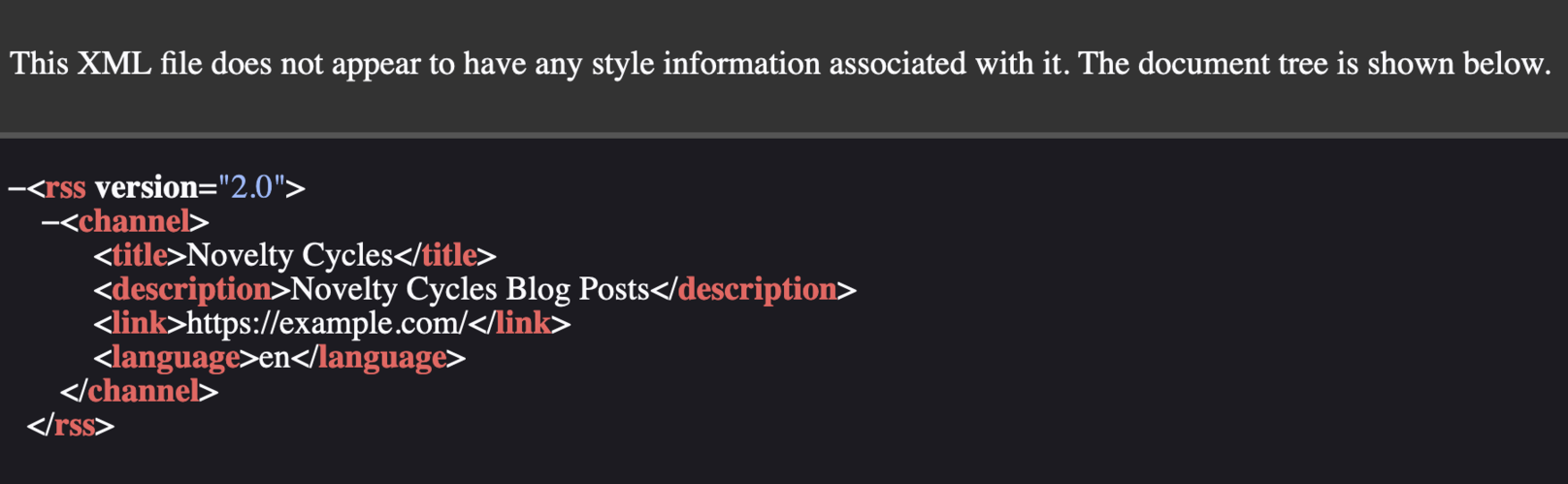
You can see the astrojs/rss package generated the response body for you, using the data you provided. In the snippet above, language is set to en. You can change this to match your site’s language. The XML format is exactly what RSS readers need. The content is designed for those readers, rather than for humans to read. That said, XML supports styling, and you can add a stylesheet.
Let’s add the missing items field. @astrojs/rss just expects an array of blog posts. Each item will need the following fields:
- title
- description
- link
- pubDate (as a Date object)If you are already feeling confident with your Astro Content Collection skills, have a go at adding in the items array yourself, before reading on.
Items array Direct link to this section
Just like when we created the blog roll on the home page, we want the posts to be in reverse chronological order (newest first). We’ll use Array.sort once more:
const items = posts
.sort((a, b) => Date.parse(b.data.date) - Date.parse(a.data.date));That puts the posts in the right order, and to finish, we just have to map the fields output by getCollection to the ones we need for items. Here is the complete handler function:
export const get: APIRoute = async function get({ site }) {
const posts = await getCollection("blog");
const items = posts
.sort((a, b) => Date.parse(b.data.date) - Date.parse(a.data.date))
.map(({ data: { date, title, description }, slug }) => ({
title,
description,
link: `${site}${slug}`,
pubDate: new Date(date),
}));
return rss({
title: "Novelty Cycles",
description: "Novelty Cycles Blog Posts",
site: site.toString(),
customData: "<language>en</language>",
items,
});
};The final RSS feed (at http://localhost:3000/rss.xml) should look something like this:
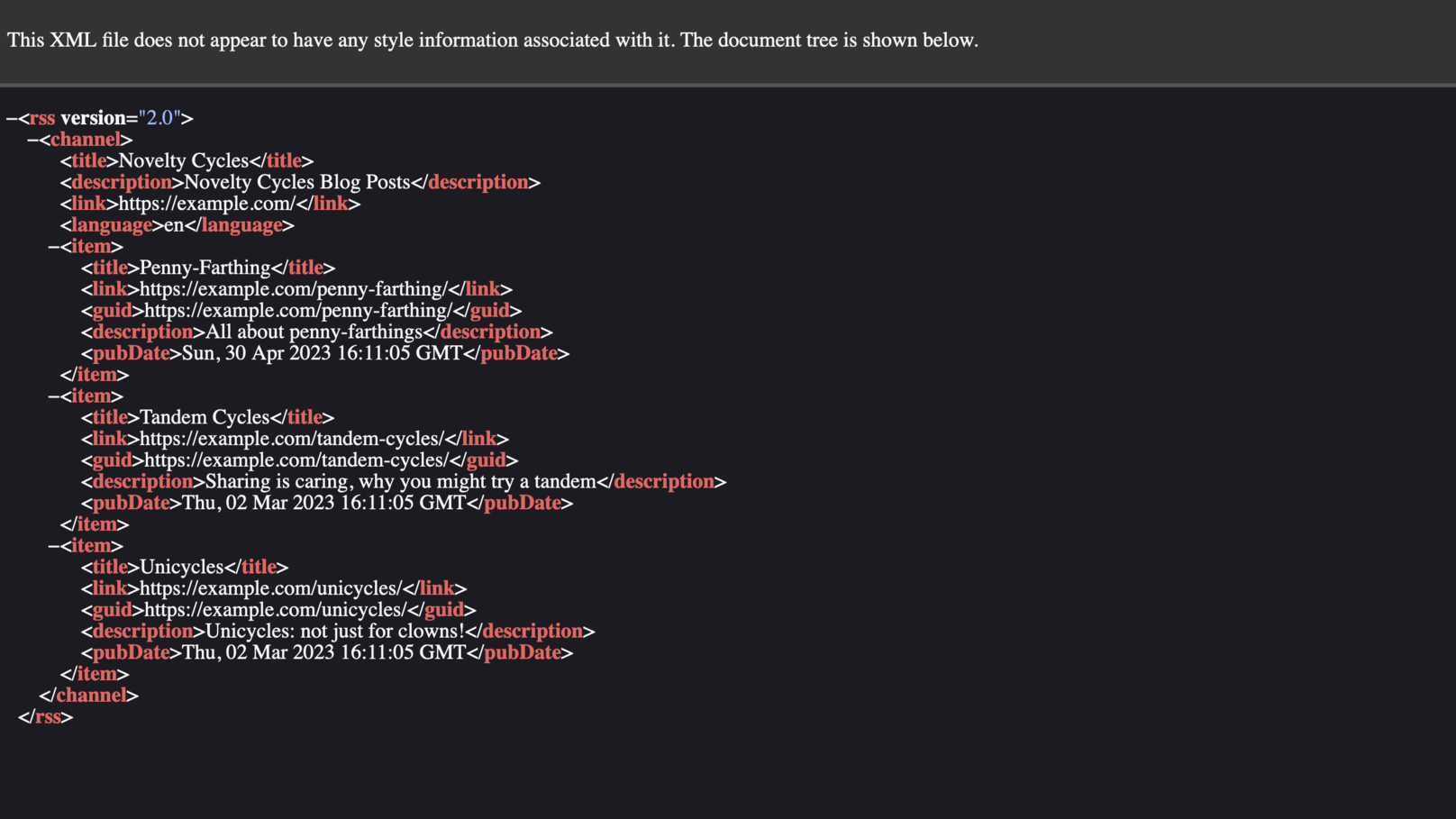
Once you have built the site using your Content Management System (CMS), you will be able to open up the feed in an RSS reader.
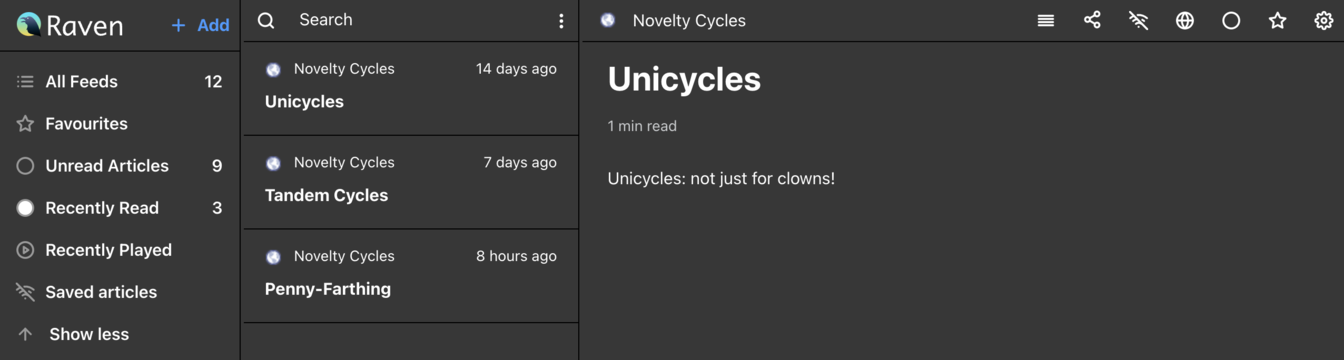
RSS link tag Direct link to this section
Typically you will add an RSS feed link to site headers or footers. You can also add a meta tag to help RSS readers find the feed. It is fine to put this tag on every site page, using src/layout/BaseLayout.astro:
<html lang="en">
<head>
<!-- ...TRUNCATED -->
<link
rel="alternate"
title="Novelty Cycles Blog Posts"
href="/rss.xml"
type="application/rss+xml"
/>
</head>
<!-- TRUNCATED... -->Congratulations! Direct link to this section
Well done on making it to the end and completing the tutorial. Hopefully, it has provided enough to get you going on your next Astro project. I'm excited to hear what you will do with Astro. Visit the Astro docs to learn about more advanced Astro features.
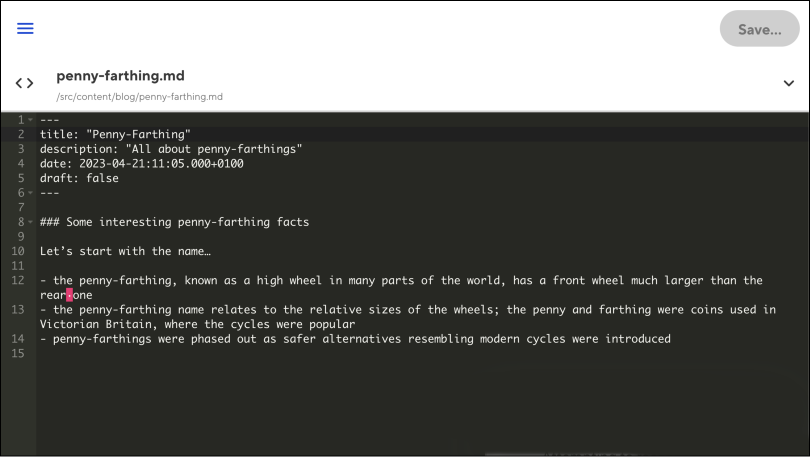
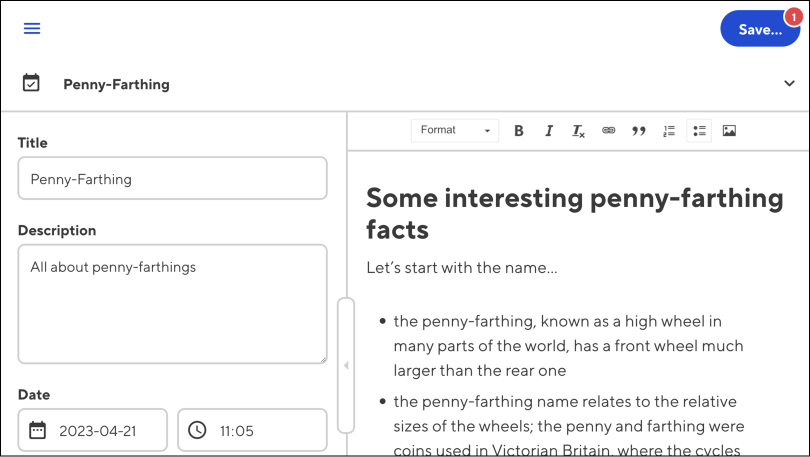
If you are building a content site, give CloudCannon a try. It’s a CMS that lets the entire team focus on what they do best. Developers build the site using their preferred code editor and commit source code to a Git repo, as usual. Content creators can choose between seeing their edits live, onscreen, with the visual editor, or alternatively, writing long-form WYSIWYG content in the content editor. When they save their work, CloudCannon syncs changes back to the Git repo and automatically rebuilds your site. The whole team uses the tools they are most comfortable with.
I wish you the best of luck on your Astro journey and trying out CloudCannon — the stars are the limit!
Lessons in this Tutorial
Astro Beginner Tutorial Series