If an incoming change from your Git repository affects a file with unsaved changes, CloudCannon will pause Syncing to prevent incoming changes from overwriting your unsaved changes.
Currently, you cannot use CloudCannon to read incoming changes before you resume Syncing. Please speak to your developer to determine the incoming changes to your files.
CloudCannon will notify you about a Syncing Conflict using the Syncing paused warning notification above the Save button in your Site Navigation.
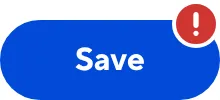
Before you can save any changes to unaffected files, you must allow CloudCannon to resume Syncing by saving the files with incoming changes.
To resolve a Syncing Conflict:
- Click the Save button. CloudCannon will open the Review changes modal.
- Select all affected files. These will be highlighted in orange.
- Click either the Save selected or the Discard selected button.
CloudCannon will save or discard your unsaved changes, then proceed with updating your files using the incoming changes.
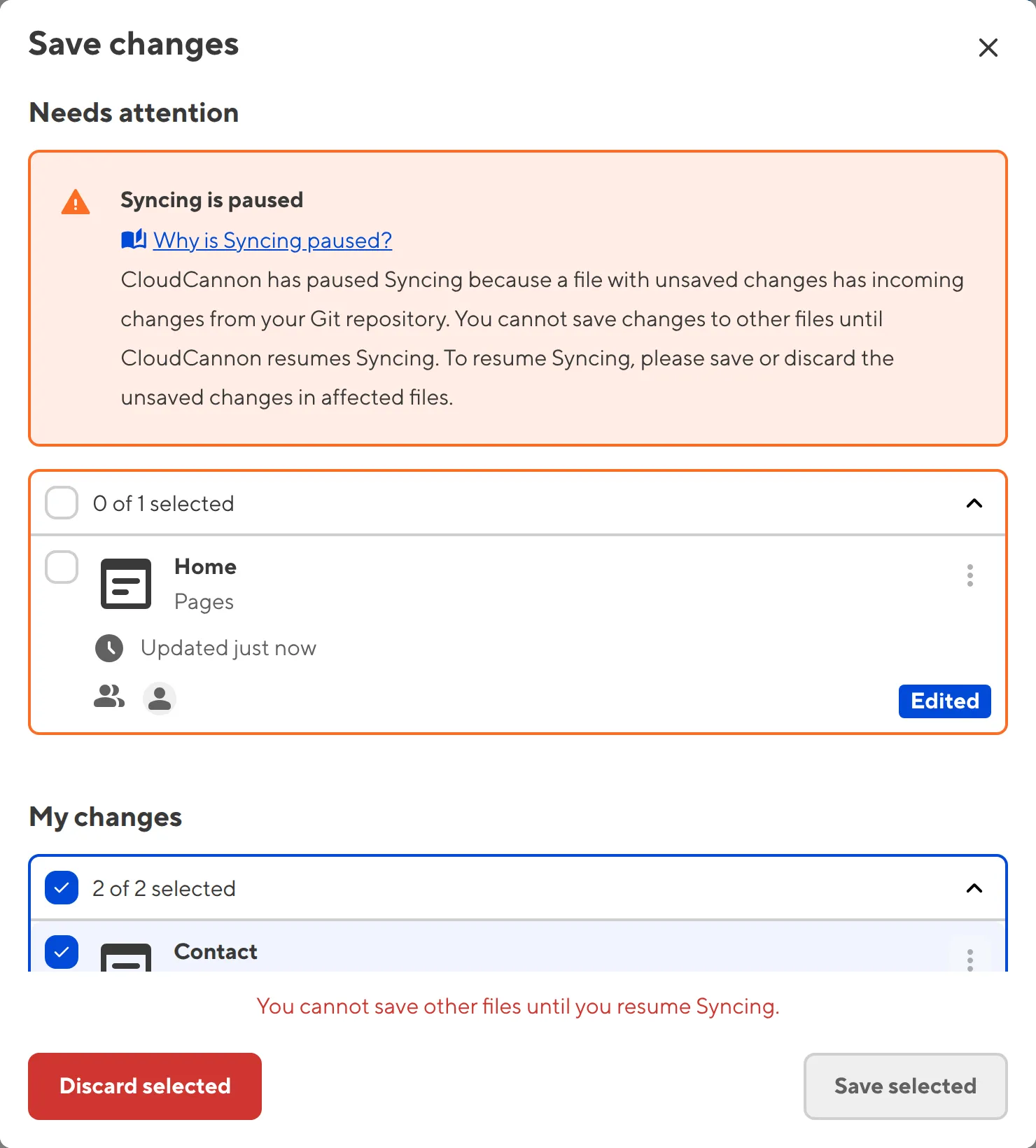
When you resume Syncing by saving or discarding files with incoming changes, you can also select unaffected files and apply the same action. However, you cannot select only unaffected files. You must save or discard unsaved changes to all files with incoming changes before CloudCannon will allow you to save changes to unaffected files.
In some cases, CloudCannon will be unable to update your Site with the incoming changes even after you try to resume Syncing by saving your changes. For more information, please read our documentation on resolving Syncing Errors.