Site Navigation is one of the main UI elements on each Site in CloudCannon. It is located on the left of the Site, just in from the App Sidebar.
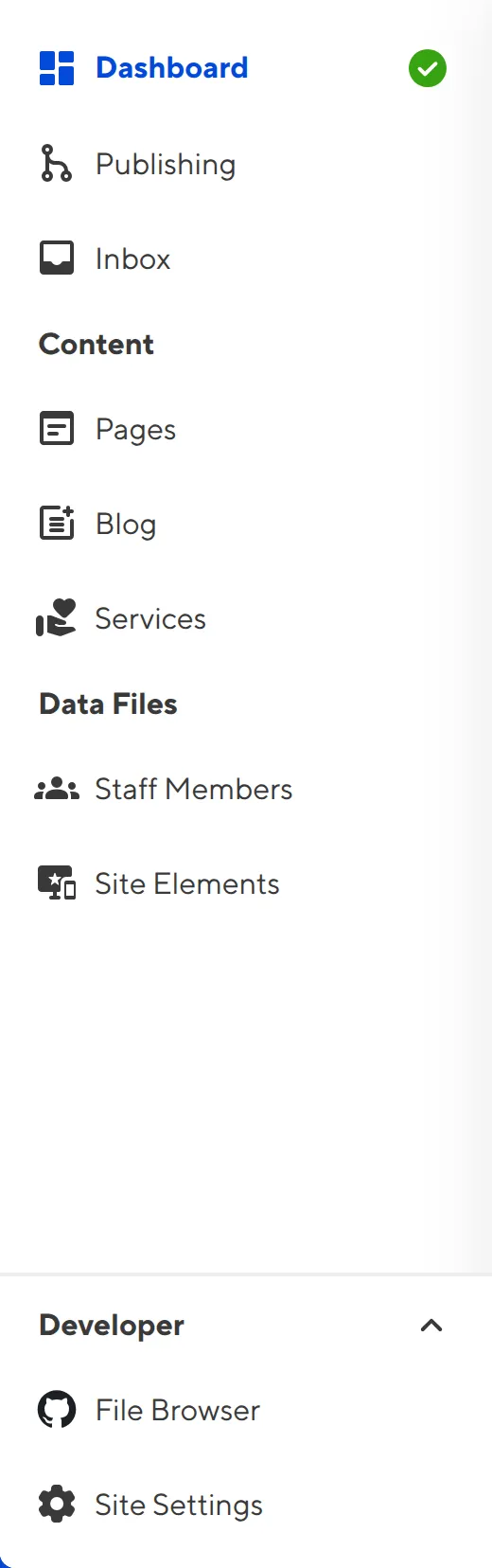
The primary purpose of your Site Navigation is to provide links to all the pages you'll need to manage your website content. If you have many navigation items, the Site Navigation is scrollable.
The Site Navigation will always have a link to your Site Dashboard at the top, your Collections in the middle, and links to Developer pages like File Browser and Site Settings at the bottom. Depending on your configuration, it can also show links to the Publishing page and any Inboxes connected to your Site.
Site Navigation Sections#
Dashboard, Publishing, and Inboxes#
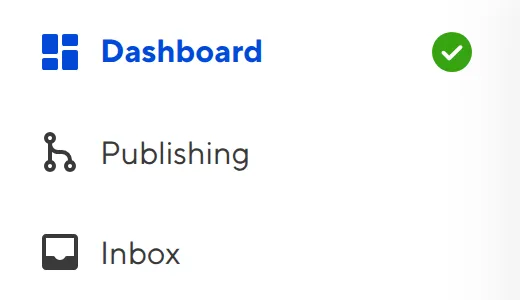
At the top of your Site Navigation are links to your Site Dashboard, Publishing page, and Inboxes (if configured).
The Site Dashboard is the hub for key information about your Site. The Dashboard is broken down into several tabs, including Summary, Activity, Syncs, Builds, Build Deploys, and Guides. You can click on these tabs to navigate between them.
The Publishing page is where you will find information about your publishing workflow, if you have one configured (i.e., your Site is connected to a Publish Branch). The Publishing page has several tabs: Summary, Commits, and Changes.
The Inbox page is where you will find all your visitor submissions from a CloudCannon form, if you have one configured. If you have multiple forms, each inbox will appear as a separate item in your Site Navigation under the Inboxes heading. For more information about Inboxes, please read our documentation on forms.
Collections#
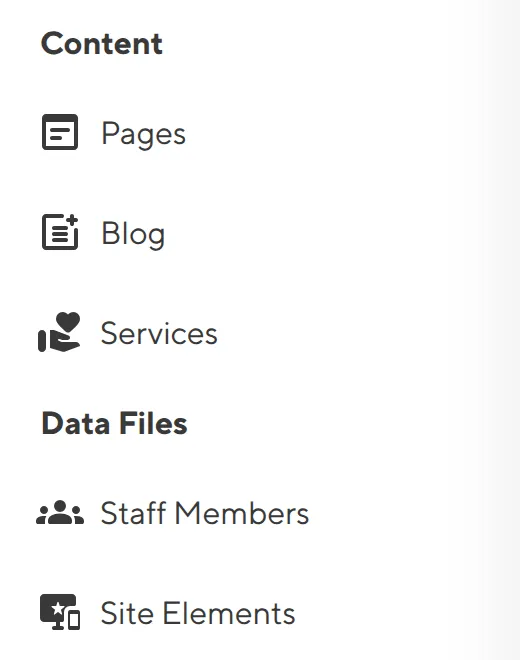
In the middle of your Site Navigation are links to each Collection on your Site. Collections are groups of files you want to edit in CloudCannon, such as a folder of pages, blog posts, product descriptions, or data files. Clicking on one of these links in your Site Navigation will open the Collection Browser for that collection of files.
For more information about Collections, please read our documentation on Collections in general.
Developer#
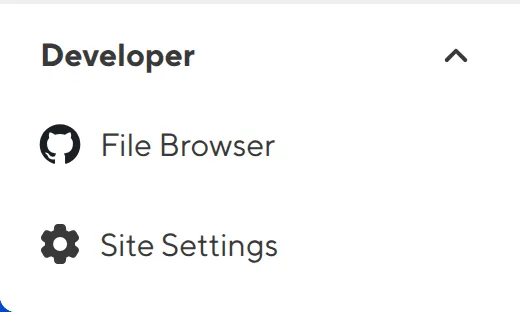
At the bottom of your Site Navigation are links to your File Browser and Site Settings. These links are under a pinned and collapsable Developer heading. These links are important for managing the Site itself, rather than its content.
The File Browser allows you to see all the website files CloudCannon has synced from your Git provider. You can browse, sort, and filter these files, as well as open them directly in the Source Editor. For more information about the File Browser, please read our documentation on the File Browser.
The Site Settings page contains all the settings for your Site, including your builds, hosting, sharing, and more.