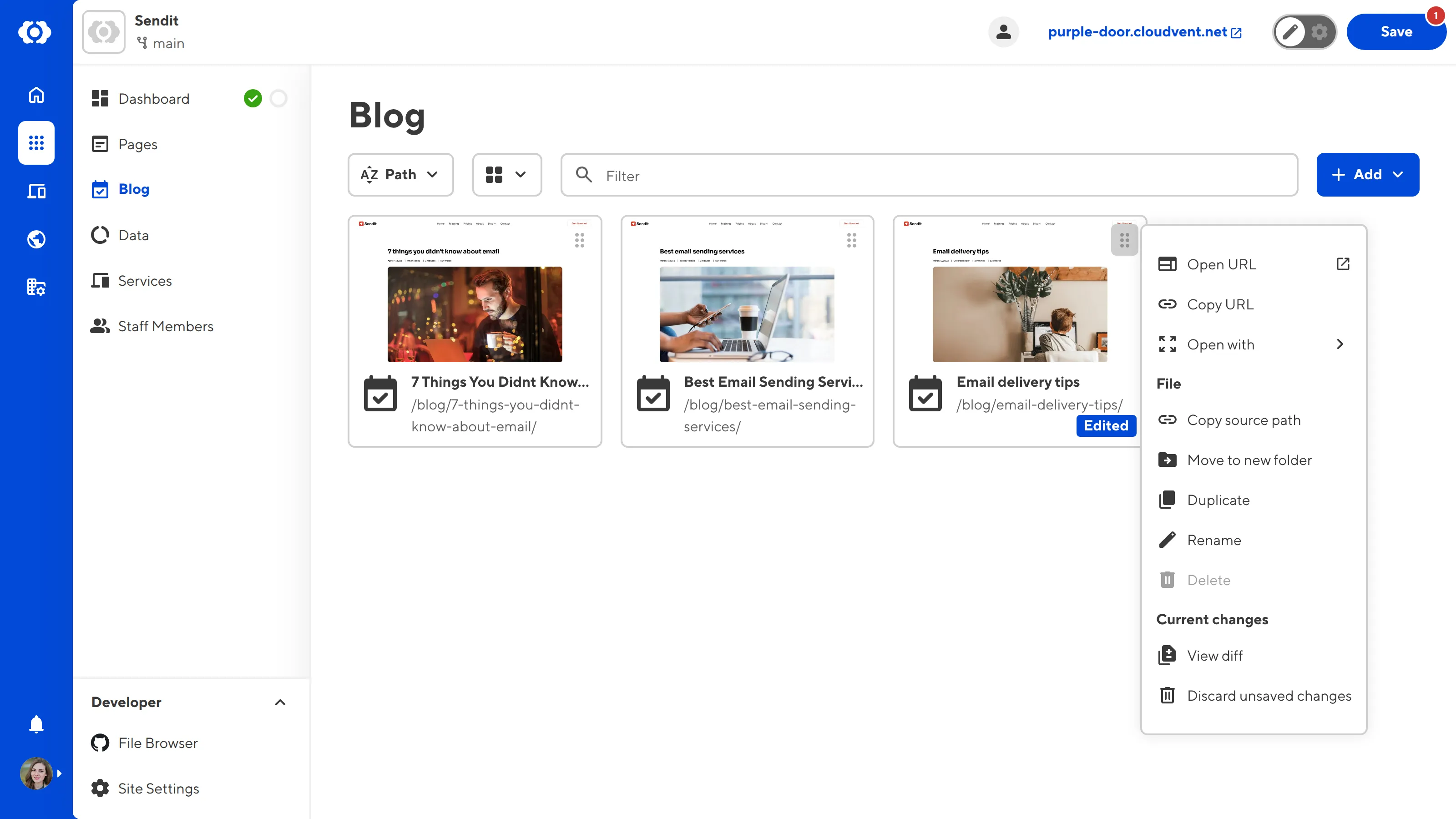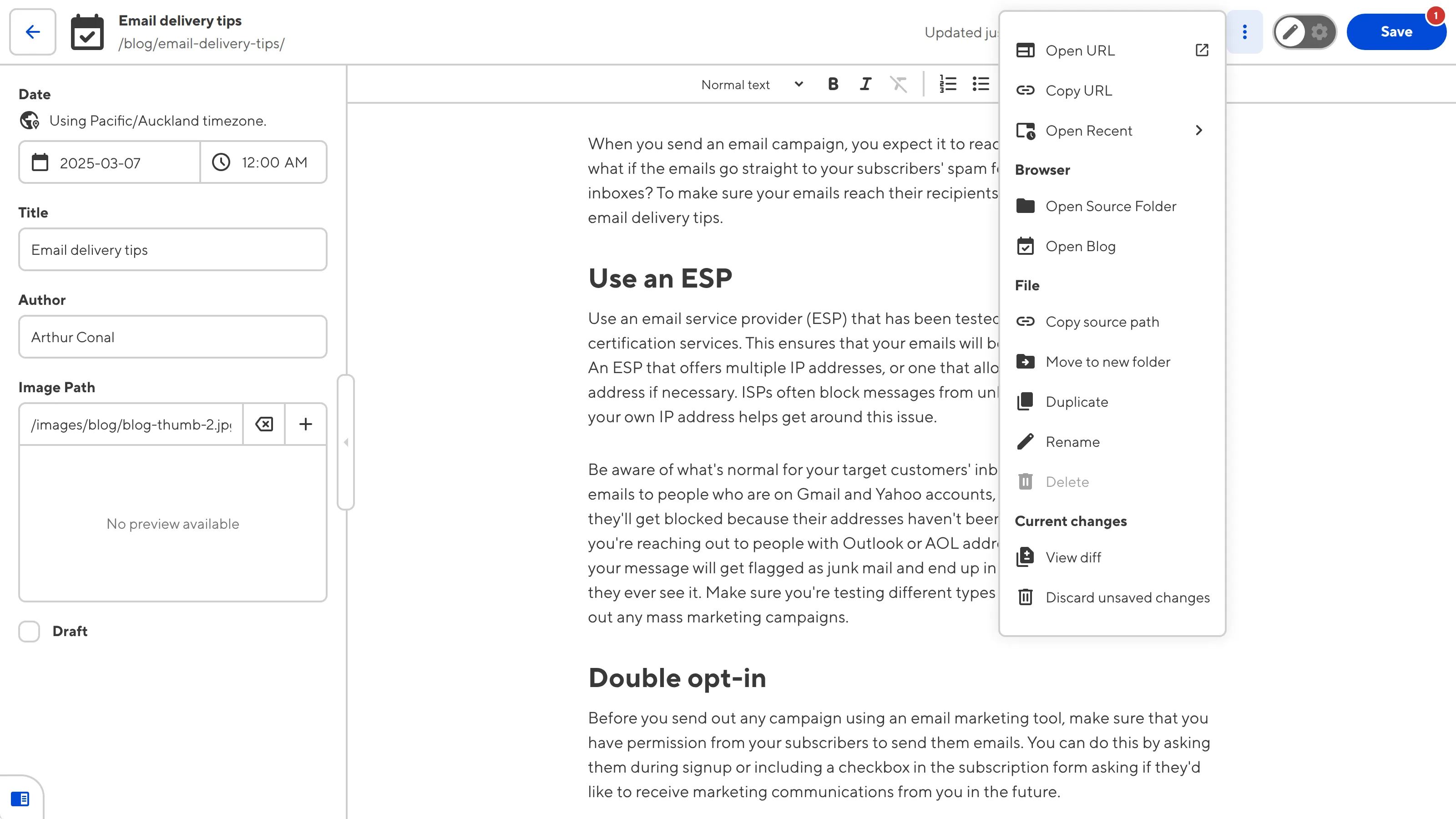A Testing Domain is a free .cloudvent.net URL that CloudCannon assigns to every Site. You can see your Testing Domain any time after your first successful Site build.
To view the home page of your Site on your Testing Domain:
- Open the Site you want to view in CloudCannon.
- Click the Live Site Preview button the header of your Site Navigation.
CloudCannon will open the home page of your Site on your Testing Domain in another tab.

If the file has an output URL, you can also view specific pages on your Testing Domain.
To view a specific file on your Testing Domain:
- Open the Site you want to view in CloudCannon.
- Navigate to the Collection browser that contains your file.
- Identify the file card for your file and click the Context Menu icon in the top right of the card. Alternatively, you can open the file in an editing interface by clicking on the card and then click the Context Menu icon in the top right of the editing interface.
- Select the the Preview live site here option in the file Context Menu.
CloudCannon will open the page on your Testing Domain in another tab.