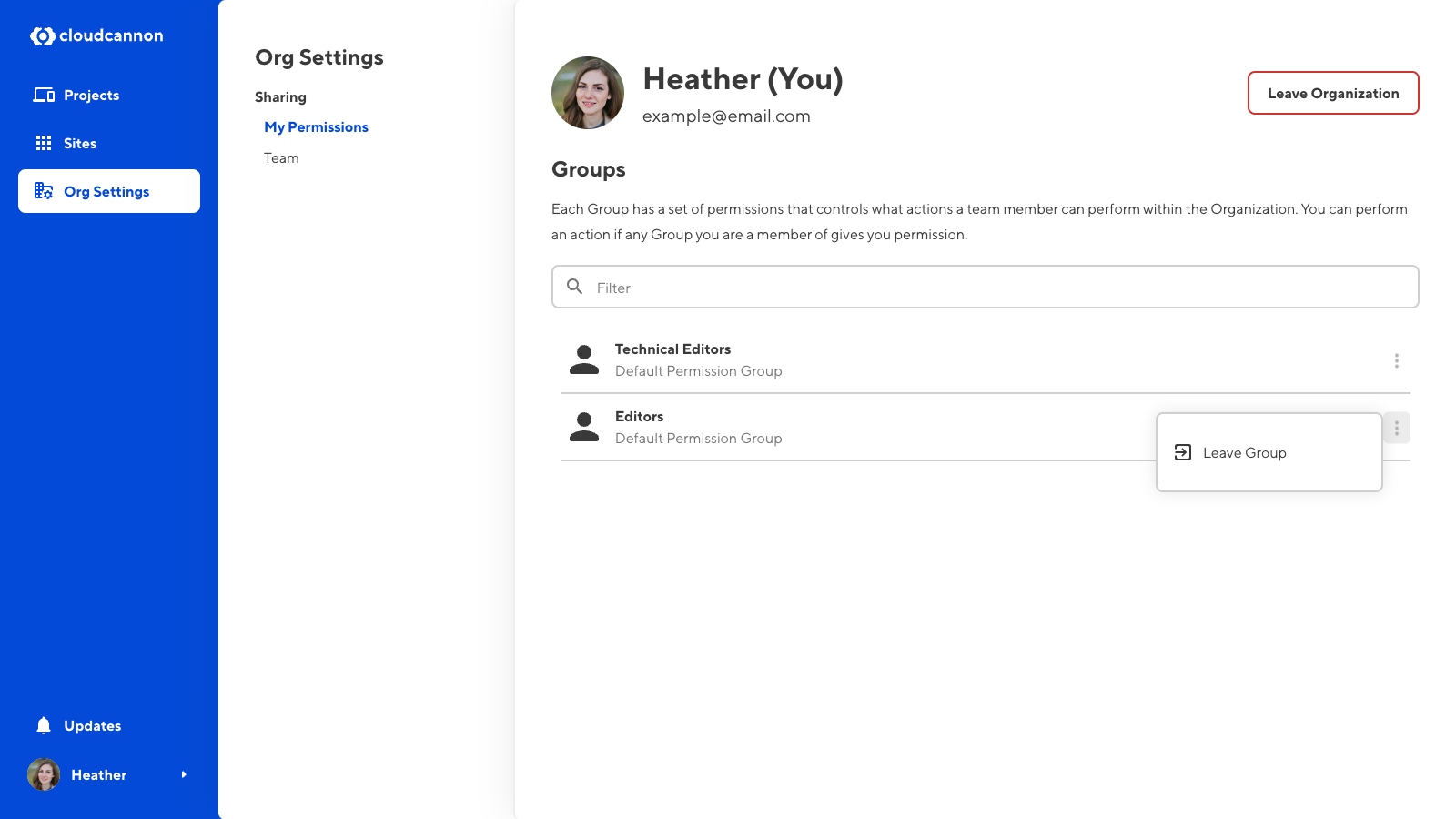Review my current Permission Groups#
Permissions control what actions you can perform within your Organization. Your permissions are determined by which Permission Groups you belong to.
To view your current permissions:
- Navigate to the My permissions page under Org settings.
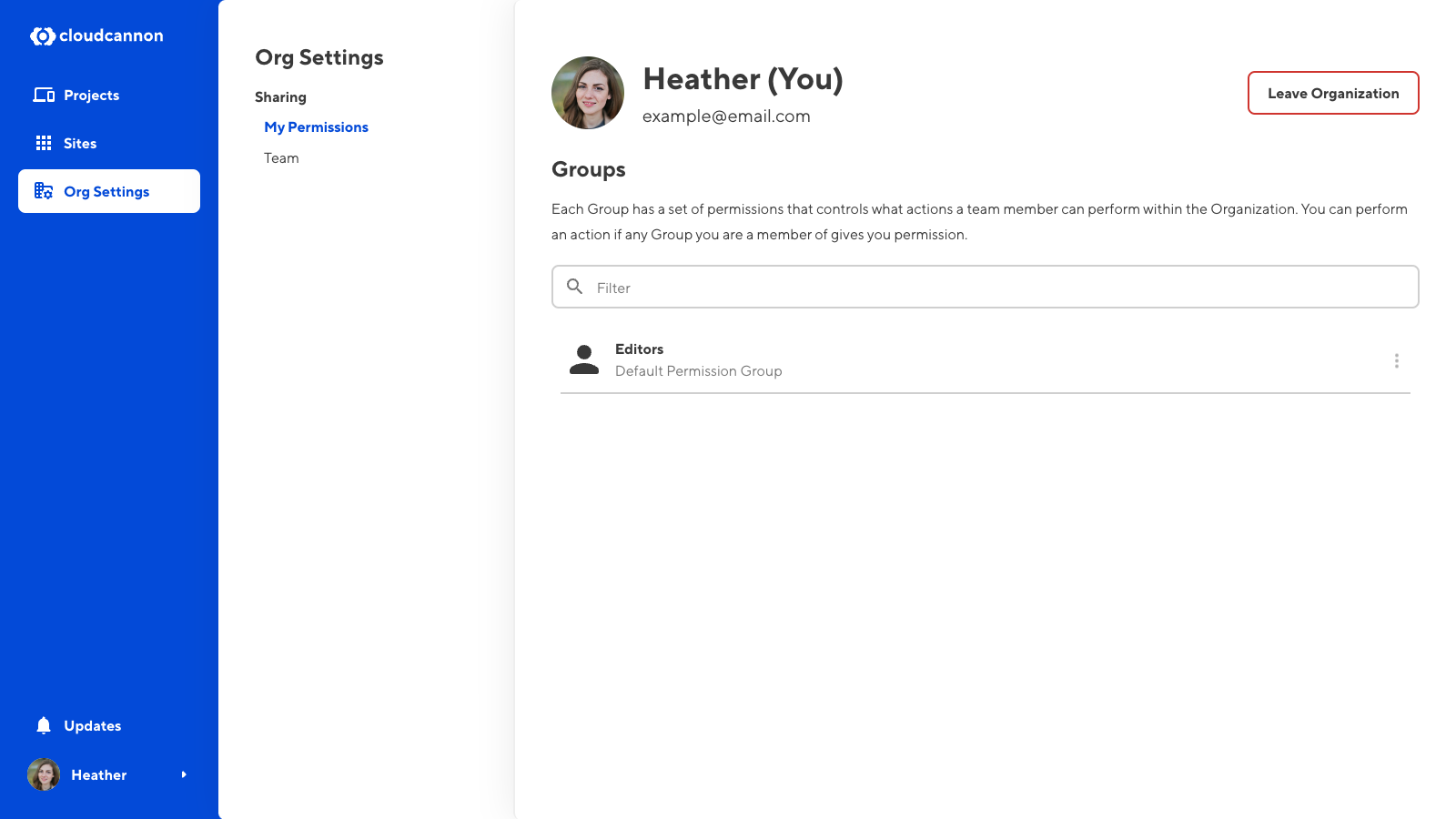
Leave a Permission Group#
You can leave a Permission Group at any time. However, you may not have permission to add yourself to a Group. If you accidentally remove yourself from a Permission Group, please contact the appropriate member of your team or read our documentation on adding team members to a Permission Group.
You must be a member of at least one Permission Group in each Organization. If you leave your last Permission Group, this action will also remove you from the Organization.
To leave a Permission Group:
- Navigate to the My permissions tab under Org settings.
- Identify the Permission Group you want to leave and click on the Context Menu.
- Select the Leave Group option from the Context Menu dropdown.
- Confirm that you want to leave this Group by clicking the Leave Group button in the confirmation modal.