To add a team member to your Organization:
- Navigate to the Team page under Org settings.
- Under the Members tab, click the +Add members button on the right. This will open the Invite team members to your Organization modal.
- Enter the email address of the person you want to add to your Organization.
- Enter the Permission Group(s) to which you want to add this team member. You must select at least one.
- Click the Add member(s) button.
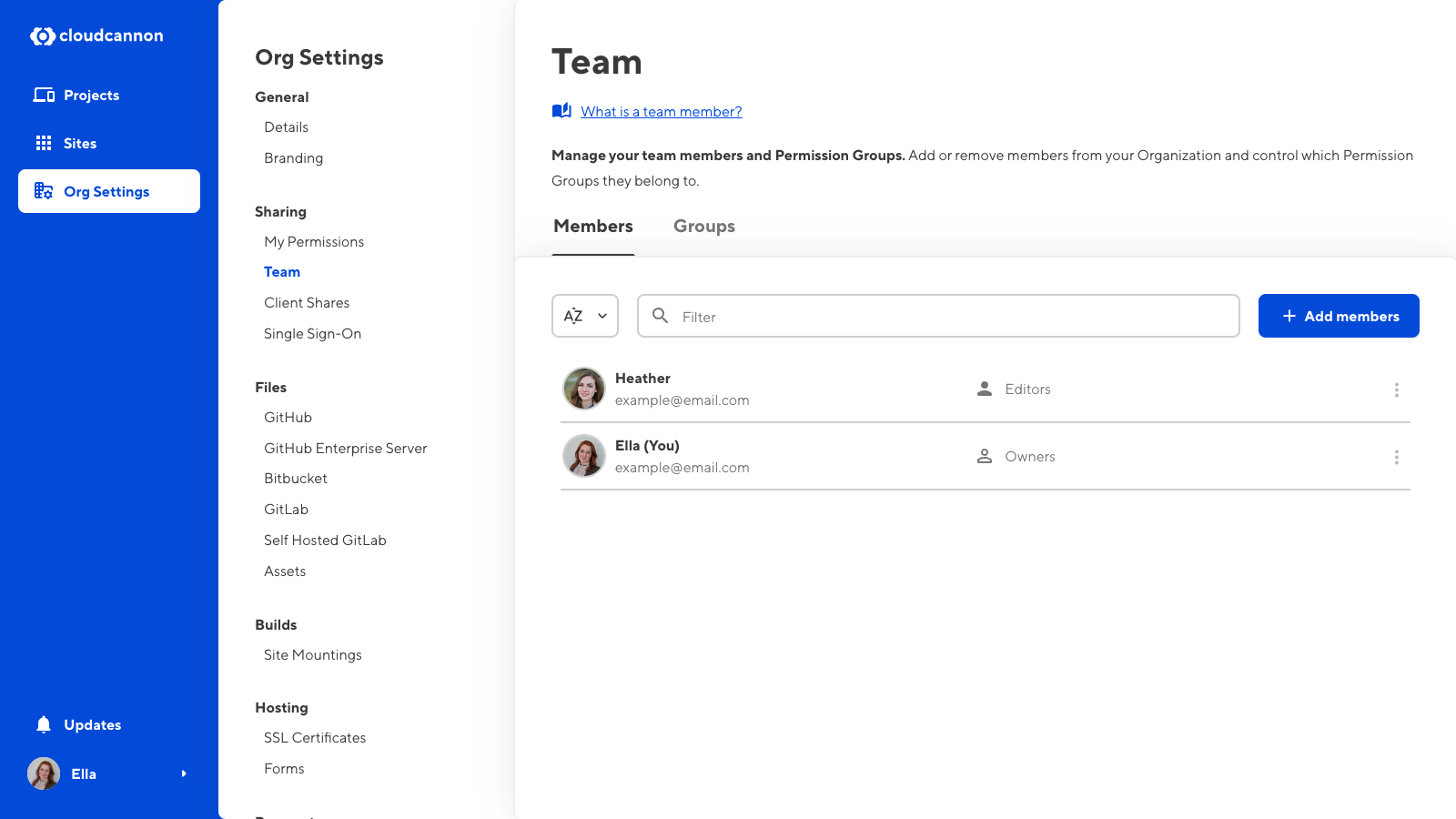
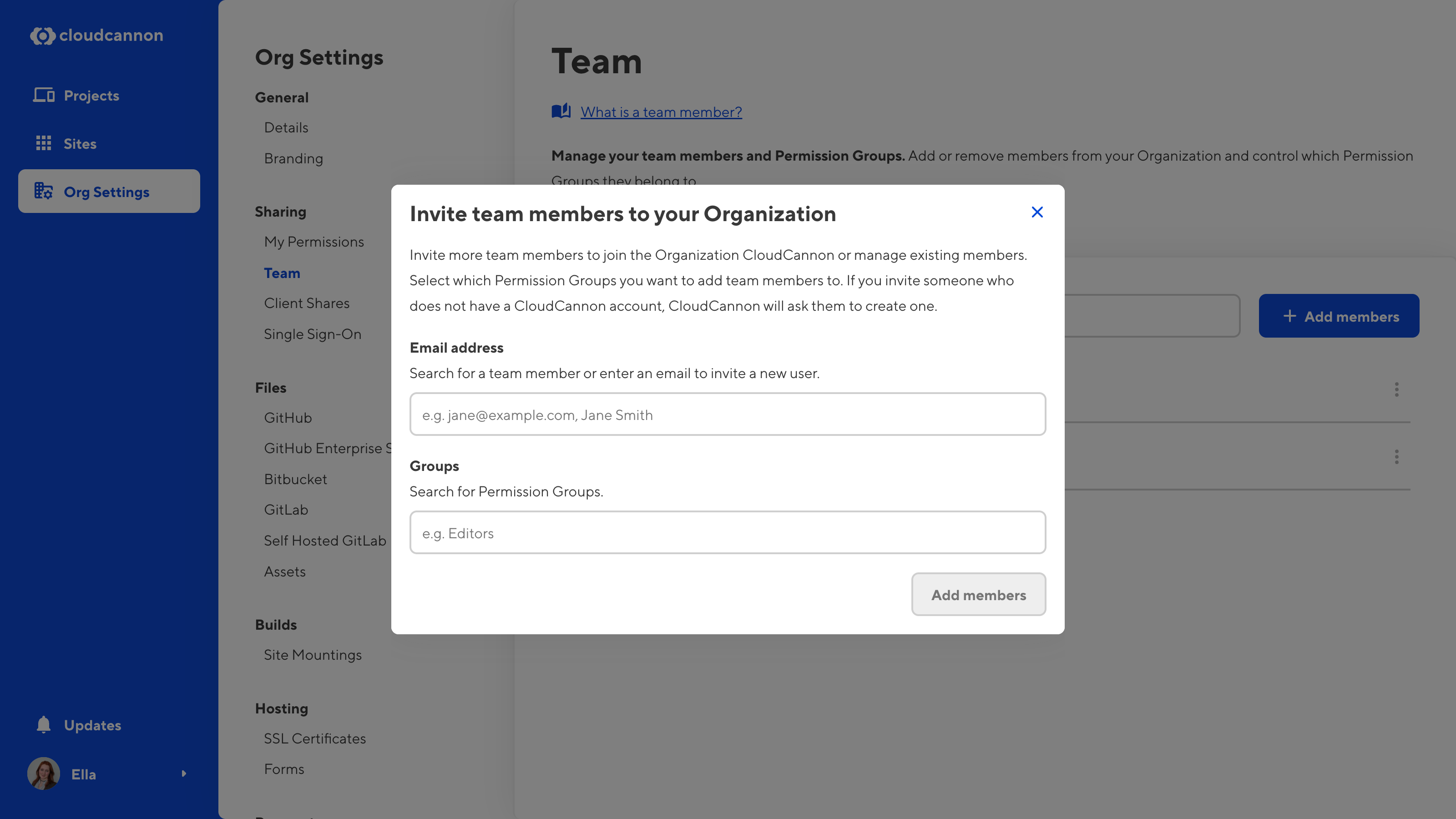
CloudCannon will send an email to your pending team members, inviting them to your Organization. If someone does not have a CloudCannon account, this email will prompt them to create one. While you wait for them to accept the invitation, their name will appear in the list of Pending members under the Members tab of the Team page.
If you need to re-send or cancel an invitation to a pending member, select the Re-send invitation or Cancel invitation options from the Context Menu at the top right of the member card.
You can paste a list of email addresses into the Invite team members to your Organization modal to quickly add multiple members to your Organization. When you enter multiple team members and multiple Permission Groups, CloudCannon will add all members to all Groups.