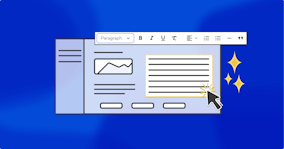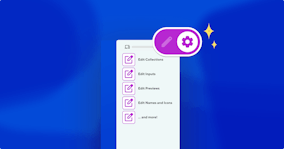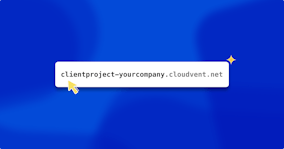A new way to configure your CloudCannon sites
.png?auto=compress&auto=format&w=372&dpr=1)
We’ve just released a new way to create and edit your CloudCannon configuration files within CloudCannon itself — enabling all users to clearly see what’s possible in our very detailed global configuration options.
Developers on CloudCannon can now view and edit their config files at a glance — as well as learning more about the options that are available to them.
Here’s our Engineering Lead, Ross Phillips, on what the new configuration view brings to CloudCannon users:
How to configure the ideal editing experience for your static site Direct link to this section
If you’re new to CloudCannon, when you create a new site or import an existing SSG repository you’ll be prompted to generate a new CloudCannon configuration file — either completely fresh or from any existing build settings in your repo. (And if you have existing Forestry or Netlify CMS config files, we'll pick those up and adapt them to CloudCannon.)
Note that while some automatic generation is possible — identifying collections in SSGs like Eleventy, Jekyll, or Hugo, for example — the generated config file should be treated as a starting point to build upon. (CloudCannon’s strength is in its flexibility, after all, and we don’t want to make decisions about your data for you.)

Once your site has built on CloudCannon, navigate to Site Settings > Editing to see your new configuration view and explore your options. You can also browse to your site’s config file, then open it in CloudCannon's Data Editor view. Of course, if you prefer, you can always continue to edit your config file in the Source Editor — it's entirely up to you.
Think globally (and work locally) Direct link to this section
If you prefer to work locally, you can still edit your CloudCannon config file in your favorite IDE. Thanks to CloudCannon’s two-way Git syncing, you can edit locally while you refer to the new configuration view, which comes complete with descriptions of each field, expected input type, and association documentation links.
Simply push your changes to see them live on CloudCannon.
Who is the new config interface for? Direct link to this section
In creating the new visual configuration interface, we responded to requests from a wide range of new and experienced users across different static site generators, as well as from interviews with our agency Partners.
In short, the new interface is for everyone — we’ve created it to help all CloudCannon users. New users will benefit from the helpful links to our documentation, as well as the scoped options within each config field. Existing CloudCannon users will find logical connections between the grouped options, and may discover new ways to create ideal editing environments for their content teams. We’re also hoping that our power users, who create and configure multiple sites daily, will find their workflows greatly assisted by the new interface.
Did you know… Direct link to this section
… you can set site-wide editing interfaces, and override them within specific collections as needed? Direct link to this section
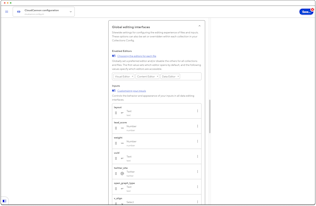
Under Global editing interfaces you can set which of the Visual, Content, and Data Editors are enabled, and in which order. You can also customize the appearance and behaviour of your Inputs in data editing interfaces, including adding Instance Values, as well as Labels or Comments to assist your content team.
Because some elements of CloudCannon’s config operate as a cascade, you can always override these global settings with more specific settings for defined groups of files (collections).
… you can sort your collections based on custom keys in their front matter? Direct link to this section
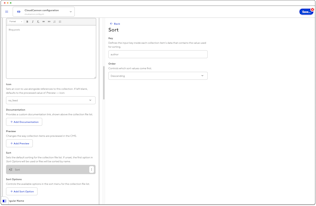
We’re all about flexibility for site users — and the way developers present and sort site files can make a huge difference to how quickly a content team works. Maybe you’d like to sort the way your blog posts appear within the CMS: ordered by author name, descending? Or organize your pages by lead score? It’s up to you — define your default sorting and add customized Sort Options under Collection Display.
… you can add Editables to create much richer input options for the Content Editor Direct link to this section
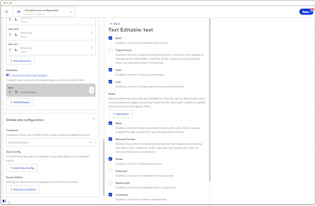
Most writers will have a personally preferred set of rich text editing controls, or will need specific options enabled. Under Global editing interfaces > Editables you can set text editables for richer text editing; content / block editables for managing blocks of text; and image editables for orientation, image size, mime type, and paths.
… you can choose your preferred syntax highlighting in the Source Editor? Direct link to this section
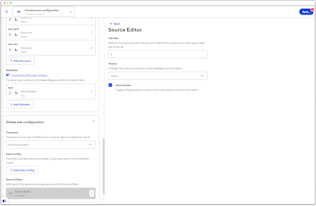
By default your Source Editor will display code with monokai highlighting, but there are 38 different color schemes to choose from — see Global site configuration > Source Editor for more!
Try the new config interface today
Build a new static site or open one of your existing sites, and try browsing through your configuration file.
We’d love to know what you think! (Feel free to let us know, at support@cloudcannon.com.)