After you create your account, CloudCannon will open your Organization Home page.
Organizations are the highest level of content management on CloudCannon, containing all your websites, team members, and resources in CloudCannon. When you sign up, CloudCannon will automatically create an Organization for you.
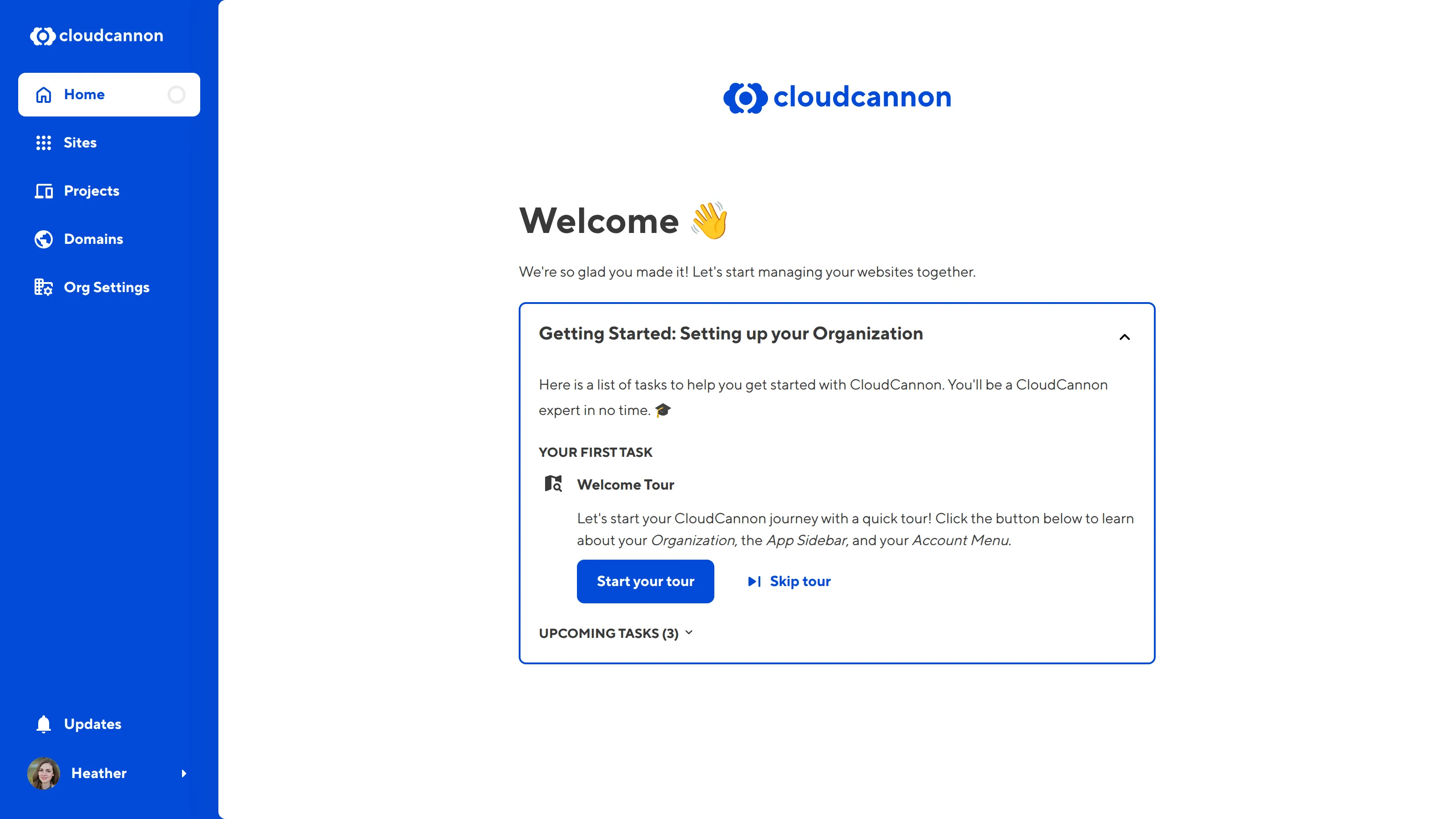
You can also join other people's Organizations by invitation, which will allow you to manage their content.
To help you get started on CloudCannon, the Home page of your Organization has an in-app guide called Getting Started: Setting up your Organization. These tasks provide a list of goals for optimally setting up CloudCannon.
We'll cover the first few tasks in this guide: Welcome Tour, Create a Site, Authenticate with a Git provider, and Create a Site from a Git repository. The remaining optional Organization tasks are covered in other guides.
Each task has a heading, description, and documentation link.
A quick note about Documentation...
CloudCannon links to helpful documentation in multiple places throughout the App. When you see the open book symbol next to a link, or on its own next to a title, clicking on it will open the relevant page on the CloudCannon Documentation website in a modal.


The first task in the in-app guide is Welcome Tour. You can click the Start your tour button or, if you would rather go straight to configuring your first Site, skip this step of the guide.
Let's take a look at some of the UI for your Organization.
On the left is the App Sidebar. This contains several tools for managing your Organization and Account. At the top are links to your Home, Sites, Projects, Domains, and Org Settings pages. We'll cover each of these in greater detail later, or in other guides relevant to those sections. For now, it's important to note the link to the Home page at the top of the App Sidebar. If you get stuck, return to this page for more guidance.
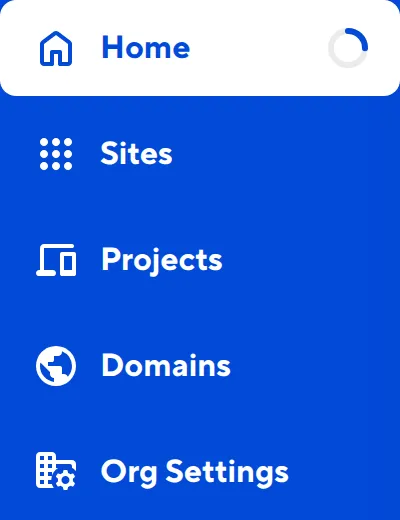
At the bottom of the App Sidebar is the Updates button and your Account Menu. Clicking on the Updates button will open the App Updates modal with a list of CloudCannon's most recent changelogs.
Clicking on your Avatar and Name will open the Account Menu. Here you can find a link to your Account Settings, message our friendly support team, and log out of CloudCannon with the Log Out button, as well as navigate to other Organizations (if you are a member of multiple Orgs).
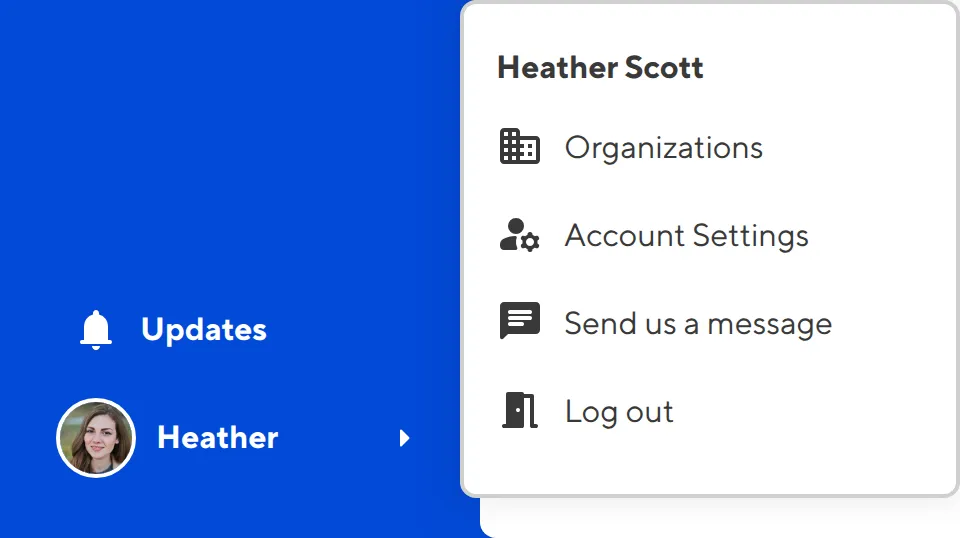
Now that you are more acquainted with your Organization, let's add your website files. In the next step of this guide, we'll create a Site from our website Git repository and sync our files to CloudCannon.