The next task in the Getting Started with Editing in-app guide is Tour your new Site, which points out important UI on your new Site. If you would rather continue configuring CloudCannon, feel free to skip this task.
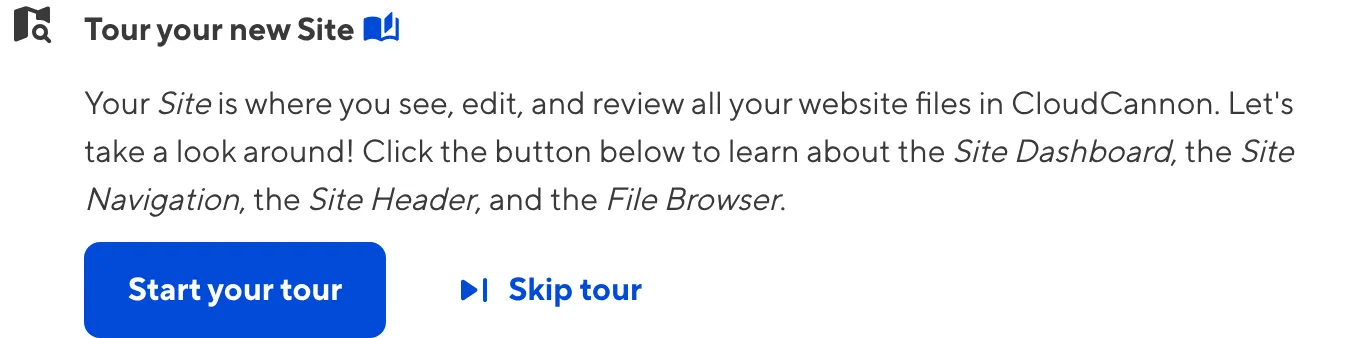
Your Site Dashboard is the homepage for your Site. At this stage, your Site might look a little empty. Don't worry, we'll walk through how to configure each element, allowing you to craft an experience that works best for you and your team.
On the left, you can see the App sidebar in blue. This is the same as in the previous step of this guide (when we showed you the Organization Home page). If you ever navigate away from your Site and need to find it again, click the Sites button in your App sidebar to open your Sites Browser. This page will list all the Sites in your Organization, and includes filtering and sorting options to help you find specific Sites.
At the top of your screen is the Site Header This section displays key information about your Site in the top left, such as your Site icon, name, and branch, and important tools in the top right, such as the Avatars of all the team members viewing a Site and the Save button.
More tools will appear in your Site Header as you set up your Site. We'll go through what all these tools do in the later steps of this guide.

On the left of your screen, just in from the App sidebar, is your Site Navigation. For now, your Site Navigation will just have a link to your Dashboard at the top, and two Developer links at the bottom for your File Browser and Site Settings. Once we have configured your Site further, more links will appear in the Site Navigation.
Try clicking the link to your File Browser. As you can see, CloudCannon has synced all your files from your Git repository.
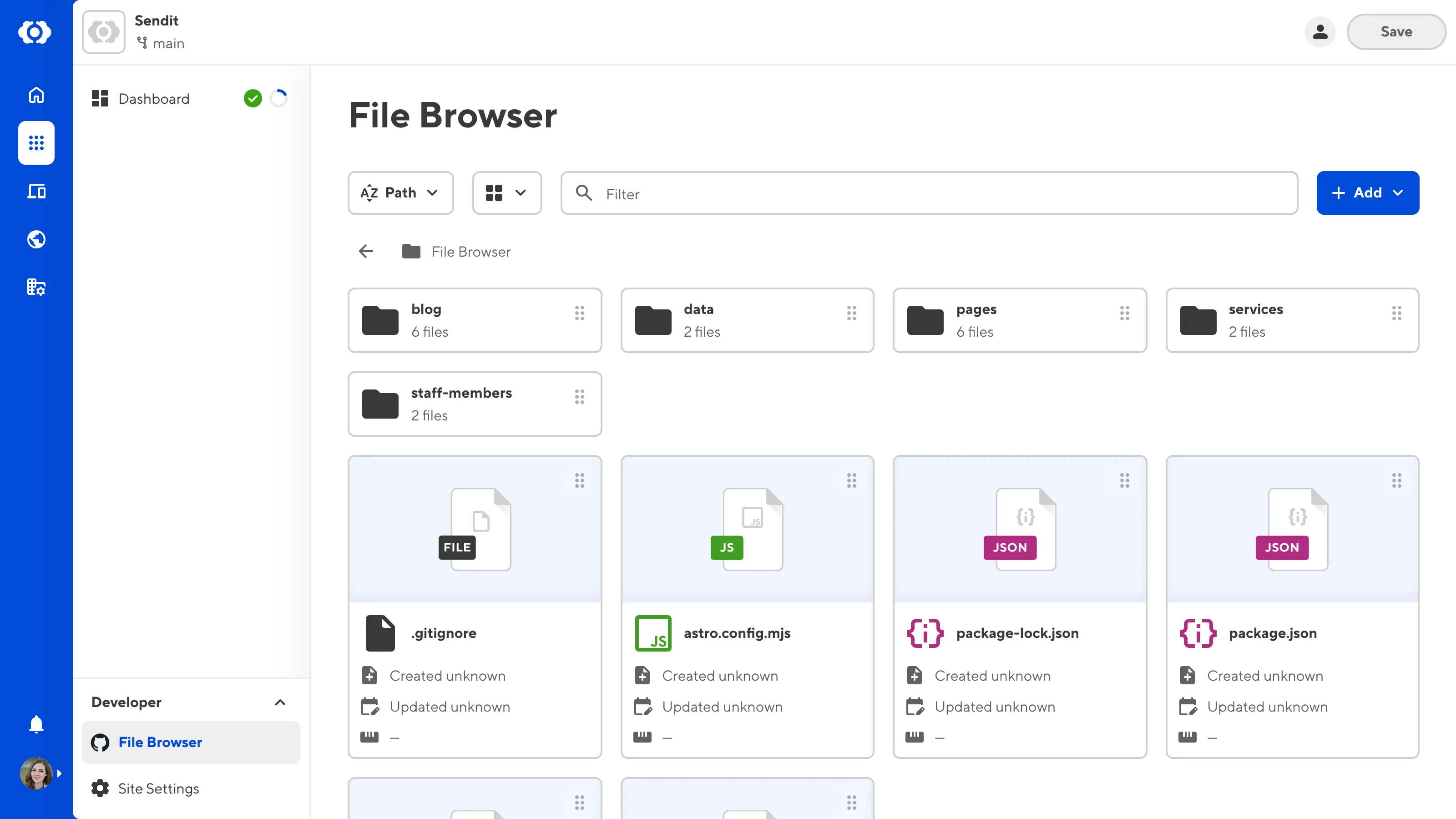
When you are ready to return to your Dashboard, click the Dashboard link in your Site Navigation. You can always tell which page you are on by which link is highlighted in the Site Navigation.
Next to the Dashboard link in your Site Navigation are the Status indicator and the Guide progress indicator. The Status indicator shows whether your most recent sync and build were successful, while the Guide progress indicator shows how far you have progressed through your active in-app guide.
Your Dashboard is the hub for key information about your Site. It is broken down into several tabs, including Summary, Activity, Syncs, and Guides. You can click on these tabs to navigate between them.

Depending on the configuration of your Site, more tabs, like Builds and Build Deploys, can appear on your Site Dashboard.
On the Summary tab of your Site Dashboard, CloudCannon will display summary information about your Site. For new Sites, CloudCannon has the Getting Started with Editing in-app guide in the center, with suggested tasks for configuring your Site. Underneath the in-app guide is a list of your recent activity. On the right, the Summary tab also gives a preview of your most recent sync.
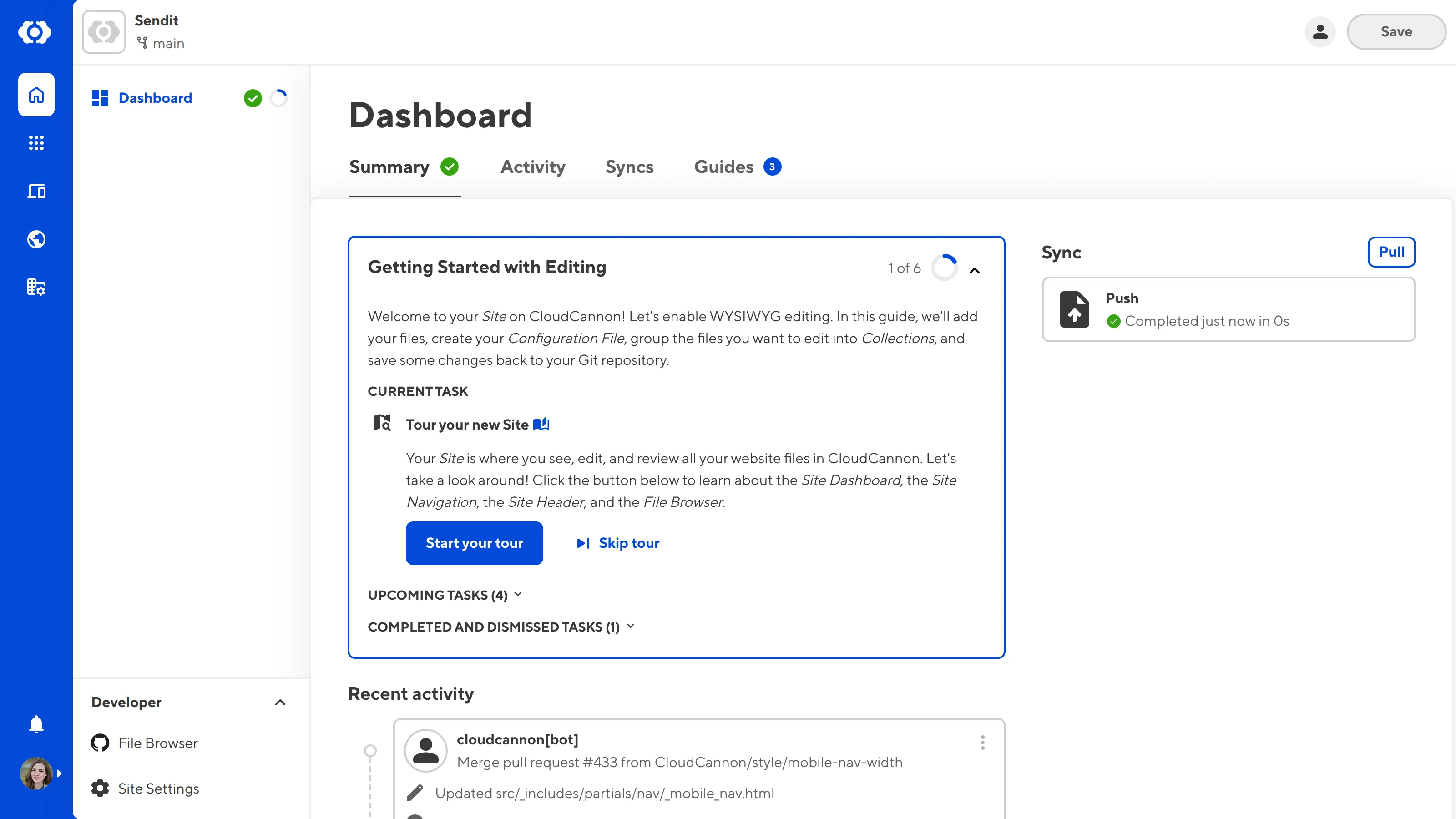
On the Activity tab of your Site Dashboard, CloudCannon will show you a list of recent activity on your Site in reverse chronological order. This list refreshes every time you sync your Site or update your Site Settings. This list includes:
- Every change made to your files from within CloudCannon or your Git provider (including the author, date, time, and commit message, if applicable).
- When your Site has Syncing or Output errors.
- Any changes made to your Site Settings, or Branch and Publish Branch settings.
For now, the Activity tab will only have two items: creating your Site and syncing your files.
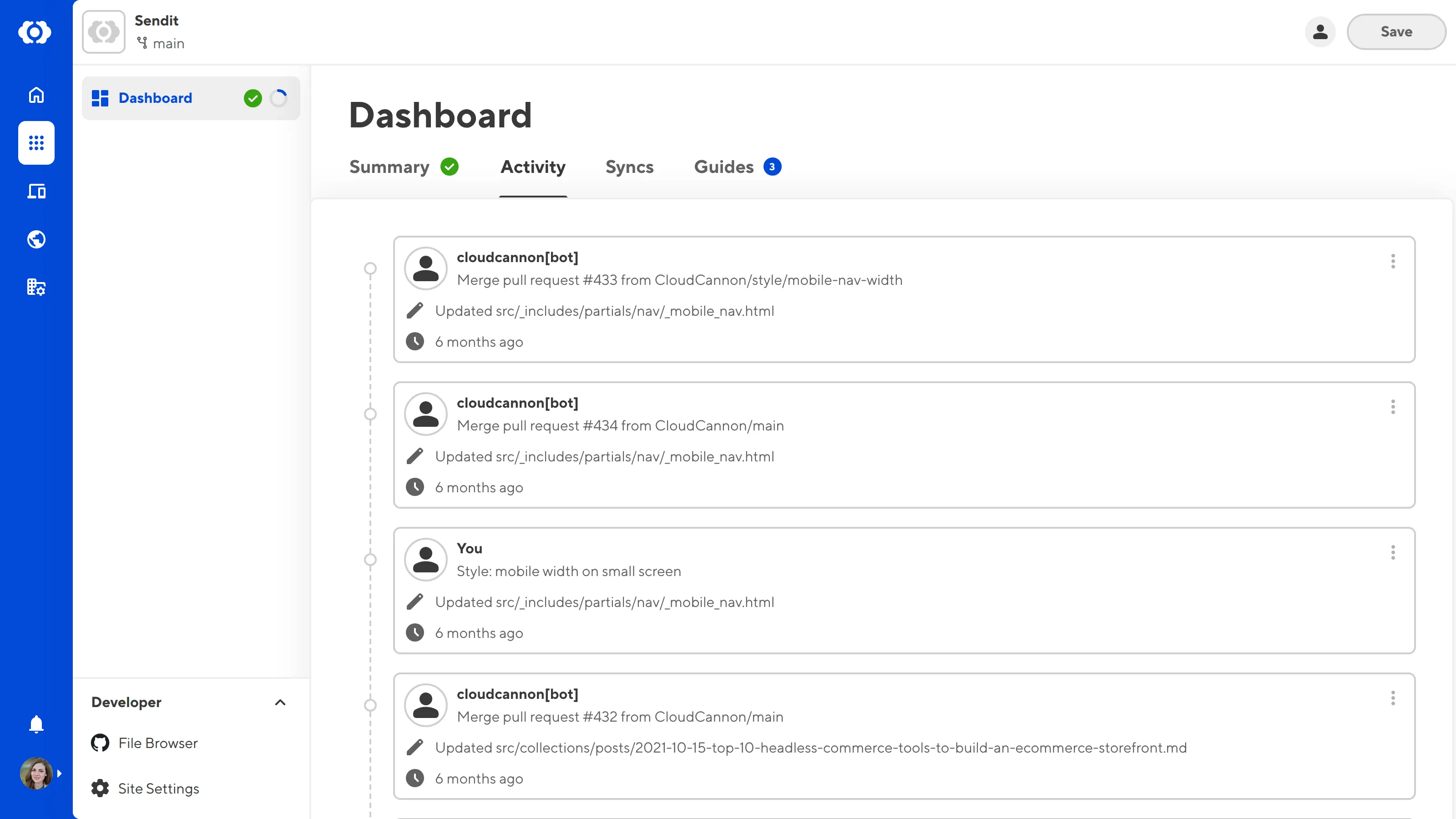
On the Syncs tab of your Site Dashboard, CloudCannon will show you a list of syncing logs for your Site in reverse chronological order. Right now, there is only one Sync log.
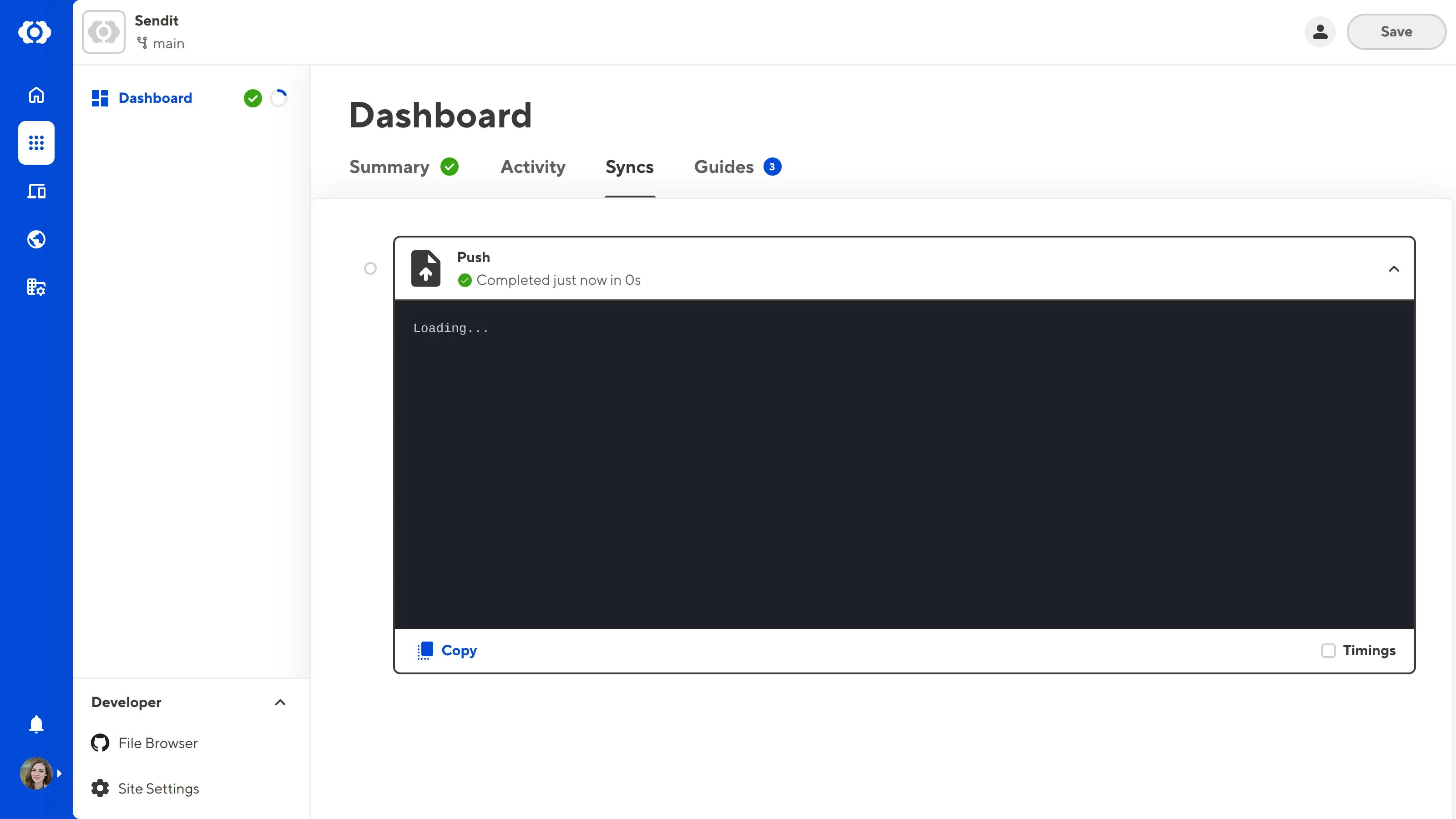
On the Guides tab of your Site Dashboard, CloudCannon will show you a list of in-app guides. You can see the number of available guides in a notification by the name of the tab.
Right now, we are working through Getting Started with Editing. There are several other guides you can follow to configure other features in CloudCannon after you have finished Getting Started with Editing. We'll talk about those guides later in the More resources step of this guide.
If you don't want to see your active in-app Guide on the Summary tab of your Dashboard, the available guides notification next to the Guides tab name, and the Guide progress indicator in your Site Navigation, you can click the Disable Guides button to hide that UI.
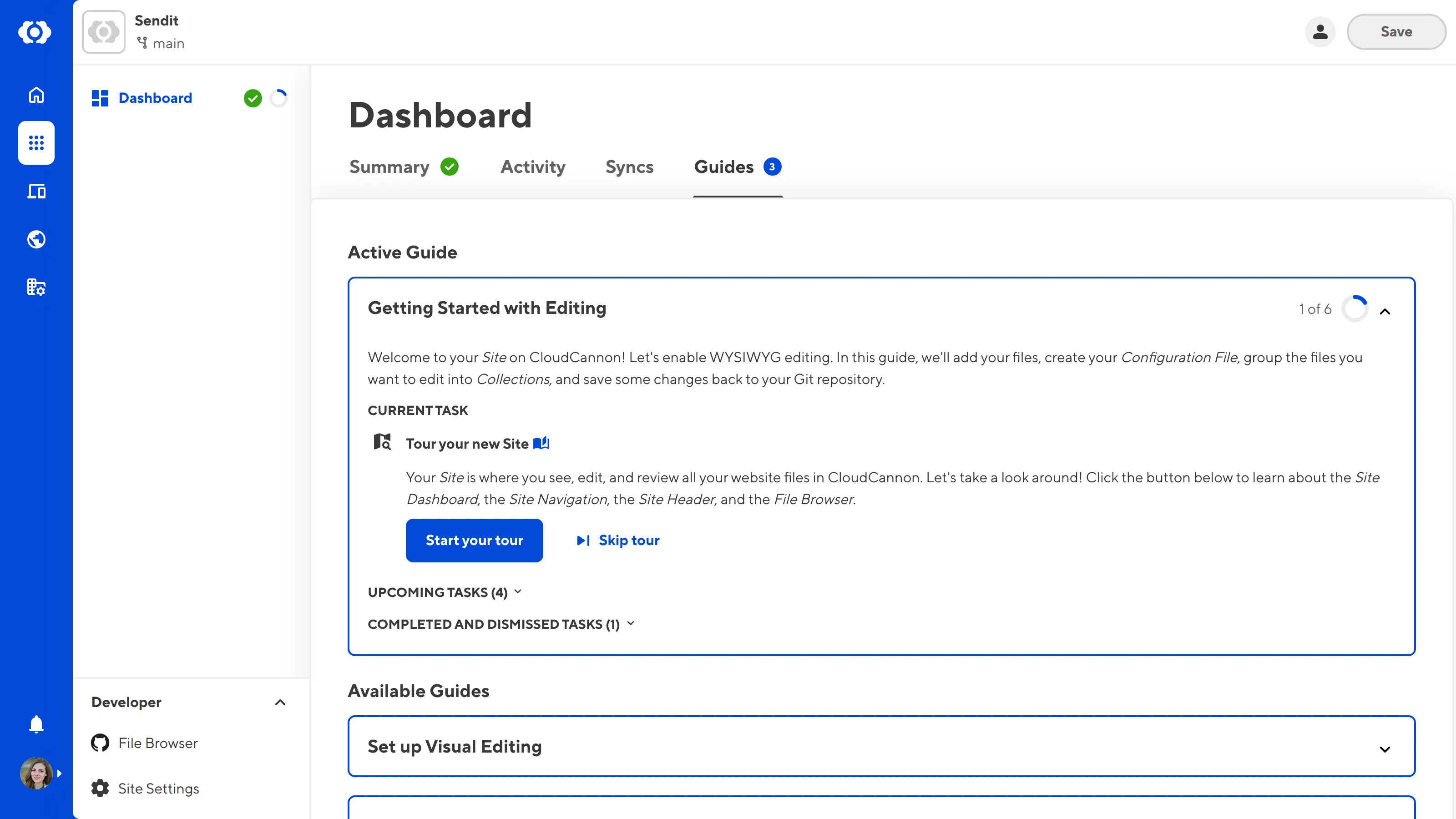
In the next step of this guide, we'll start working on the Getting started with Editing in-app guide for your Site, including creating your CloudCannon Configuration File.