Over the course of this guide, we have added content to the CloudCannon Configuration File several times. CloudCannon will live update every time you add the Configuration File, but it is still important to save your changes back to your Git repository.
Let's commit the CloudCannon Configuration File and your CloudCannon preferences to your Git repository.
The Save button is on the right of your Site Header, and will show a red notification with the number of files that have unsaved changes. In this case, the CloudCannon Configuration File is the only file with unsaved changes.
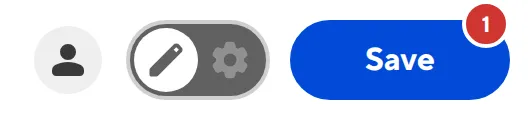
Click the Save button. CloudCannon will open the Save changes modal.
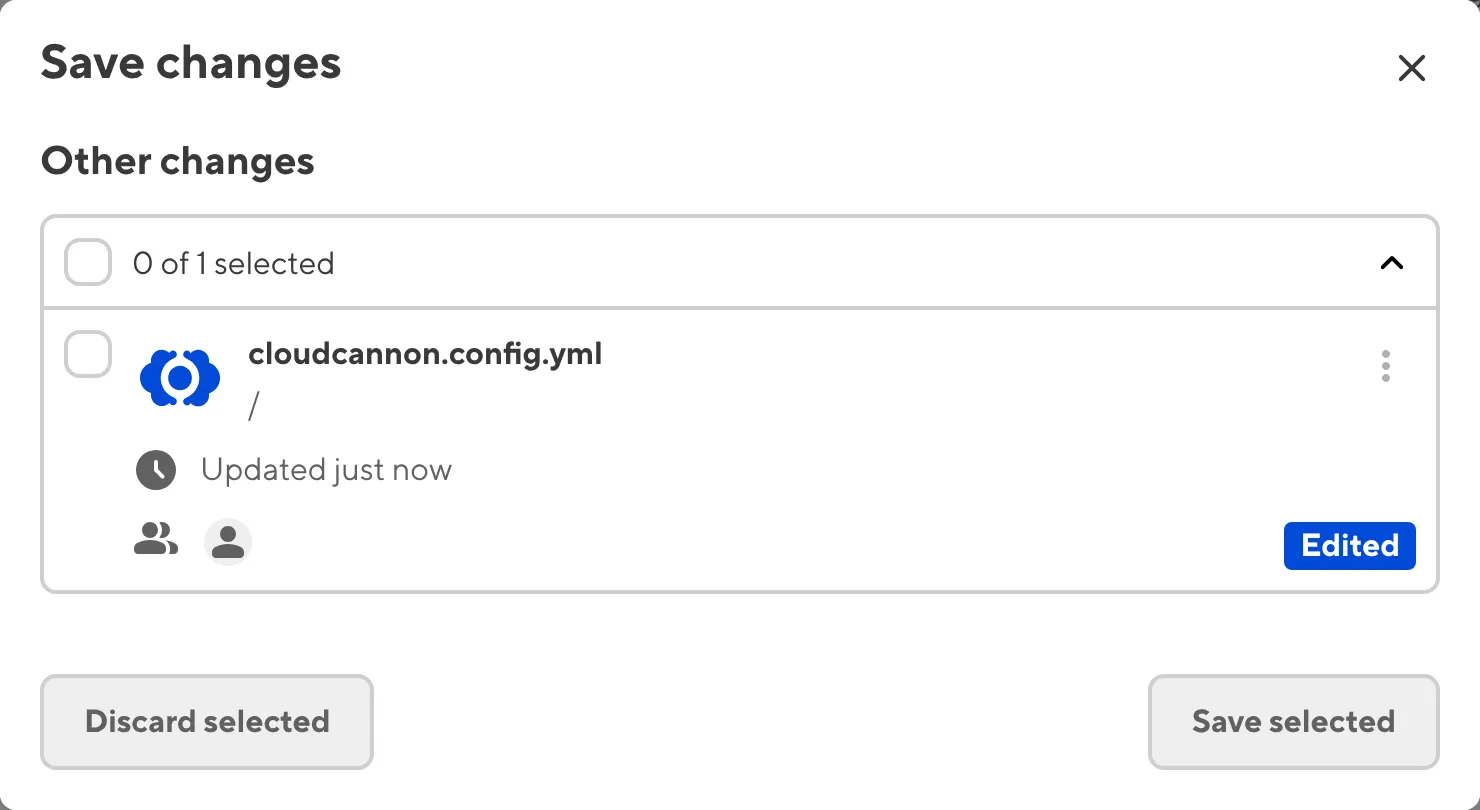
The Save changes modal allows you to review a summary of all unsaved changes on a Site. Each file with unsaved changes is represented by a File Card, including the name of the file, the Collection it belongs to, when it was last updated and by whom.
If you have multiple people working on the same Site, the Save changes modal will separate the files into the My changes and Other changes sections. By default, only files where you have contributed to the unsaved changes are selected, but you can save changes made by your team members if you need to.
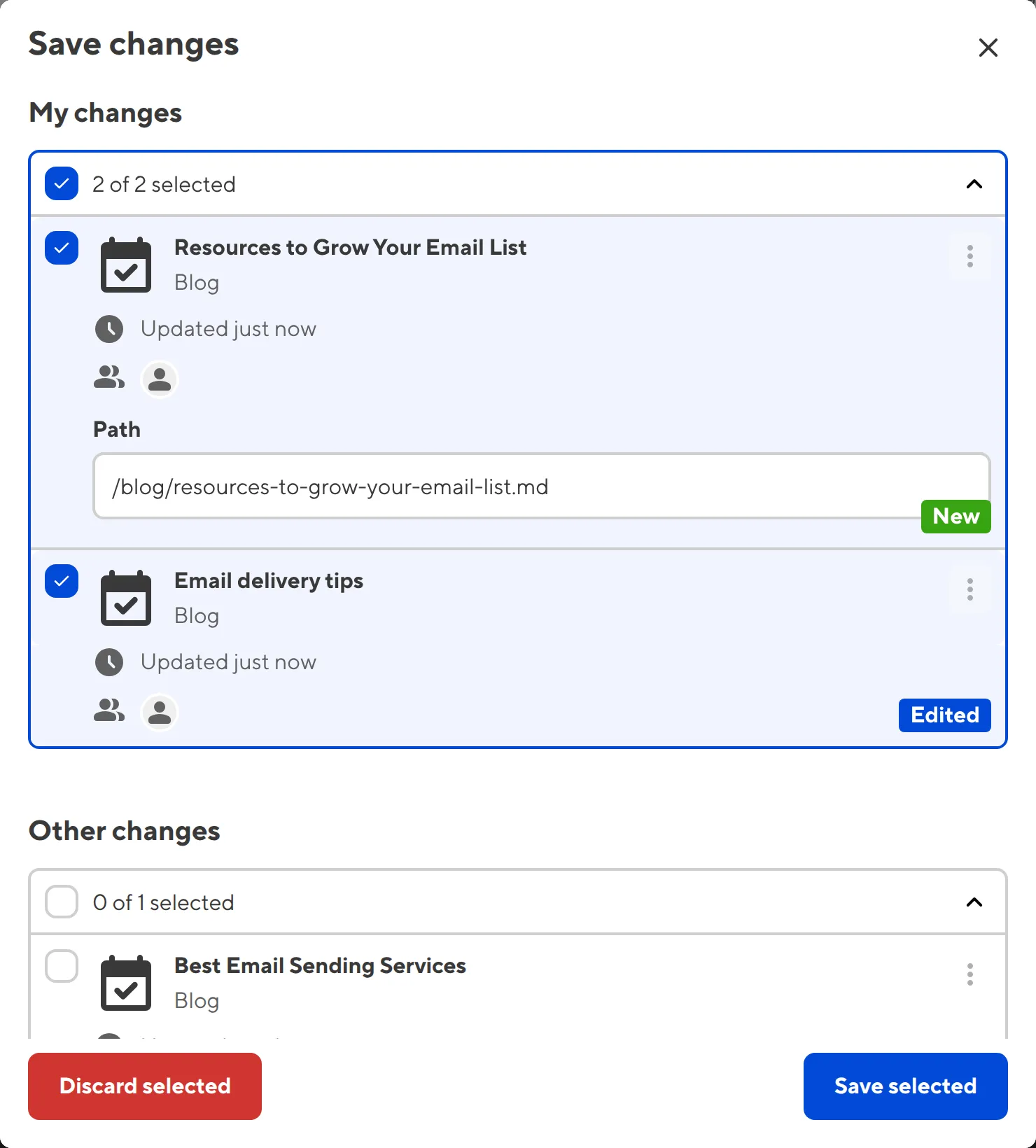
When you look at the files in the Save changes modal, you can see a three-dot icon at the top right of each File Card. This is the file Context Menu, containing a set of file actions that may be useful before you save your changes.
Depending on your Site configuration, the Context Menu will contain different options. For this guide, your CloudCannon Configuration File should have the following options:
- Data Editor — Open the file in the CloudCannon Data Editor.
- Source Editor — Open the file in the CloudCannon Source Editor.
- View diff — Review unsaved changes for a file in text format, with deleted content highlighted in red and new content highlighted in green.
- Discard unsaved changes — Discard all unsaved changes to a file.
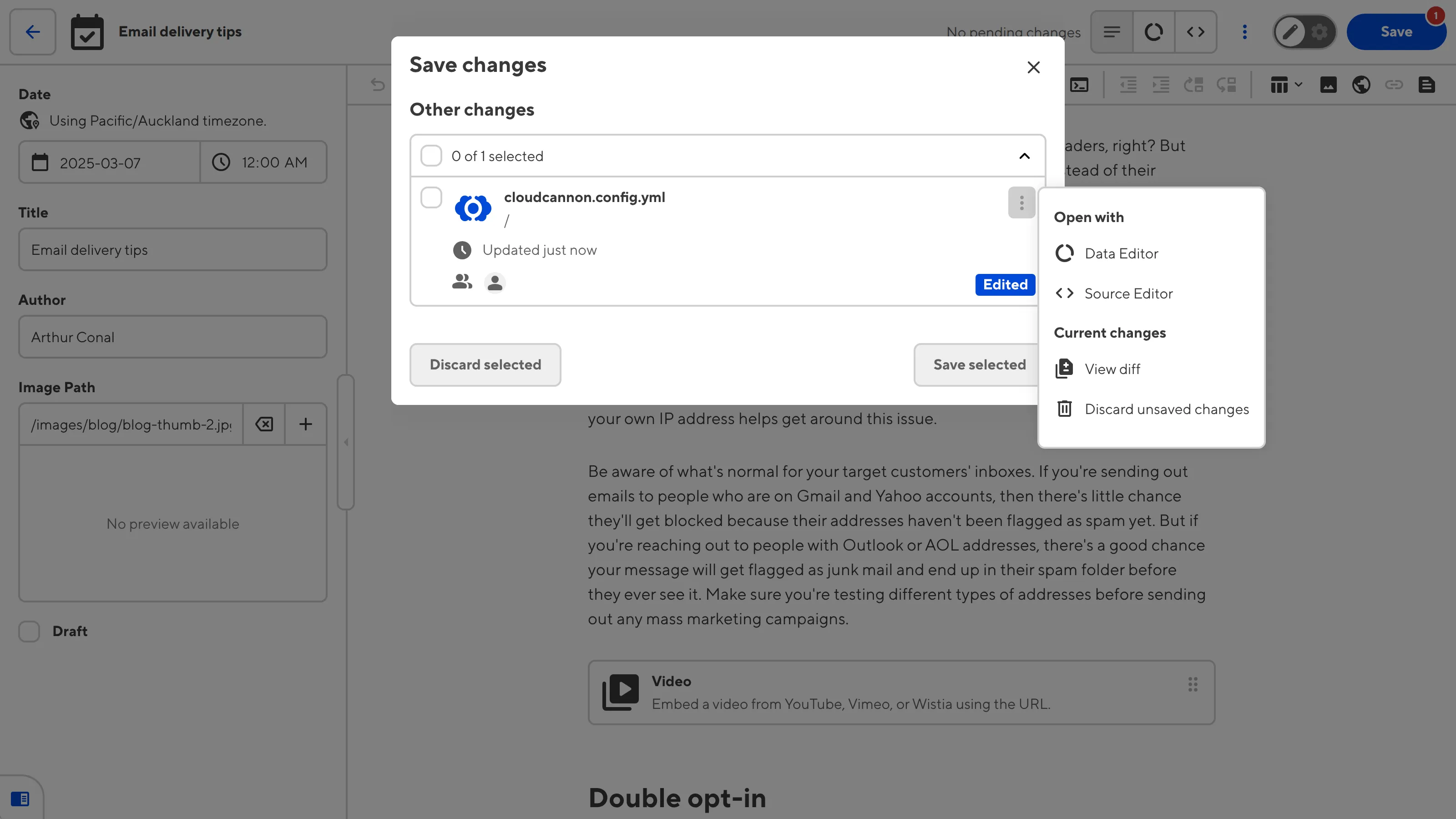
At the top left of each file Card is a checkbox, which controls whether the Save button will save changes to that file back to your Git repository. If you don't want to affect a particular file, you can untick the checkbox.
Click the Save selected button. CloudCannon will commit the changes to the selected files to your Git repository.
We recommend saving the changes to your Site often, as this keeps your Git repository up to date.
And that's it! Your Site is all set up for WYSIWYG editing. In the next step of this guide, we'll direct you to resources for further configuration or user guides on how to edit your files in CloudCannon.