Features from our most recent Beta are now available to all users. These features include a Publishing Conflict resolution workflow, a rework of the Domains section, updates to the Publishing and Status pages, improvements for the Source Editor, changes to the Context Menu file actions, and several other updates.
Thank you to everyone who assisted in our Publishing Conflict Resolution Private Beta. Your feedback is always valuable to our team.
If required, you can return to the Legacy version of the app at any time using the Enter CloudCannon Legacy option in the Account menu. You can also enable CloudCannon Legacy per Site if you use Client Sharing. CloudCannon Legacy is available for a short time. CloudCannon will support the Legacy app until June 3rd, 2025. If you have any feedback, please get in touch with our support team or contact us through your dedicated Slack channel.
This release also addresses issues in various areas of the app.
Features & Improvements#
Publishing Conflict Resolution#
You no longer need to rely on your developer or Git provider to resolve Publishing Conflicts — you can do it in CloudCannon! When updating your Site from its Publish Branch reveals a Publishing Conflict, CloudCannon will list all conflicted files on the Publishing page and allow you to resolve this issue by selecting which version of a file to keep, or create a hybrid of your current and incoming changes.
For more information, please read our documentation on resolving Publishing Conflicts.
- When you click the Update from Publish Branch button on the Publishing page to update your Site from its Publish Branch, CloudCannon may detect a Publishing Conflict. A Publishing Conflict occurs when the version of a file incoming from your Publish Branch and the version of the same file on your current branch do not match.
- You must resolve your Publishing Conflicts, or abandon the attempt to update your Site from its Publish Branch, before you can publish to your Publish Branch or save changes to your files without addressing the conflicted files.
- To prevent CloudCannon from detecting Publishing Conflicts while someone is editing your Site, you cannot attempt to update from your Publish Branch while you have unsaved changes.
- We do not recommend editing your files while an update attempt is in progress, unless those edits are related to a conflict.
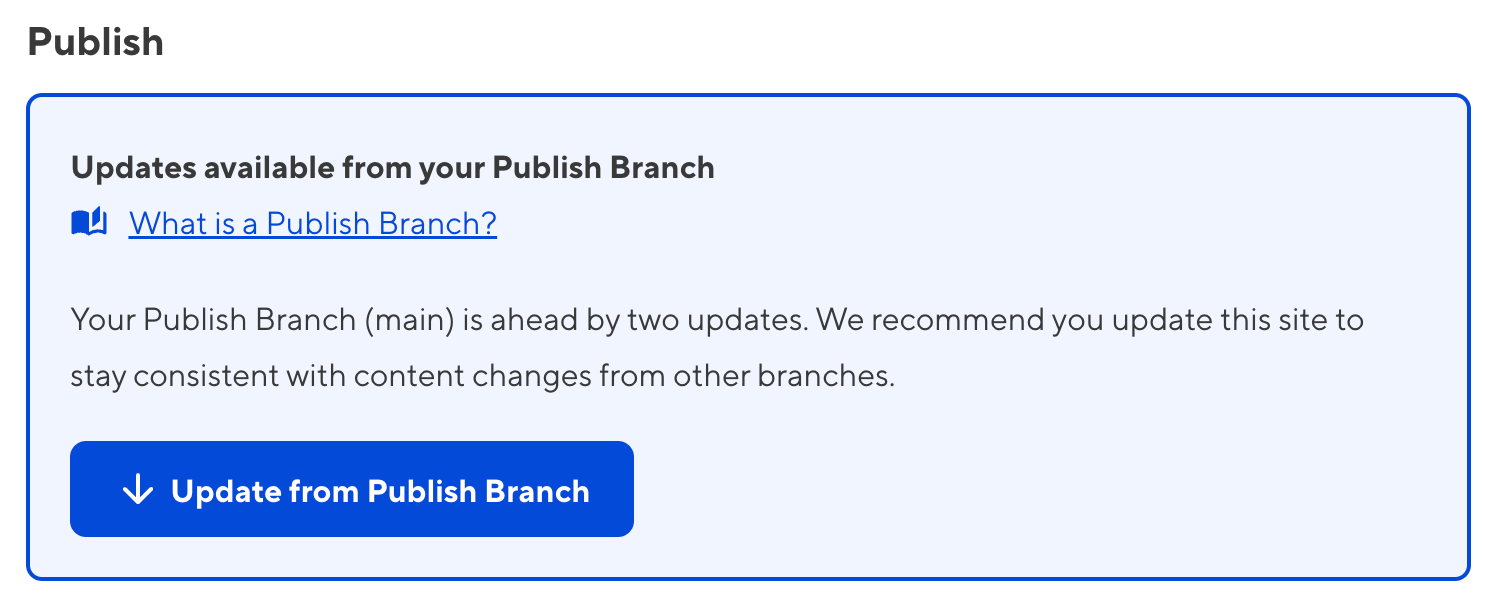
- CloudCannon will alert you to a Publishing Conflict with a red warning notification over the Publish button, Conflict badges on affected files in the Collection browser, and a warning banner in all editing interfaces.
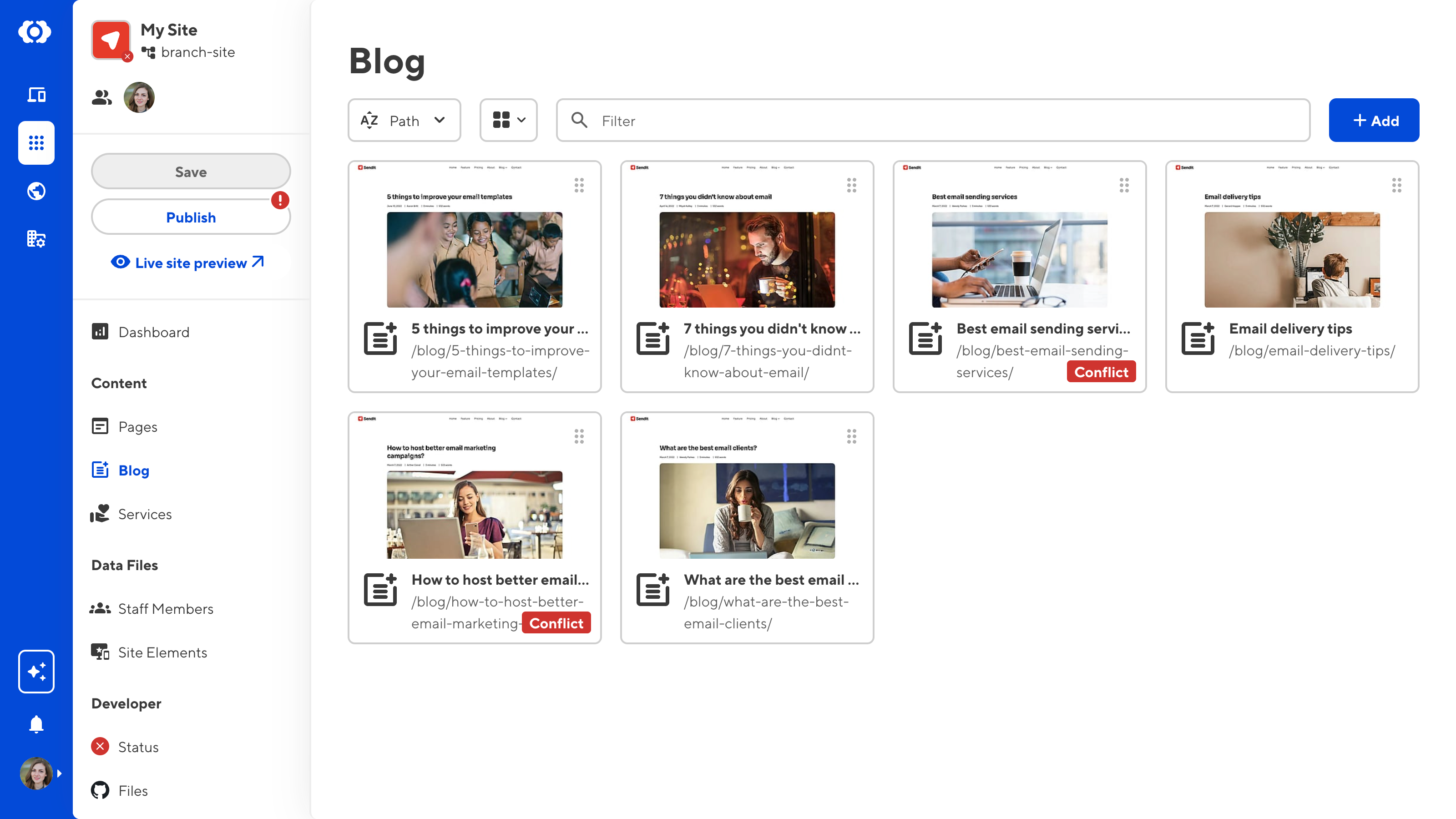
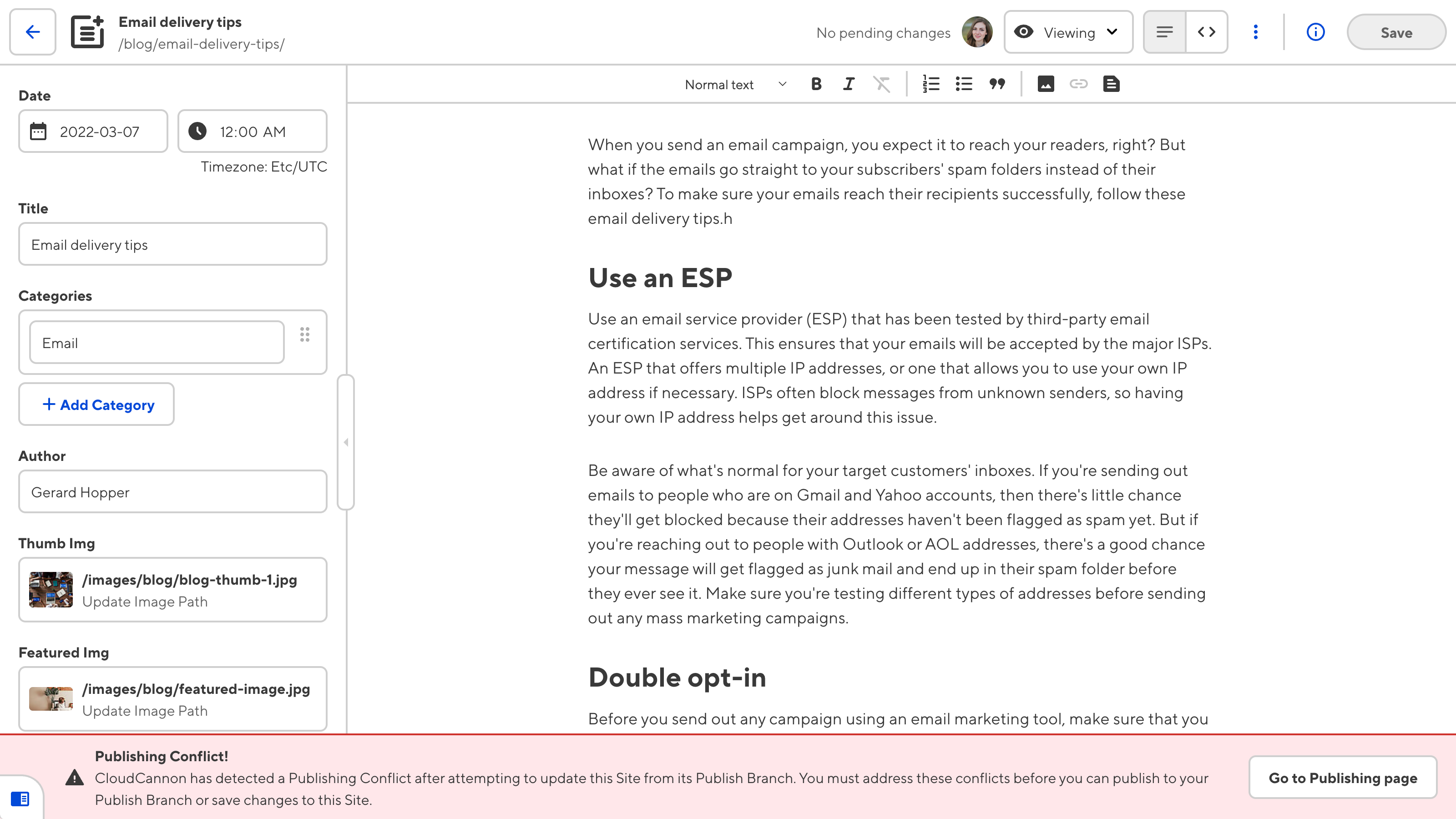
- When CloudCannon detects a Publishing Conflict, it will show you a list of all files with incoming changes, including files with conflicts, on the Publishing page.
- When you click on the card for a conflicted file, CloudCannon will open the Source Editor and highlight the conflicted sections. CloudCannon will highlight the changes to the file from your current branch in red and the incoming changes from the Publish Branch in green.
- You can click on the Use current or Use incoming buttons to replace one change with another or click into the Source Editor to make a hybrid of the changes manually.
- You can quickly move to the next conflict in a large file by clicking the Scroll to next conflict button.
- When you have finished resolving conflicts in a file, you can click the Mark as resolved button to save the file.
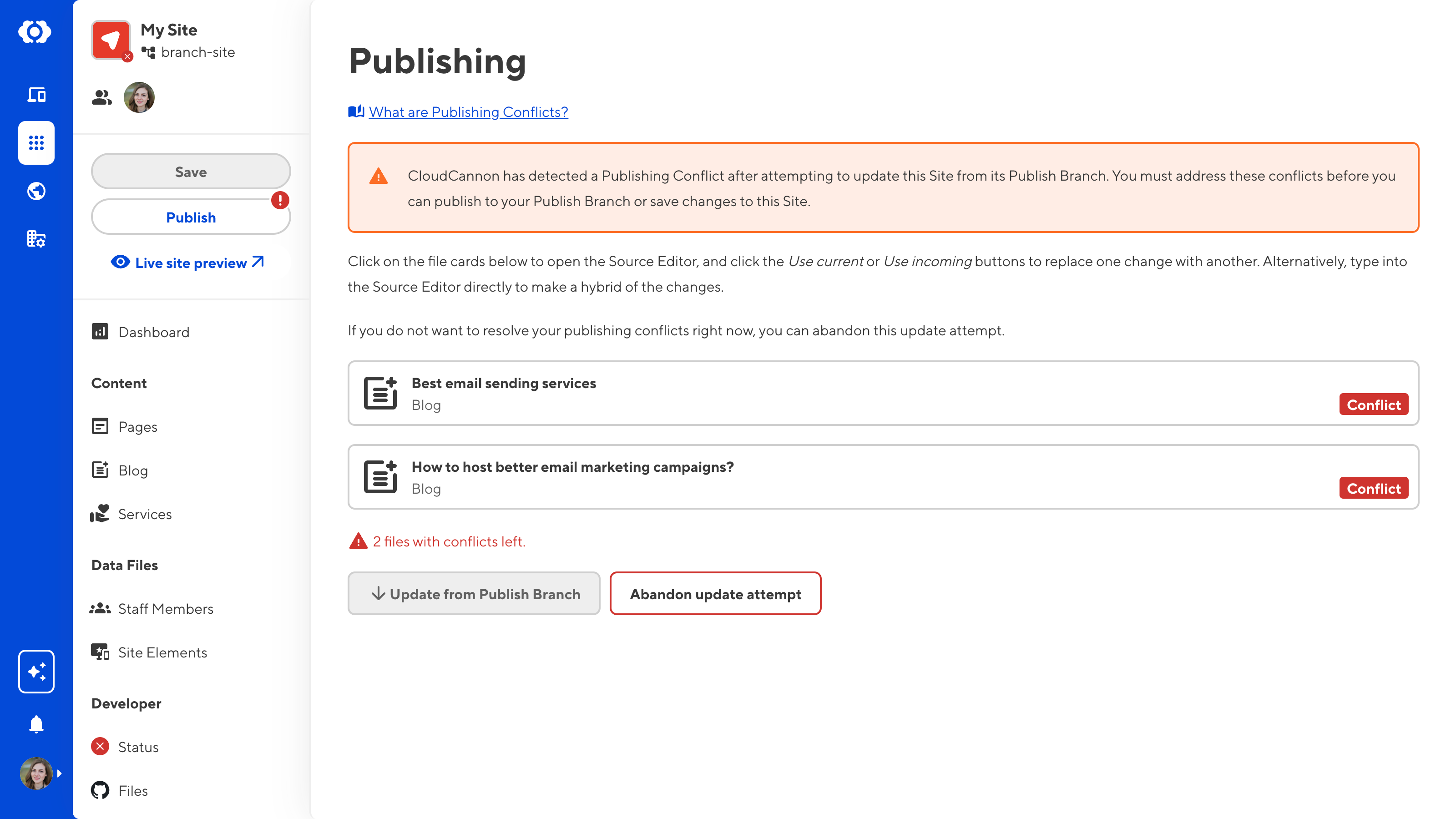
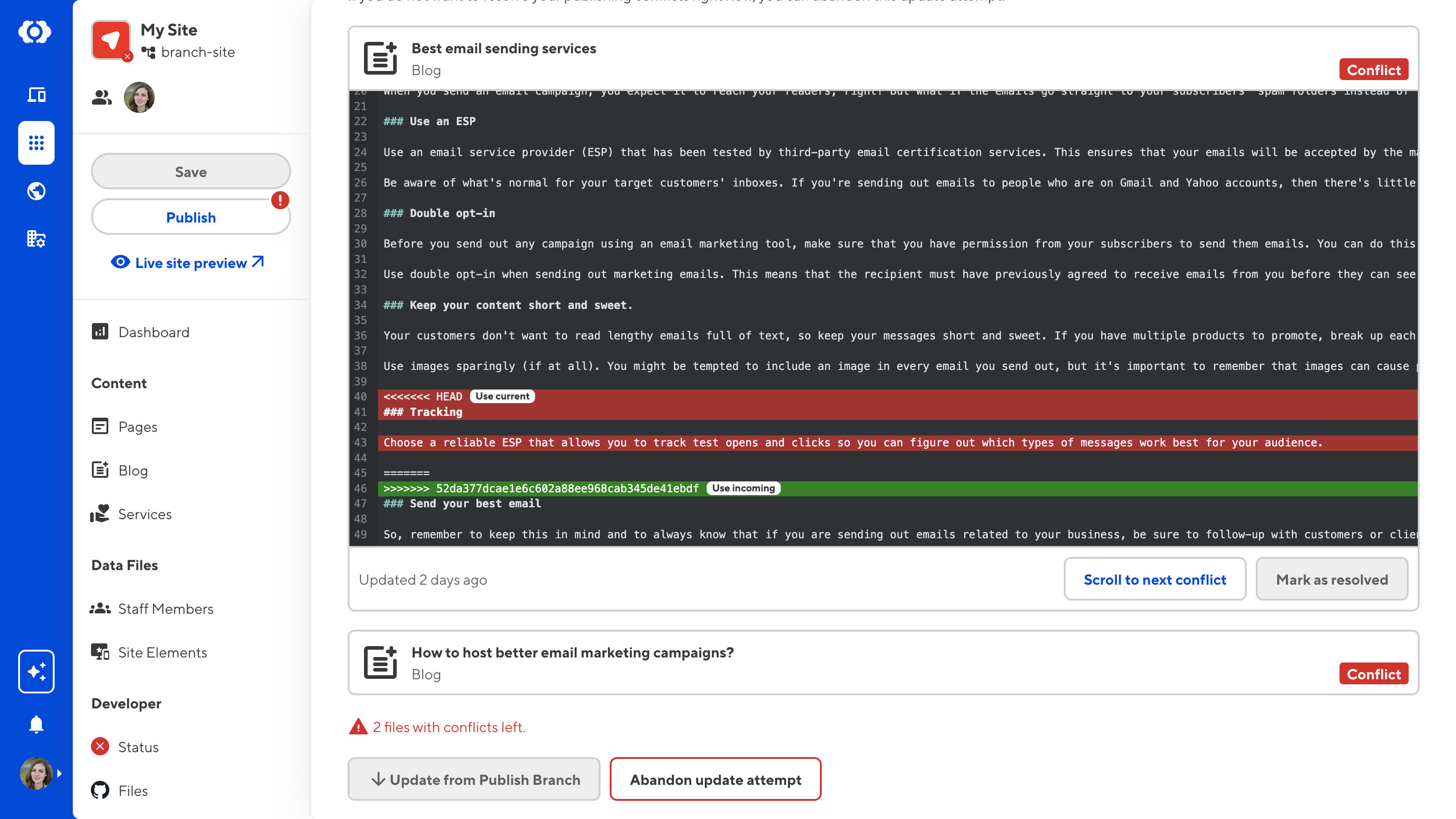
- When you have resolved all conflicted files, click the Update from Publish Branch button. CloudCannon will complete the update from your Publish Branch.
- If you resolve all conflicted files, CloudCannon will also save any unsaved changes made to your Site after the update attempt began.
- Alternatively, if you do not want to resolve your Publishing Conflicts immediately, you can abandon the attempt to update your Site from its Publish Branch using the Abandon update attempt button on the Publishing page.
- If you abandon your update attempt, CloudCannon will discard all unsaved changes.
- After abandoning your update attempt, you can return to editing your files and saving changes. CloudCannon will remove all warnings about Publishing Conflicts. However, you must still resolve your Publishing Conflicts before you can publish changes from this Site to your Publish Branch.
- CloudCannon will remind you about any unresolved Publishing Conflicts the next time you try to publish from this Site or update from your Publish Branch.
- If CloudCannon detects a Publishing Conflict that you cannot solve in the Source Editor (e.g., a conflict in an image file), the update from your Publish Branch will fail.
- For more information on a failed update attempt, please see your most recent Syncing log.
Domains section rework#
To provide a better hosting experience on CloudCannon, we've improved the appearance and functionality of the Domains section of the app, and consolidated Custom Domain related settings into a single location.
- The app now uses more consistent language regarding Custom Domains, such as "connecting" and "disconnecting" a domain from your Organizations, or "adding" and "removing" domains from Sites in CloudCannon.
- We have updated the Domains browser, found using the Domains button in the App sidebar.
- The Domains browser shows all domains connected to your Organization. Each Custom Domain is represented by a card.
- Metadata on each Domain card shows you the status of your Custom Domain, how many subdomains are connected through CloudCannon, and whether the Custom Domain uses CloudCannon or External DNS.
- In addition to connecting a Custom Domain through your Site Settings, you can now connect a domain to your Organization using the + Connect a Domain button in the top right of the Domains browser.
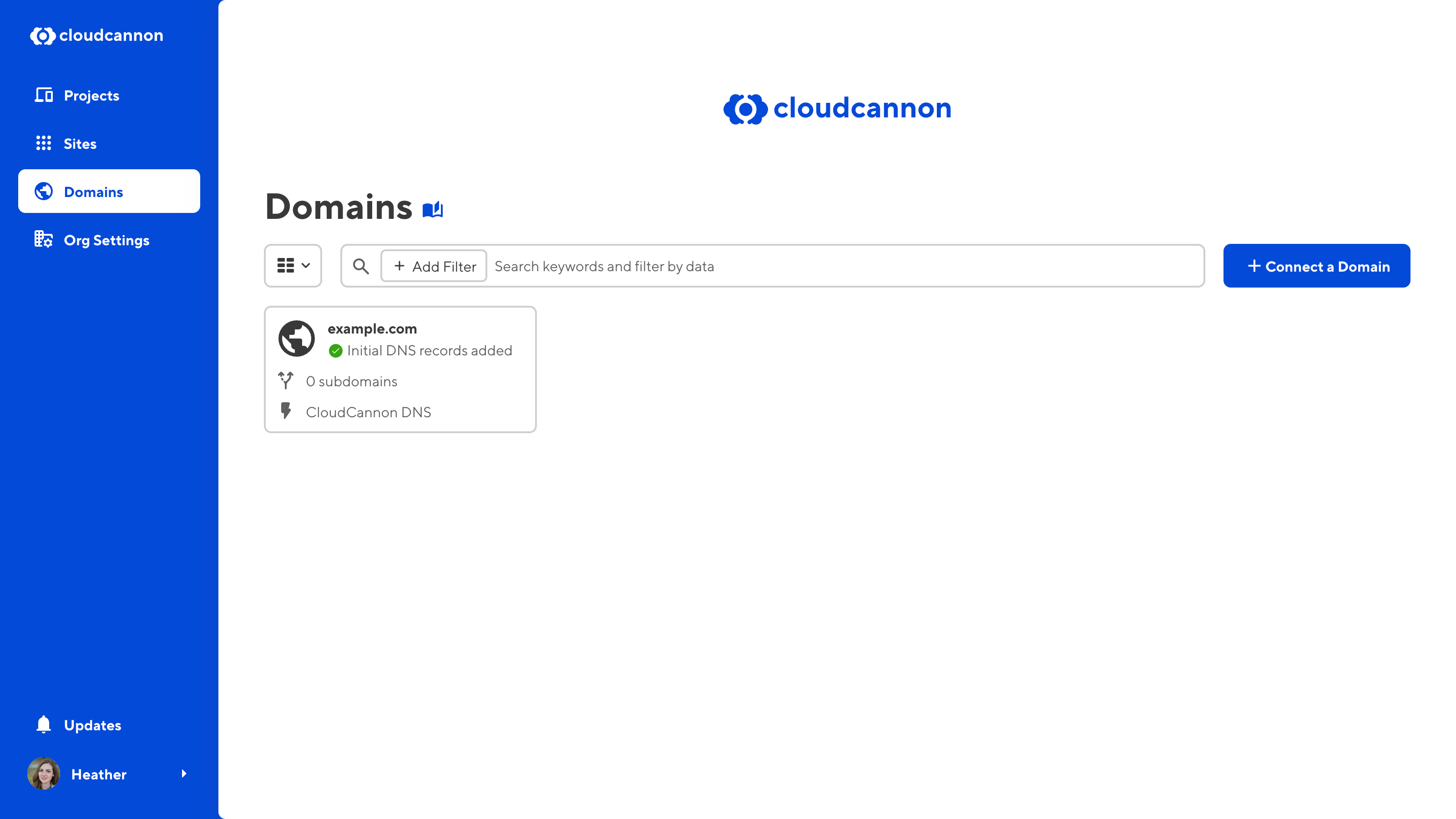
- When connecting a domain to your Organization, CloudCannon now requires you to select your DNS provider upfront, prevent you from seeing incorrect setup instructions in app.
- When you click the Connect Domain button, CloudCannon will take you to that domain's dedicated Domain page.
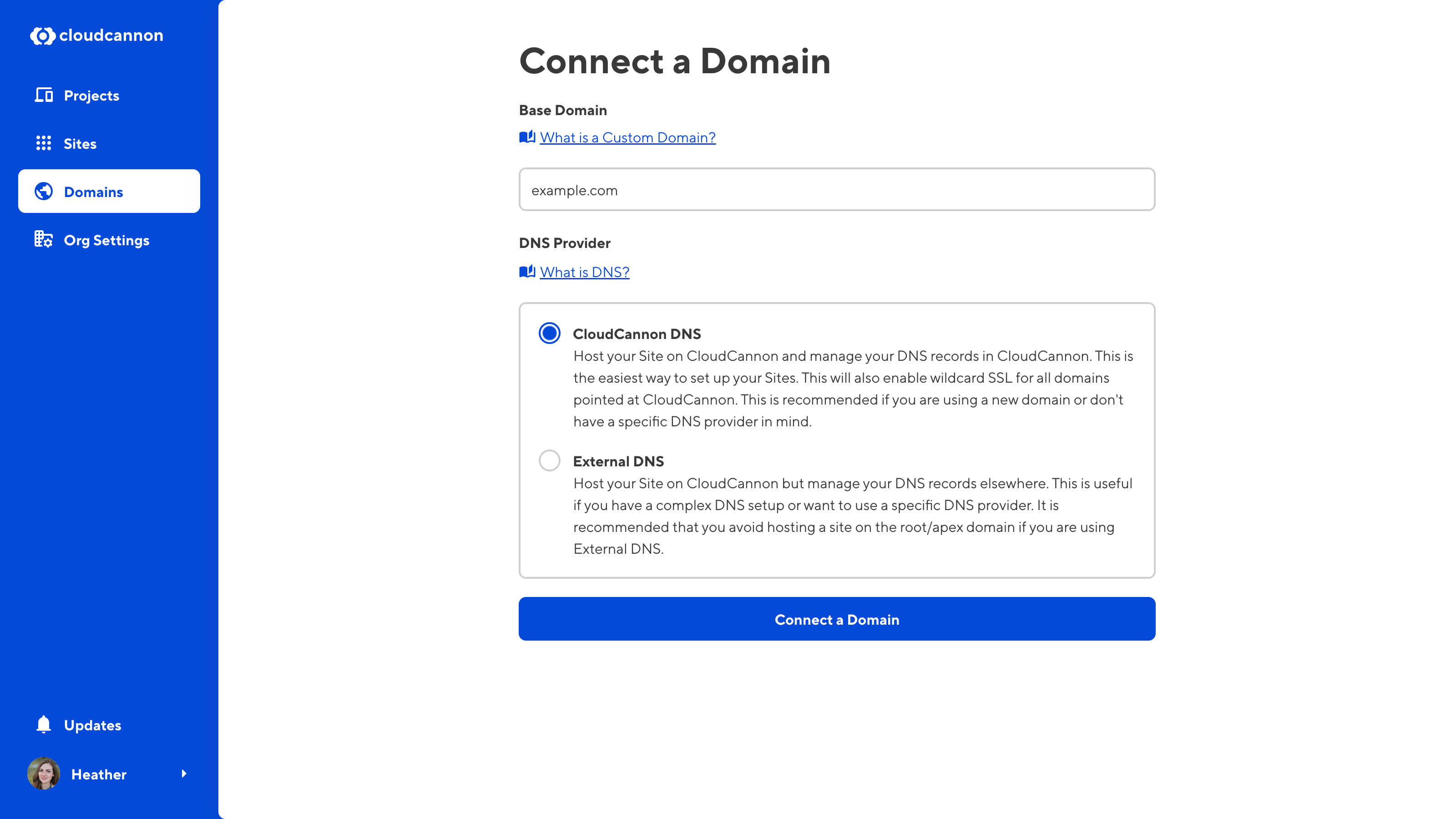
- The Domain page allows you to review and manage all settings for a given Custom Domain. Some Custom Domain settings from the Custom Domain page under Site Settings have been moved to this location.
- The Domain page has four tabs: the Network tab, the DNS tab, the Sites tab, and the Domain Settings tab.
- The Network tab shows the status of your Nameservers, lists all your subdomains in a Subdomains browser, and shows the Fallback redirect for all unconfigured subdomains.
- You can now select the subdomain for the Fallback redirect using a dropdown, rather than a list.
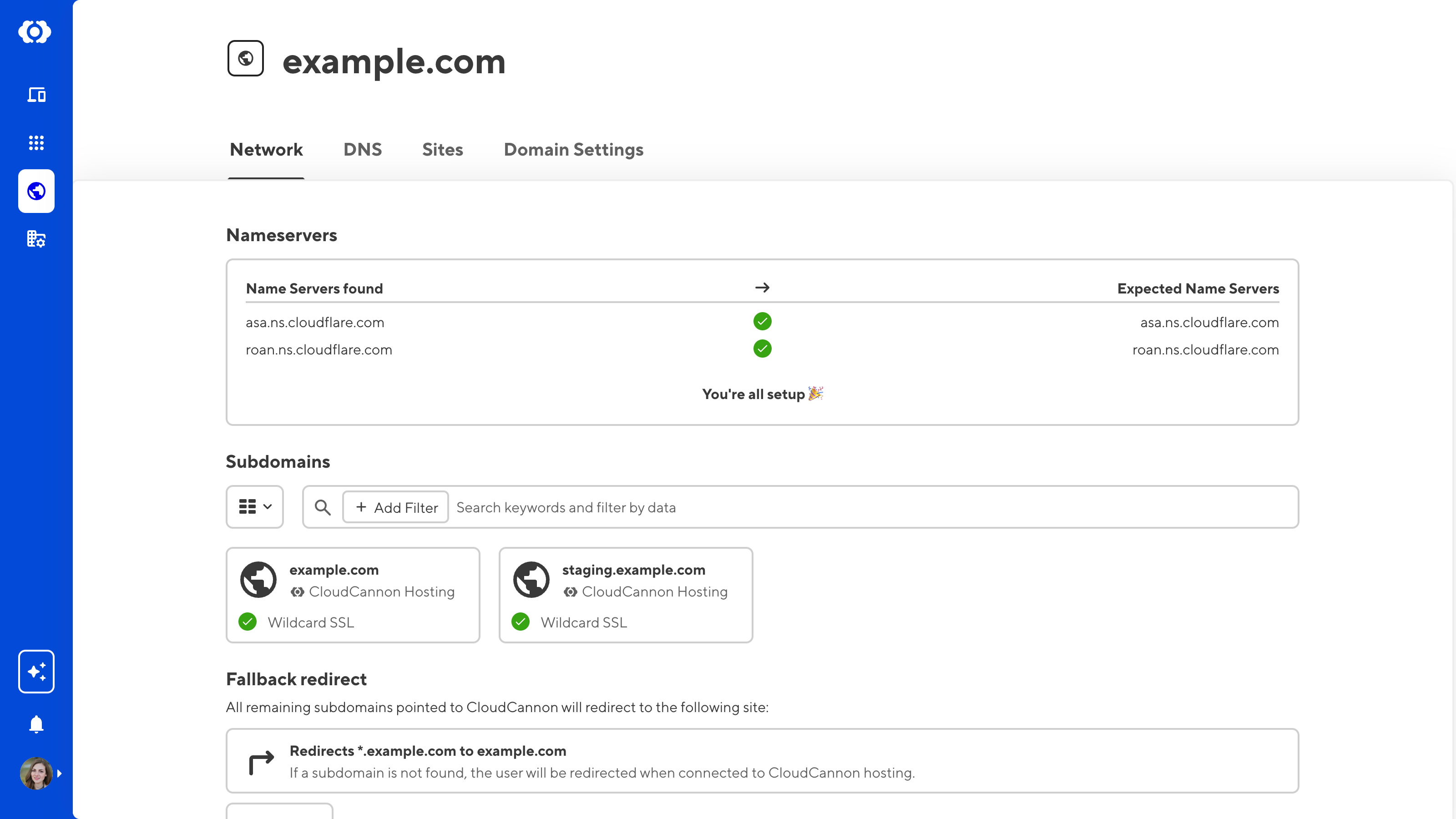
- Clicking on a subdomain card in the Subdomains browser will open the Subdomains section of the Network tab.
- The Subdomains section allows you to configure your Hosting Setup and SSL, and also has a Sites browser for all Sites connected to that subdomain.
- You may only see one Site in the Subdomain Sites browser. If you host multiple Sites on Subpaths, these will appear here.
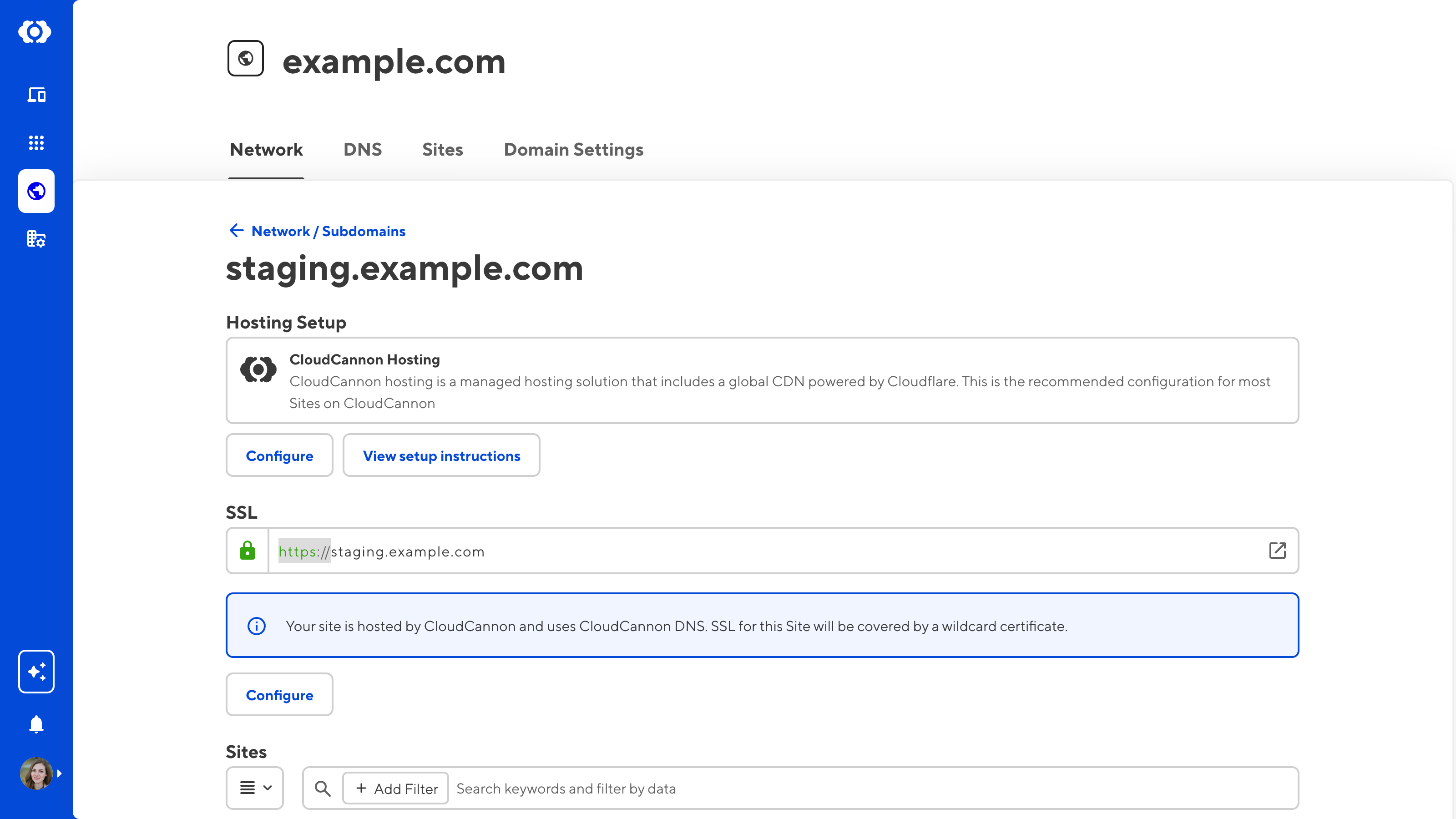
- The DNS tab lists all DNS records configured for your domain, and includes a search bar and Create record button in the top right. You can edit or delete each DNS record using the Context Menu in the top right of the card.
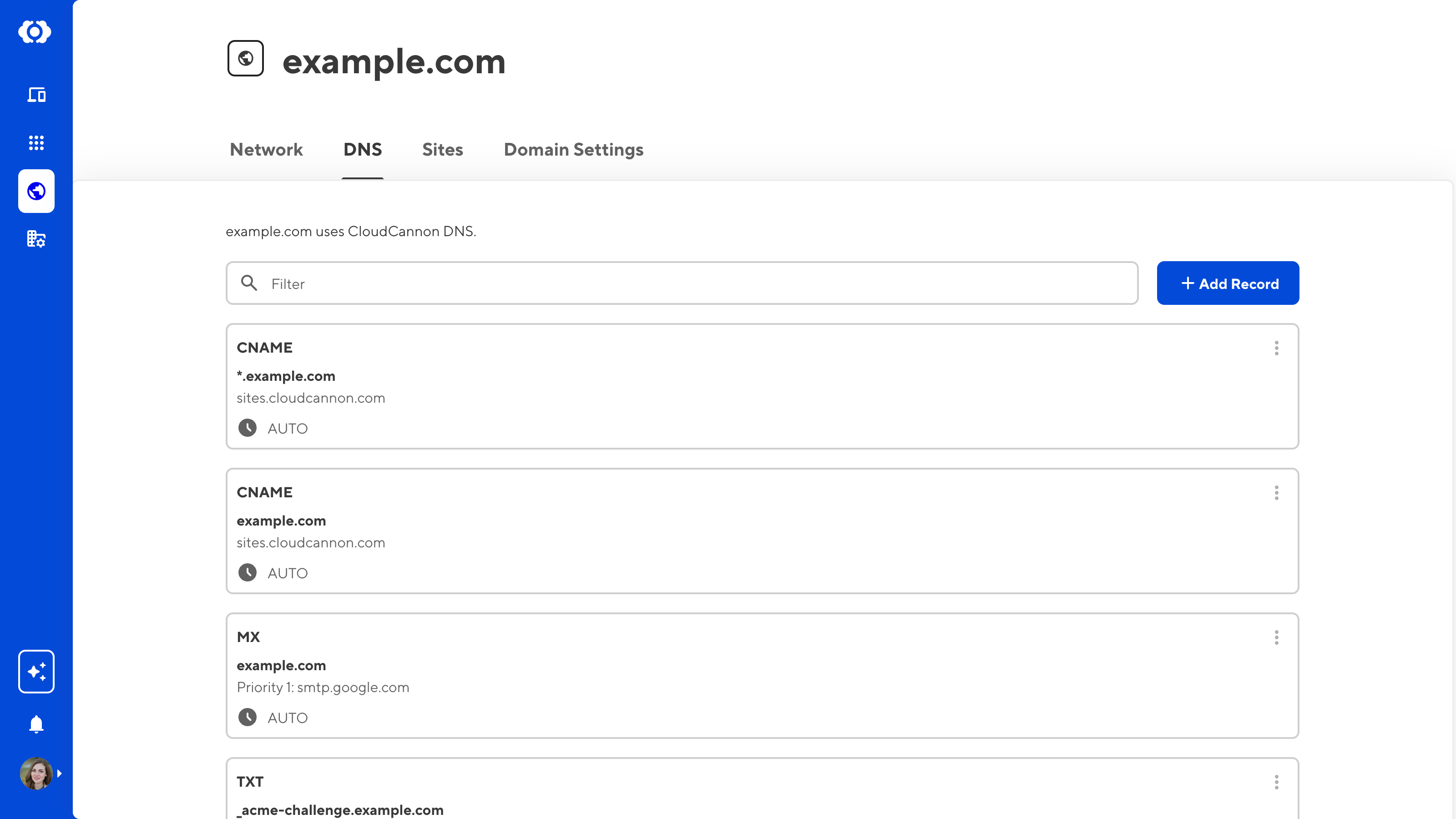
- The Sites tab lists of all Sites connected to your domain. You can navigate to a Site by clicking on the card.
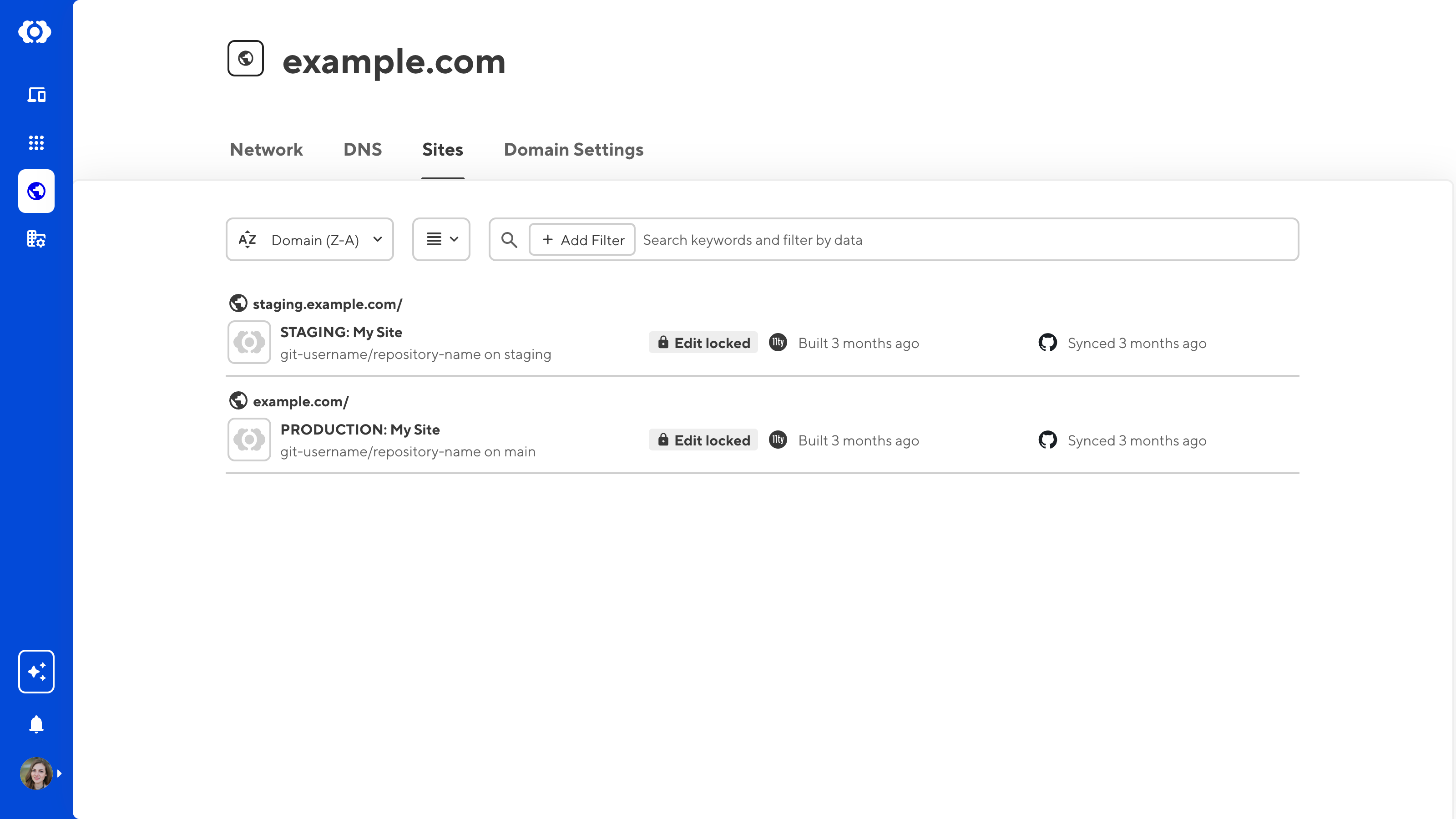
- The Domain Settings tab has two sections: Details and Danger. You can edit your DNS Provider or disconnect the domain from your Organization.
- You cannot disconnect a Custom Domain from your Organization until you have removed it from all CloudCannon Sites.

- The Custom Domain page under Site Settings no longer shows your hosting setup, nameserver status, or SSL settings. These settings are now on your Domain page.
- You can add a Custom Domain to your Site from the Custom Domain page, or connect a new domain to your Organization, using the Base Domain dropdown.
- When adding a Custom Domain to your Site, CloudCannon now requires you to select a subdomain or subpath up front.
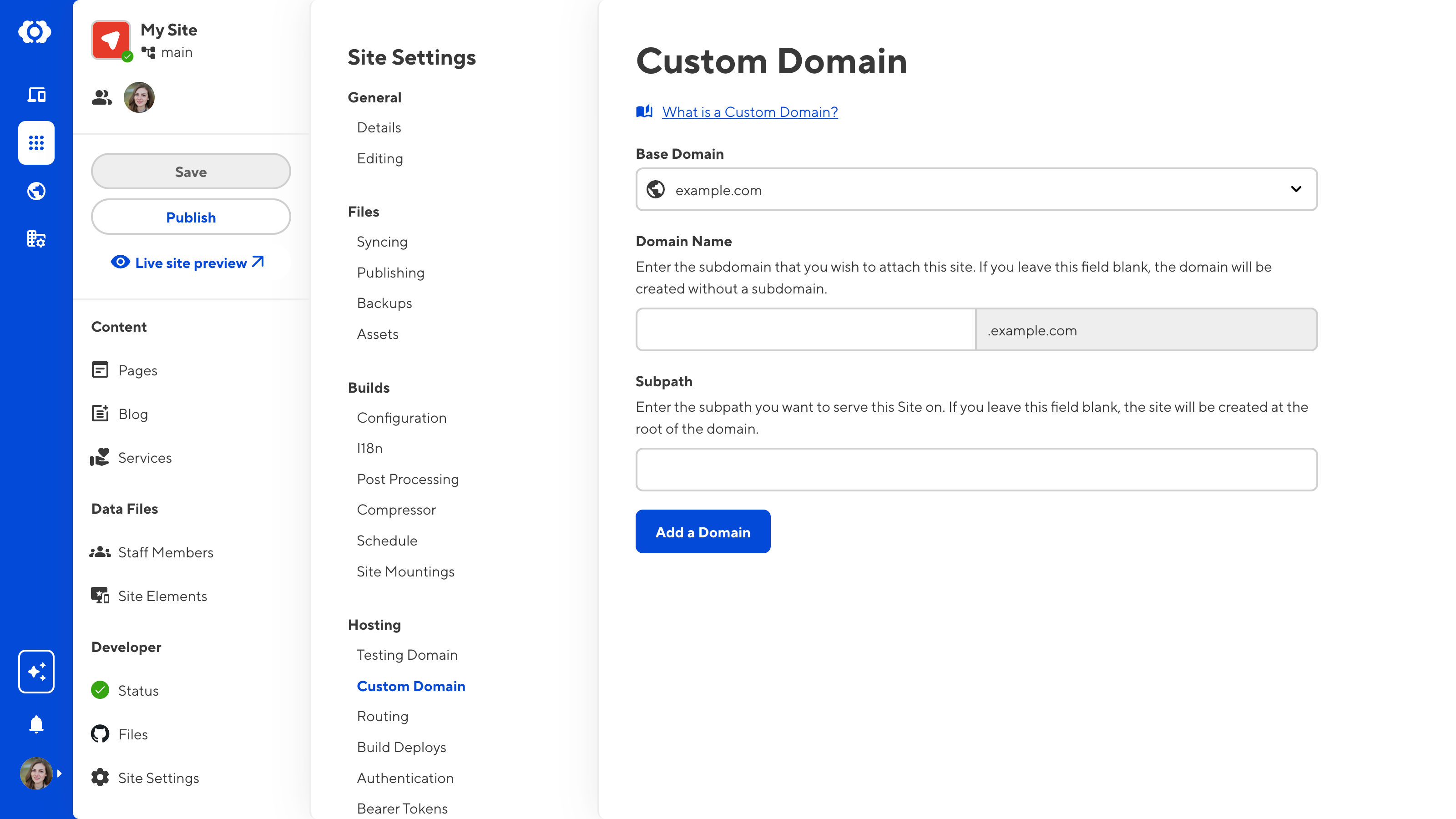
- Once you have added a Custom Domain to your Site, the Custom Domain page will provide a link to that domain's dedicated Domain page.
- The Remove Custom Domain button will remove the Custom Domain from your Site, but will not disconnect it from your Organization.
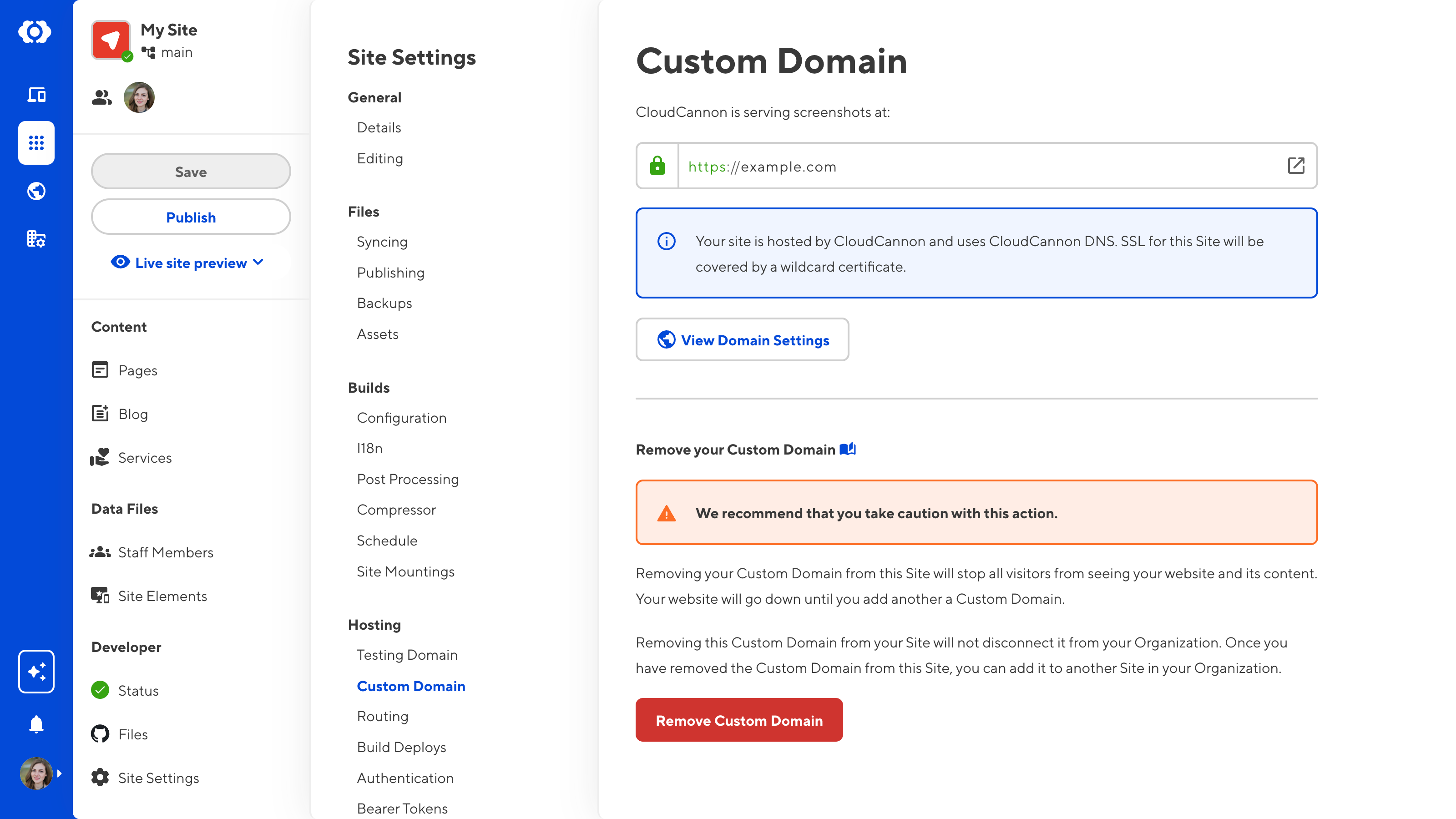
Publishing page updates#
We improved the appearance and functionality of the Publishing page with tabs
- The Publishing page now has a Summary tab. The Changes and Commits tabs have moved to the top of the page to be more consistent with other areas in the app.
- The Summary tab has three sections: the Publish section, Changes section, and Commits section.
- The inputs in the Publish section allow you to publish your Site to its Publish Branch, or delete the Site. This section will look different depending on which publishing method you have enabled for your Site: merge changes immediately, or create a Pull Request.
- The Changes section on this tab shows the total number of files with saved changes and the three most recently changed files. It also has a See more link to the Changes tab if there are more than three files with changes.
- The Commits section on this tab shows the two most recent commits made on this Site. It also has a See more link to the Commits tab if there are more than two commits.
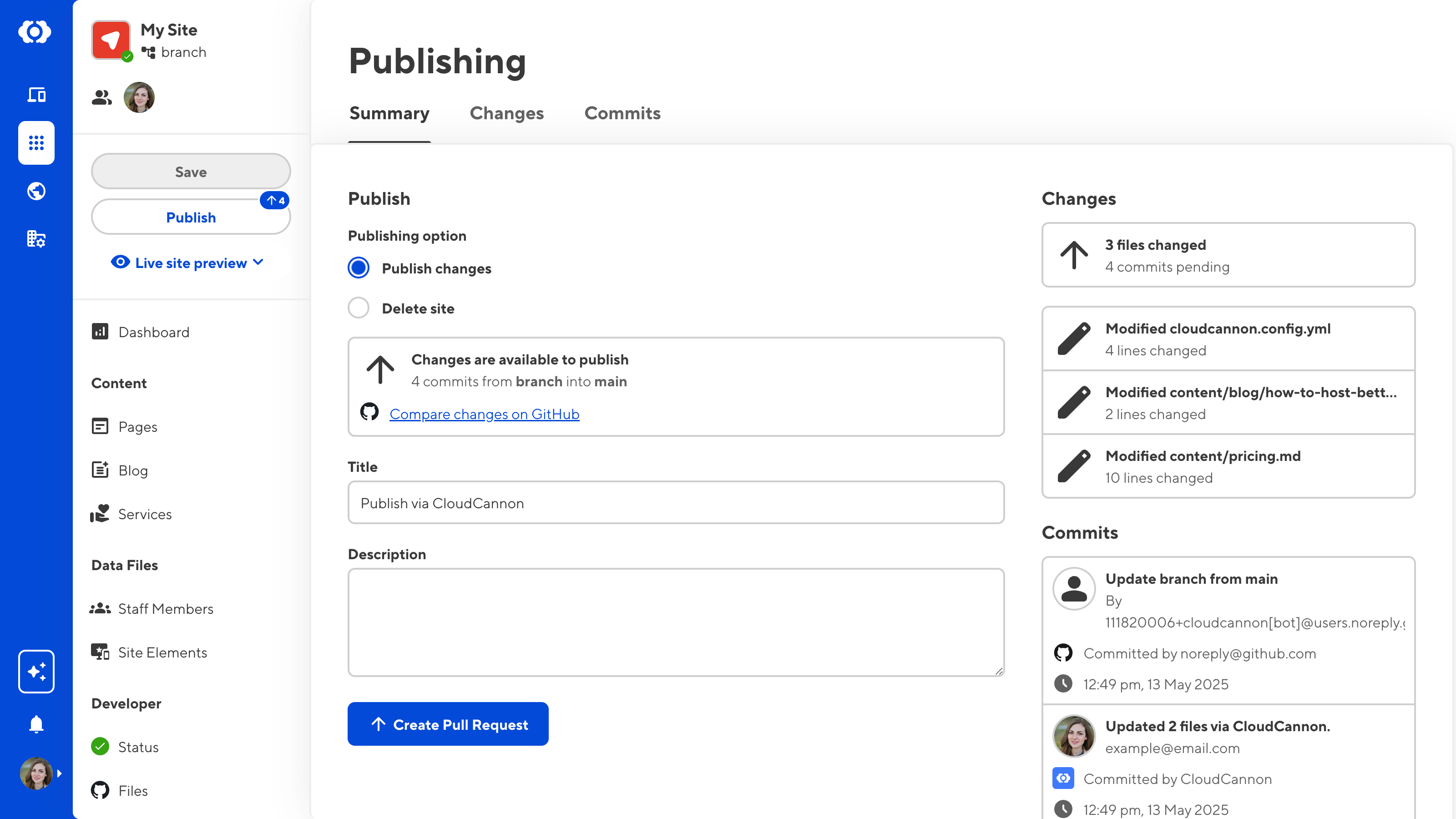
- The Changes tab lists all the files with saved changes on your Site.
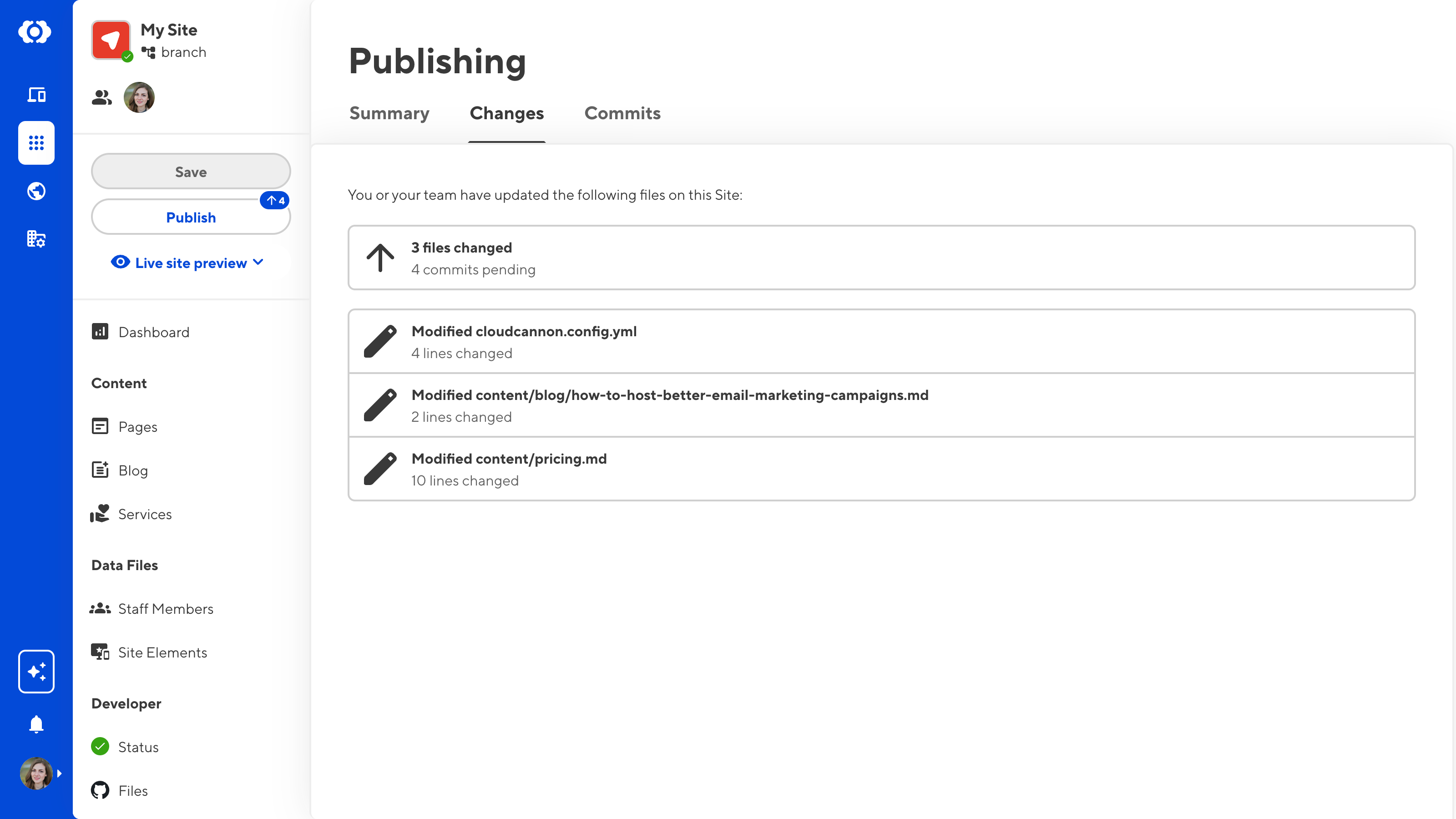
- The Commits tab lists all the commits made on your Site. If you click the View button on a commit card, CloudCannon will open that commit's page on your Git provider's website in another tab.
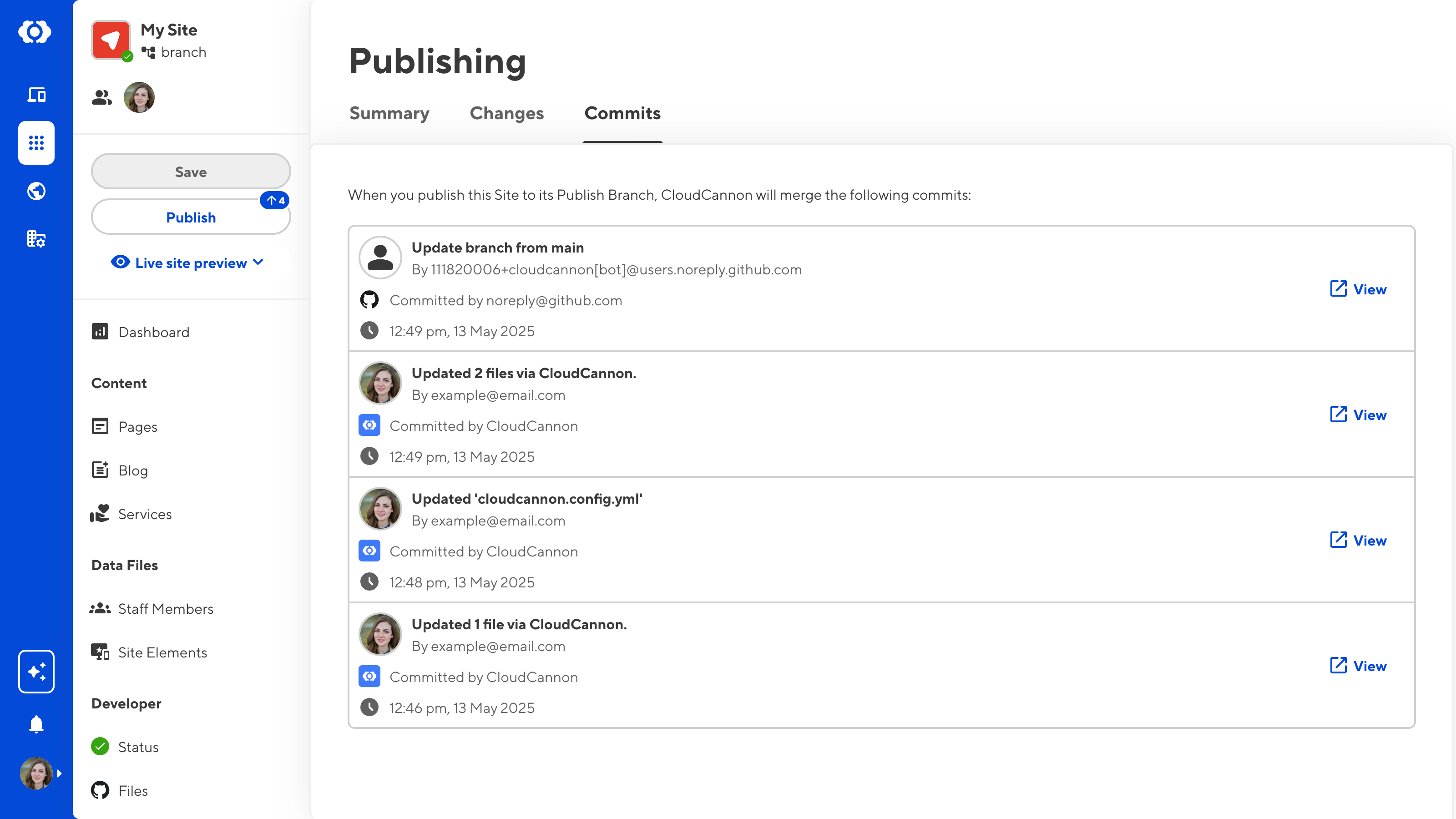
- Improved the UI for pending Pull Requests on the Publishing page.
- The Pull Request UI now includes PR details, such as title, description, datetime, relevant branches, and a link to your Git provider.
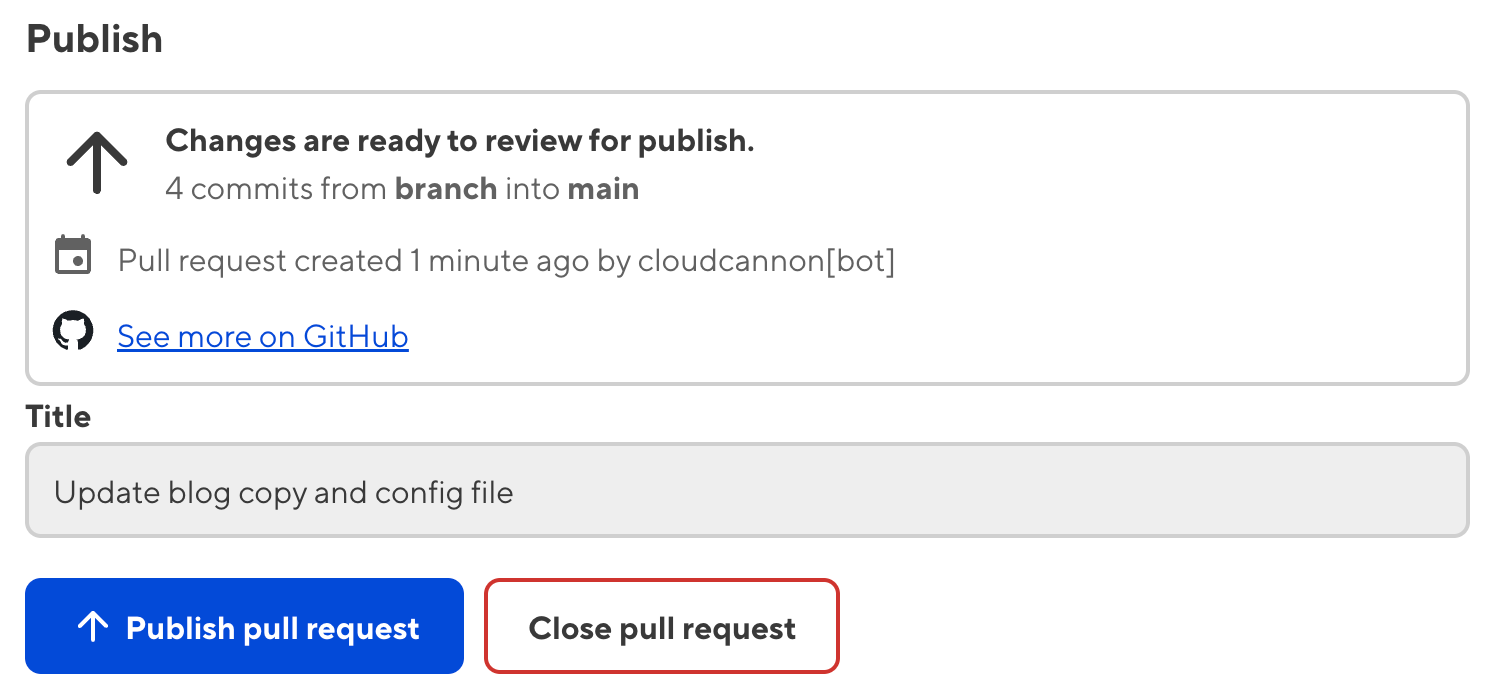
Status page updates#
We have updated the appearance and functionality of the Recommendations task list on the Status page.
- We have updated the appearance of the Recommendations task list on the Status page, in preparation for more Site setup suggestions.
- You can now add a Site Icon to the root folder of your Git repository using the Upload Site Icon button in the Recommendations task list.
- You can now generate an Initial Site Settings file in the
.cloudcannonfolder of your Git repository using the Generate initial-site-settings.json button in the Recommendations task list. You can also generate this file from the Build Configuration page, under Site Settings.
Source Editor updates#
This release updated the engine for our Source Editor.
- The Source Editor now has better syntax highlighting, specifically in files with YAML front matter and markdown content.
- The Source Editor now supports normal and regex search using the
CMD+ForCTRL+Fkeyboard shortcut. - You can now edit your files on multiple lines simultaneously. Highlight a string in the Source Editor and use the
CMD+DorCTRL+Dkeyboard shortcut to add multiple cursors at every instance of that string in the document. - The new engine for our Source Editor has a refined list of color themes. The new default theme is
basic_dark. - The Source Editor now supports Publishing Conflict highlighting.
- The new engine allows us to add more editing interface configuration in the future.
Context Menu file action updates#
We added the View diff file action to the file Context Menu and renamed the Clone action to Duplicate.
- Added the View diff file action to the Context Menu, allowing you to review the unsaved changes for a file in text format.
- CloudCannon will highlight deleted content in red and new content in green. CloudCannon will highlight content that has no changes, but where a change is present on the same line, in yellow.
- Before this release, the Clone file action in the Context Menu would create an exact copy of the file, including any instance values in inputs. This behavior was often undesired as multiple files would have the same UUID or the date would not reflect the time the file was created.
- The Clone file action is now called Duplicate and generates new values for instance values.
Other features & improvements#
- Renamed the Review changes modal to the Save changes modal and updated the copy on the Save button to better reflect their functions.
- Added support for Google's Material Symbols.
- Renamed the Conflicting updates status to Syncing is paused to better reflect the app state, and removed the warning notification from the Site navigation.
- CloudCannon will alert you when Syncing is paused with a red warning notification over the Save button and a warning notification in the Save changes modal.
- Improved accessibility by replacing all Click to confirm buttons in the app with Confirm modals.
- Added more documentation links to the app.
- Updated messaging on the Build Pending page.
- Select and multiselect inputs with the
allow_createoption enabled now have more accurate suggestion text. - Color inputs now support alpha for Hex values.
- Added the
icon_background_colorconfiguration key forpreview,preview.metadata[*], andpreview.gallery. This key allows you to specify a background color for icons, in case the value foricon_coloris not visible against the white background of the app. - Added the
background_colorconfiguration key forpreview.gallery. This key allows you to specify a background color for the gallery section of a card when displaying an icon, in case the value foricon_coloris not visible against the white background of the app.
Fixes#
- Fixed an issue where, when configuring Snippets, CloudCannon incorrectly required you to define the
viewkey within thepreviewobject. You now configure theviewkey directly inside the Snippet. - Fixed an issue where, when you selected a new method on the Authentication page, CloudCannon would display the inputs for a new Authentication method incorrectly before you confirmed your choice.
- Fixed an issue where Color inputs would incorrectly display the color preview for HSV colors.
- Fixed an issue where you could not close the color picker in a Color input by pressing the tab key.
- Fixed an issue where, in some cases, CloudCannon would incorrectly enable alpha for Color inputs.
- Fixed an issue where CloudCannon failed to convert existing color values to the correct format.
- Fixed an issue where, in some cases, you could not clear the value of an Image input in the Content Editor.
- Fixed an issue where the gallery preview on an Image in rich text would disappear on click or drag.
- Fixed an issue where you could not rename a new file using the Context Menu in the Content Editor immediately after you created the file.
- Fixed an issue where, in some cases, the CloudCannon would display a broken image as the Site Icon.
- Fixed an issue where, when you tried to select an image for an Image input, gallery previews on the cards in the Files model would not display correctly.
- Fixed an issue where opening the CloudCannon Configuration File using the Edit your configuration file button on the Status page resulted in incorrect behavior.
- Fixed an issue where dragging a file to the top or bottom of the Collection browser or File browser would not cause the page to scroll.
- Fixed an issue where you could not remove a Custom Domain from a Site or disconnect it from an Organization if you where on the Personal plan.
- Fixed an issue causing incorrect spacing on the Save changes modal when syncing is paused.
- Fixed an issue causing tooltip text to overflow.
- Fixed an issue where the Unauthenticate button state did not update after successfully unauthenticating your Git provider.
- Fixed an issue where Editor styles did not load in the Visual Editor.
- Fixed an issue where, in some cases, CloudCannon disabled the Save button when there were unsaved changes in the editing session.
- Fixed an issue where adding a date to your CloudCannon Configuration File would prevent you from opening your Site.
- Fixed an issue where, in some cases, you could not reset your password using the Forgotten Password flow if you signed up to CloudCannon with your Git provider login.
- Fixed an error that occurred when a
file_configentry was configured with noglob.