Changelog
Subscribe with RSS to keep up with the latest changes.
Spam detection improvement
December 24th, 2025 | Changelog
This release fixed an issue relating to spam detection in form submissions.
New Color Input configuration options
December 18th, 2025 | Changelog
This release added the palette and hide_picker configuration keys for Color Inputs, improved filter behavior for straight and curly quote marks, changed how CloudCannon determines developer files, added better warning messages, and improved overall app performance.
It also addressed several issues, including those affecting SSG suggestions, File Card icons in the Collection Browser, endless loading states after a failed Sync, and .yml and .json Schema files.
Features & Improvements
- You can now configure the
paletteoption for Color Inputs. This key provides a palette below the color picker for important color values. - You can now configure the
hide_pickeroption for Color Inputs with thepaletteoption configured. This key toggles whether CloudCannon displays the color spectrum picker and the palette. When set totrue, the Color Input will only display the palette.
_inputs:
theme_color:
type: color
options:
palette:
- rgb(255, 128, 0)
- hsv(00, 70, 50)
- lightyellow
hide_picker: true
{
"_inputs": {
"theme_color": {
"type": "color",
"options": {
"palette": [
"rgb(255, 128, 0)",
"hsv(00, 70, 50)",
"lightyellow"
],
"hide_picker": true
}
}
}
}- When using a filter to search files or Sites in one of CloudCannon's Browsers, the filter will now return results for straight quotation marks (
'or") and curly quotation marks (’or”) whenever a string contains either type of quote character. - CloudCannon no longer automatically treats files in a folder called
componentsas developer files. - Added a warning message to the Site Navigation when your Site uses features that require the new version of CloudCannon.
- Improved overall app performance.
Fixes
- Fixed an issue where files with the
+character in the filename would not open in CloudCannon Editing Interfaces. - Fixed an issue where, when creating your CloudCannon Configuration File, CloudCannon would incorrectly suggest Hugo as your SSG.
- Fixed an issue where, in some cases, editing your Collection configuration would incorrectly change the file icons in the Collection Browser to
notes. - Fixed an issue where, for non-unified Sites or Sites without live configuration, updating the title of a new file did not update the title displayed on the File Card or in the Editing Interface Header.
- Fixed an issue where CloudCannon could enter an endless loading state after a failed Sync.
- Fixed an issue causing the Site Icon, and icons, images, and gallery images on File Cards to have incorrect rounding.
- Fixed an issue where, when editing the content of an HTML Input, CloudCannon would incorrectly update the value for the
loadingattribute on images. - Fixed an issue causing the Content Editor to lag when a file contained many Snippets.
- Fixed an issue where you could not clear the value of a Date Input.
- Fixed an issue where CloudCannon did not parse
.ymlor.jsonSchema files correctly. - Fixed an issue where, in some cases, CloudCannon would incorrectly re-render Rich Text Inputs and lose focus.
- Preview images now load correctly on the Projects list.
- Fixed an issue where
_enabled_editorswas not properly respected for new collection items. - Fixed an issue where the interface would not update correctly after an image was added to an array.
New Input validation options
December 12th, 2025 | Changelog
This release added several new Input validation keys, a template HTML element and better default behavior for Array Editable Regions, and support for square brackets in data-prop key.
It also addressed several issues, including those affecting Component Editable Regions where data-prop referenced an external file, the Avatars list when collaboratively editing a file, and the image cropper in File Inputs.
Features & Improvements
- Added the
min_graphemes,min_graphemes_message,max_graphemes,max_graphemes_message,min_words,min_words_message,max_words,max_words_message, andlocaleconfiguration keys for Input validation. These keys are available for Code, Color, File, Select, Text, Rich Text, and URL Inputs. To use this key in a Select Input,allow_createmust be set totrue.- The
min_graphemesandmax_graphemeskeys define the string length, in graphemes, that CloudCannon will allow in an Input. Themin_graphemes_messageandmax_graphemes_messagekeys define custom error messages that explain why a value has failed the validation criteria. - The
min_wordsandmax_wordskeys define the string length, in words, that CloudCannon will allow in an Input. Themin_words_messageandmax_words_messagekeys define custom error messages that explain why a value has failed the validation criteria. - The
localekey defines which language CloudCannon should use to determine a single grapheme or word. This key accepts a single language subtag.
- The
_inputs:
description:
type: markdown
options:
min_words: 1
max_words: 10
locale: jp
caption:
type: markdown
options:
min_graphemes: 1
max_graphemes: 10
locale: en-US
{
"_inputs": {
"description": {
"type": "markdown",
"options": {
"min_words": 1,
"max_words": 10,
"locale": "jp"
}
},
"caption": {
"type": "markdown",
"options": {
"min_graphemes": 1,
"max_graphemes": 10,
"locale": "en-US"
}
}
}
}- For Array Editable Regions, you can now use
<template>HTML elements to populate new array items rather than registering components. You can add thedata-idattribute to each<template>element, allowing you to define several array item templates.
<editable-array data-prop="my_array" data-id-key="_name">
<template data-id="hero">
<h1 data-editable="text" data-prop="title"></h1>
</template>
<template data-id="testimonials">
<div>
<p data-editable="text" data-prop="message"></p>
</div>
</template>
...
</editable-array>
- For Array Editable Regions in complex arrays or page building, CloudCannon will now use the value of
data-component-keyanddata-componentas the value fordata-id-keyanddata-idby default, when the latter are undefined. - Editable Regions now support
[]square brackets in the file path for@file,@data, and@collectionspecial values fordata-prop. If your file path contains a single set of[]brackets, you can surround the file path with double[[]]brackets.
Fixes
- Fixed an issue where Component Editable Regions did not populate correctly when
data-propwas an external file. - Fixed an issue where switching which person was editing a file would make everyone appear to have the same avatar in the Avatars list in the Editing Interface Header.
- Fixed an issue where, when uploading an image using a File Input, CloudCannon would open the image cropper even when the image had the correct dimensions.
- Updated dependencies to patch security vulnerabilities.
Use a filename as the value_key for Select Inputs
December 5th, 2025 | Changelog
This release added new values for value_key in Select Inputs, better copy for in-app guides, Status and Guide Progress tooltips, and improved clarity for error and activity messaging and the Bandwidth Usage table.
It also addressed several issues, including those affecting the in-app guides, broken links, Rich Text Inputs, file titles, and UI appearance.
Features & Improvements
- You can now use
value_key: filenameandvalue_key: filename_without_extto populate a Select Input with the filename from a file on your Site. Here is an example Input configuration:
_inputs:
related_articles:
type: multiselect
options:
values: collections.articles
value_key: filename_without_ext
{
"_inputs": {
"related_articles": {
"type": "multiselect",
"options": {
"values": "collections.articles",
"value_key": "filename_without_ext"
}
}
}
}- Better copy for the Getting Started with Editing in-app guide.
- The Set up Visual Editing in-app guide now tells you which Collections are using an automatically detected URL, an explicitly configured URL, or have URL disabled.
- Improved the clarity of URLs in the Bandwidth table under the Usage tab on your Site Dashboard by removing the domain name.
- Added a tooltip to the Status and Guide Progress indicators next to Dashboard in your Site Navigation.
- Better error messaging for the Invalid global paths warning on your Site Dashboard.
- Better copy for Cards under the Activity tab on your Site Dashboard to provide more context when you update your Site settings.
Fixes
- Fixed a broken link for the Syncs tab on your Site Dashboard.
- Removed the Complete the Guide: Getting Started with Editing from the Host your website on the Internet in-app guide, as web hosting does not require you to have configured WYSIWYG editing.
- Fixed an issue where the Skip Tour button was still visible after a task was completed in the Getting Started with Editing in-app guide.
- Fixed an issue where Rich Text Inputs were not resizable by default.
- Fixed an issue where, when updating the title of a file, the title in the Collection Browser, Editing Interface Header, and Save changes modal did not immediately update.
- Fixed spacing issues and UI appearance across the app.
Pull Request templates
December 4th, 2025 | Changelog
This release added Pull Request templates, the new Lume logo, and minor improvements for the Source Editor.
It also addressed several issues, including those affecting files with & in the filename, branching inside of Projects, broken links, and incorrect error messages.
Features & Improvements
- Added Pull Request templates, allowing you to configure default title and body content, customize the title and body inputs, and reference a file for more complex body content. Please read our latest documentation for more information:
- Updated the in-app logo for Lume.
- Performance improvements for the Source Editor.
Fixes
- Fixed an issue where you could not open files with the
&character in the filename. - Fixed an issue where Create a Site button in the Project Sites Browser did not automatically copy the Main Branch when one was configured.
- Fixed a broken link for the Configure button on the Setup instructions modal under your Subdomain page.
Improved Projects loading time
November 27th, 2025 | Changelog
This release improved loading time for the Projects Browser and added better error handling, Ruby file syntax highlighting, and an Export as CSV button for bandwidth.
It also addressed several issues affecting the Datetime Input and adding base domains.
Features & Improvements
- Improved loading time for the Projects Browser.
- Better error handling when loading your Site configuration.
- Added syntax highlighting for
.rbfiles in the Code Editor. - Added an Export as CSV button below the Bandwidth Table for the Usage tab on your Site Dashboard and Org Home pages.
Fixes
- Fixed an issue where adding a date to a Datetime Input did not work unless time was also added. It now defaults to
00:00:00. - Fixed an issue where you could incorrectly add a subdomain to your base domain.
Split your Configuration File
November 26th, 2025 | Changelog
This release added the ability to split your Site configuration across multiple files.
Features & Improvements
-
You can now split your Site configuration across multiple Configuration Files. Please read our latest documentation for more information:
-
Added the following keys for your CloudCannon Configuration File:
collections_config_from_glob,schemas_from_glob,_inputs_from_glob,_structures_from_glob,values_from_glob,_snippets_from_glob,_snippets_imports_from_glob, and_editables_from_glob.
Edit Input buttons in Configuration Mode
November 20th, 2025 | Changelog
This release added several improvements, including Input configuration to Configuration Mode, better app behavior when merging a branch, better UI for the Build Configuration page, better error messaging, and the capacity to browse DAM assets.
It also addressed several issues, including those affecting Configuration Mode data panels, the Conflict Resolution code editor, and filters in Inboxes.
Features & Improvements
- You can now edit your Input configuration using Configuration Mode.
- Turning Configuration Mode on in an editing interface will show purple Edit buttons next to each Input, which will open the Edit Input data panel.
- You can use the Edit Input data panel to update the configuration across several levels of the configuration cascade and review where an input is already configured.
- Any configuration updated using Configuration Mode will immediately change the Input in your editing interface, unless superseded by a more specific configuration.
- CloudCannon now returns you to your Site Browser after merging and deleting a branch, rather than showing an error.
- Better UI for the Initial Site Settings prompt on the Build Configuration page under Site Settings.
- Better UI for the Needs Attention prompt on the Site Dashboard.
- Removed the Needs Attention warning when two or more Collections have the same path.
- Added error messaging in the Needs Attention prompt on your Site Dashboard when you have a parsing issue in your CloudCannon Configuration File.
- You can no longer see Inboxes in your Site Navigation if you do not have permission to use them.
- You can now browse through your DAM assets using the Browse tab on your DAM page, through the Assets page under Org Settings.
- You can now configure
_inputs.$to add comments and documentation links to the top-level object or array in a data file. - Improved the performance of the File Input upload browser.
Fixes
- Fixed an issue where, for some screen sizes, the Edit Configuration data panel would appear outside the boundaries of the app.
- Fixed an issue where data panels would open at the bottom of the app with a small window size.
- Fixed an issue where linking to a URL for the Sites Browser with a search term would not preserve the search results.
- Fixed an issue where undefined or null Input values would interfere when merging cascading configuration.
- Fixed an issue where CloudCannon would warn you that Git LFS was not enabled even if you had no Git LFS settings in your
/.gitattributesfile. - Fixed an issue where updates to a Structure did not immediately appear in the Data Editor.
- Fixed an issue where CloudCannon's autosave would shift which field was focused in the Data Editor.
- Fixed an issue causing JavaScript content from
.astrofile front matter to appear as text in the Data Editor or editing interface sidebar. - Fixed an issue where, in some cases, the Conflict Resolution code editor would shrink.
- Fixed incorrect spacing for the Save and Discard buttons in the Save Changes modal.
- Fixed an issue where CloudCannon did not resolve the output URL correctly for new files using a data placeholder (e.g.,
{title}). - Fixed an issue where the form submission filter in an Inbox did not work.
- Updated dependencies to patch security vulnerabilities.
General fixes
November 14th, 2025 | Changelog
This release addressed an issue which sometimes prevented the Visual Editor from loading. It also included a number of UI improvements.
Fixes
- Improved error handling when an authentication error occurs in the Visual Editor.
- Links inside Editable Regions no longer redirect the Visual Editor when clicked.
- Organization guides can now be disabled.
- Fixed some incorrect error messaging within the Visual Editor.
- Fixed an issue preventing some objects from opening in the Data Editor.
- Fixed some modals overflowing beyond the edge of the screen.
- Various improvements to the mobile UI.
- Updated dependencies to patch security vulnerabilities.
Updated Editable Regions, Configuration Mode, and a UI overhaul
November 6th, 2025 | Changelog
This release includes a new version of CloudCannon, featuring updates to key UI elements and features. New CloudCannon users will experience the new version of CloudCannon automatically, while existing users can opt in to the new version.
The new version of CloudCannon updates our Editable Regions feature for configuring the Visual Editor by adding HTML attributes to your existing Site, introduces Configuration Mode for updating your CloudCannon Configuration File throughout the app, adds in-app guides for configuring various CloudCannon features, and overhauls several areas of UI, including the Site Dashboard, Site Navigation, Site Header, Organization Home, and more.
We will support the previous version of CloudCannon (which does not support updated Editable Regions or Configuration Mode) until February 2026. If required, you can return to the previous version of the app at any time using the Return to the previous version option in the Account menu. If you have any feedback about this change, please get in touch with our support team, contribute to our Community discussion, or reach out to us through your dedicated Slack channel.
This release also addressed several issues, including those affecting the Visual Editor, the Save changes modal, uploading files to a DAM, and the Sites Browser filter.
Features & Improvements
Updated Editable Regions
This release updates our existing Editable Regions feature to extend visual editing configuration. With updated Editable Regions, you can add HTML attributes or web components to any file that produces an HTML webpage at build time. You can visually edit data stored in HTML within layout files (e.g., .astro, .liquid, .tsx, etc), structured data in front matter or data files, and Markdown content, all inline on a preview of your webpage.
You do not need to change your file structure or data format, and can migrate at your own pace by starting with key fields and gradually adding more. Additionally, this update introduces no breaking changes, so previously configured methods of visual editing will not be affected. Most updated Editable Regions work with all SSGs (currently, Component Editable Regions are only available for Astro and React components).
- Added six new types of Editable Region: Text, Image, Source, Array, Array Item, and Component.
- For example, you can define a Text Editable Region with the HTML attribute
data-editable="text"or the web component<editable-text>. - Tell CloudCannon where your data is stored using the
data-propordata-pathHTML attribute.
- For example, you can define a Text Editable Region with the HTML attribute
- You can now edit text values inline, update image details, add, remove, or reorder array items, and re-render changes to components in the Visual Editor.
- CloudCannon will re-render any changes you make using the data panel, sidebar, or inline in the Visual Editor, keeping the preview of your webpage accurate.
- Each Editable Region requires different HTML attributes, so we highly recommend reading our new Set up Visual Editing guide.
For more information, please read our documentation on Visual Editing in general, or see our Editable Regions reference documentation for a complete list of configuration options.
Configuration Mode
We have added a new tool to your Sites on CloudCannon: Configuration Mode. Configuration Mode is only available on Sites using Unified Configuration. For more information, please read our Migrate to Unified Configuration guide.
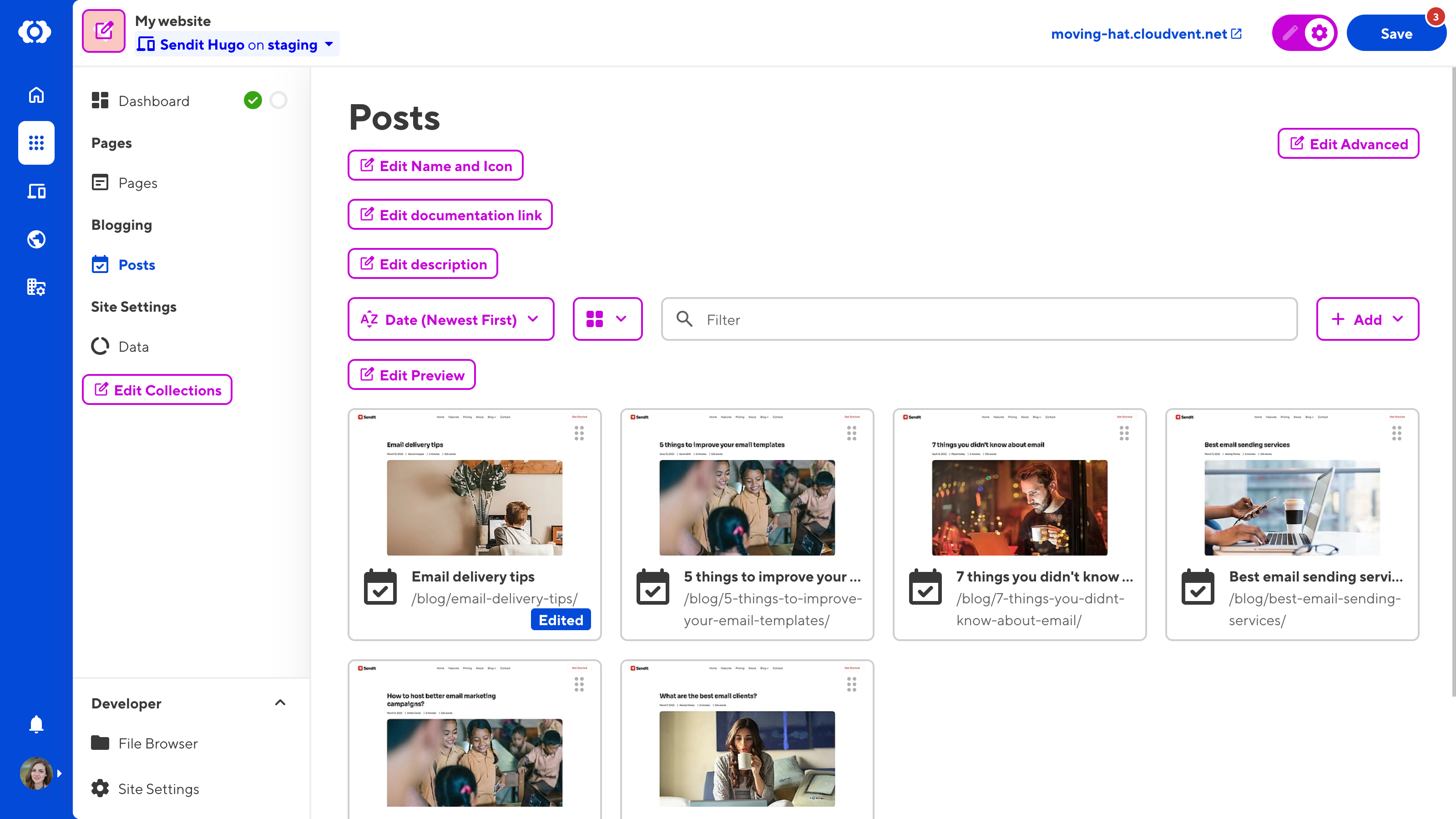
- You can find the Configuration Mode switch in the top right of your Site (in your new Site Header). Turning Configuration Mode on reveals purple Edit Configuration buttons across your Site.
- Each Edit Configuration button opens a data panel for specific fields in your CloudCannon Configuration File, allowing you to see your configuration changes live and in context.
- Configuration Mode allows you to select which Collections are visible in your Site Navigation, the configuration for each Collection, your Inputs at each level of the configuration cascade, add actions to your Dashboard, and more.
- This tool replaces the Edit your configuration file button on the Editing page under Site Settings. However, you can still open your CloudCannon Configuration File in the Data Editor through your File Browser.
- You can turn Configuration Mode off at any time to hide all Edit Configuration buttons and return to a normal editing experience.
For more information, please read our new Getting Started with CloudCannon guide or our documentation on Configuration Mode in general.
Site Navigation updates and new Site Header
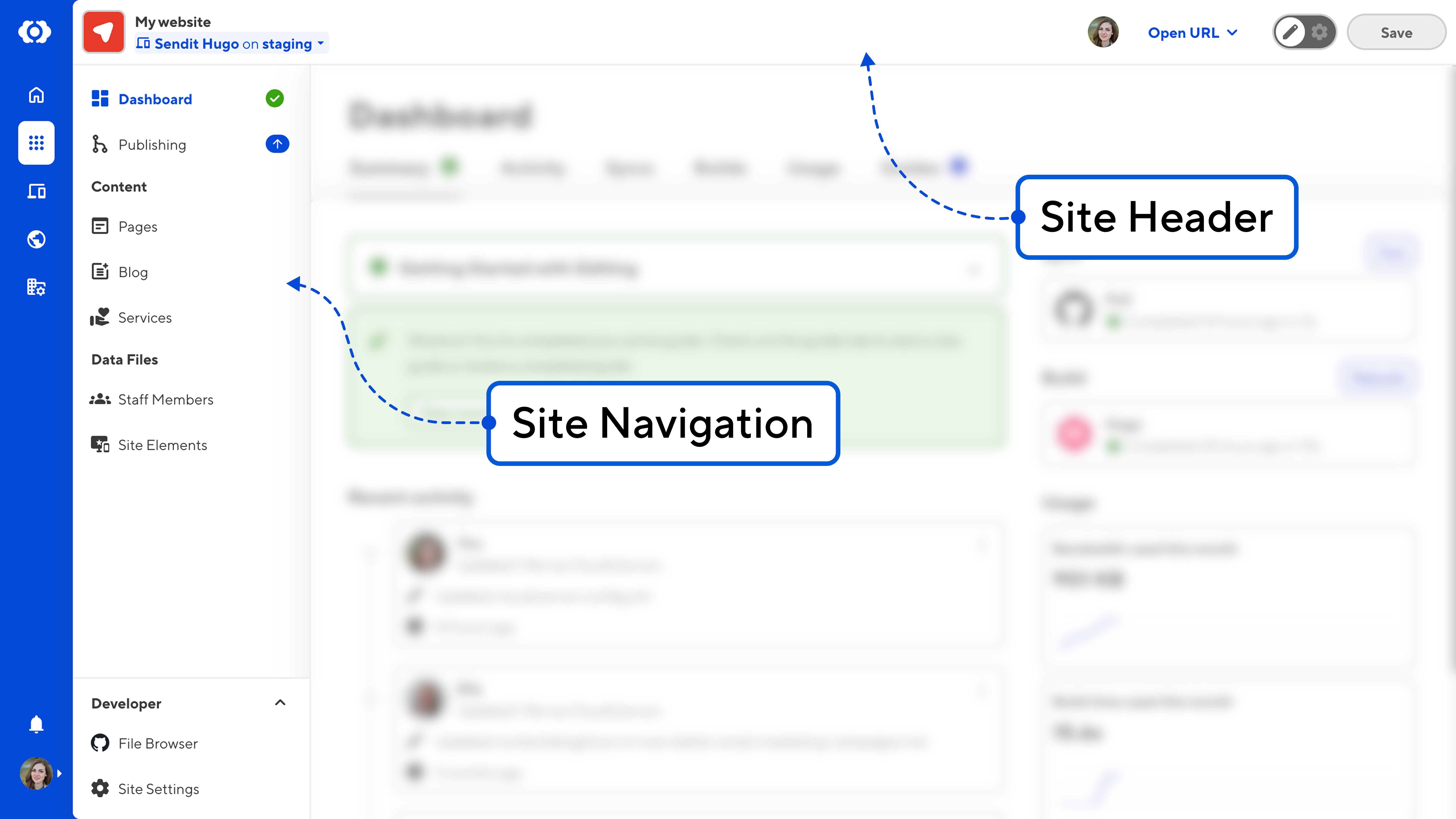
- Added the new Site Header UI, freeing up room in your Site Navigation for more Collections.
- Moved the Site name, icon, project, and branch information from the Site Navigation to the left of the Site Header.
- Moved the Avatar list, Open URL, and Save button to the right of the Site Header. The location of the Save button is now consistent between the Site Dashboard and any editing interface.
- The Publishing button is now a link, making it consistent with other UI elements that open pages rather than perform actions or open modals.
- Removed the numbers from the Publishing changes indicator, instead showing a downwards arrow for available updates and an upwards arrow for unpublished changes.
- The Developer section is now pinned to the bottom of your Site Navigation and collapsible.
- Updated the Syncing Conflict notification on the Save button to a red
!character.
Site Dashboard updates
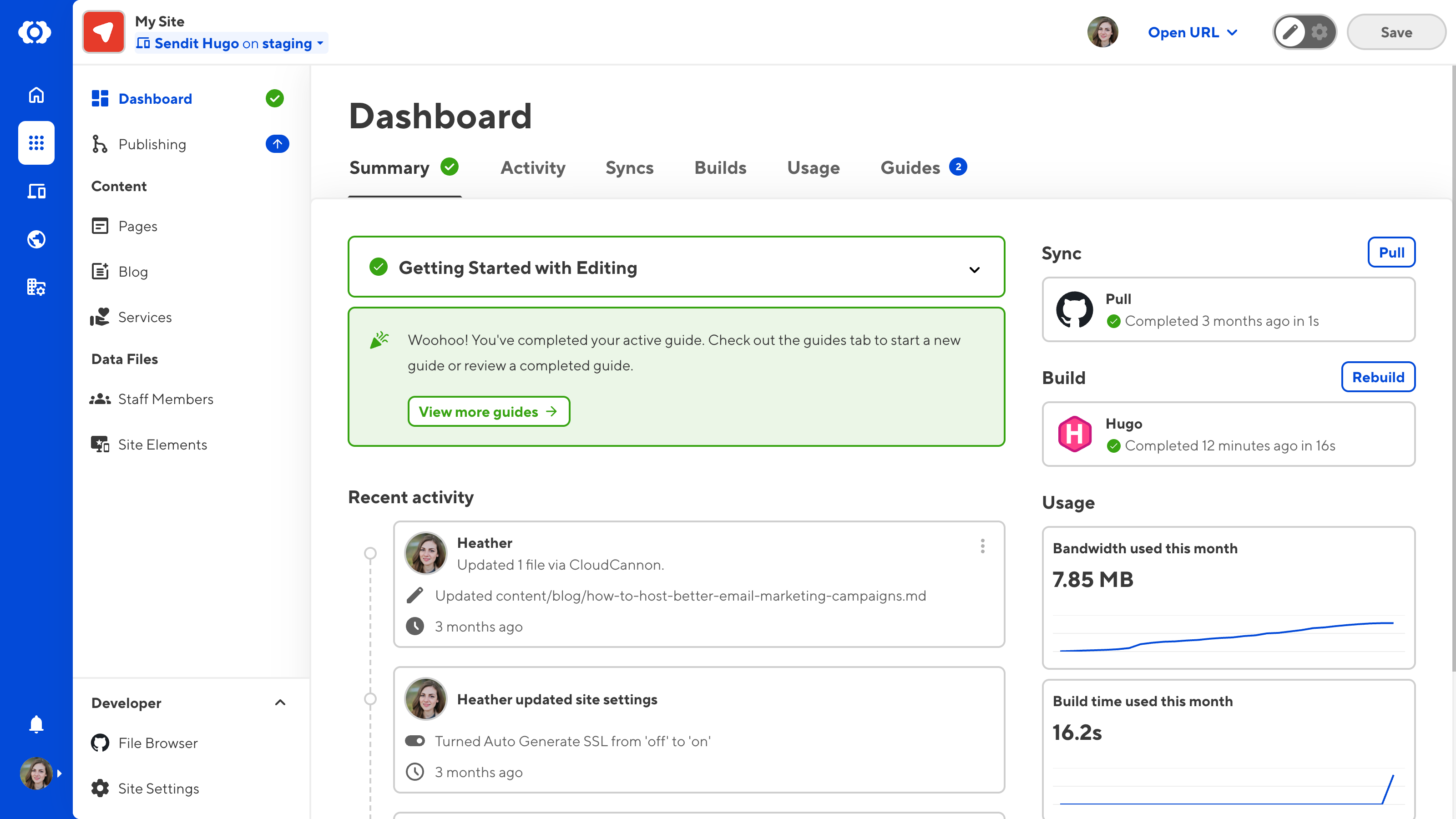
- Removed the Status page to reduce information redundancy with the Site Dashboard and address user confusion about where to find information.
- Moved the Syncs, Builds, and Build Deploys tabs from the old Status page to your Site Dashboard.
- Replaced the Suggestions and Recommendations sections of the Status page and other onboarding information with new in-app guides on the Guides tab of the Site Dashboard.
- The Status indicator icon is now next to the Dashboard link in your Site Navigation and the Summary tab on your Dashboard.
- Updated the Summary tab of your Site Dashboard.
- Added the Active Guide section to the left column.
- Added a Sync and Build preview section to the right column, which displays the status of your most recent sync and build. You can trigger a sync or build using the Pull or Rebuild buttons.
- Added a Usage section to the right column, which displays the bandwidth and build time used this month.
- Moved the Actions section to the right column.
- Moved the Recent Activity section to the left column and improved the UI to resemble a timeline better. The Recent Activity section on the Summary tab now only displays the three most recent events.
- Removed the Live URL text field.
- Removed the Laptop and Phone Home page preview.
- Minor UI updates to the Activity tab to resemble a timeline better.
- Added the Usage tab to your Site Dashboard.
- You can now see a graph of bandwidth and build time usage for your Site.
- Added a table showing bandwidth usage per URL on your Site, including the number of requests.
- Moved the Recently Opened section from the Site Dashboard to the Open Recent option in the Editing Interface Context Menu.
- New Dashboard icon in the Site Navigation.
New in-app Guides
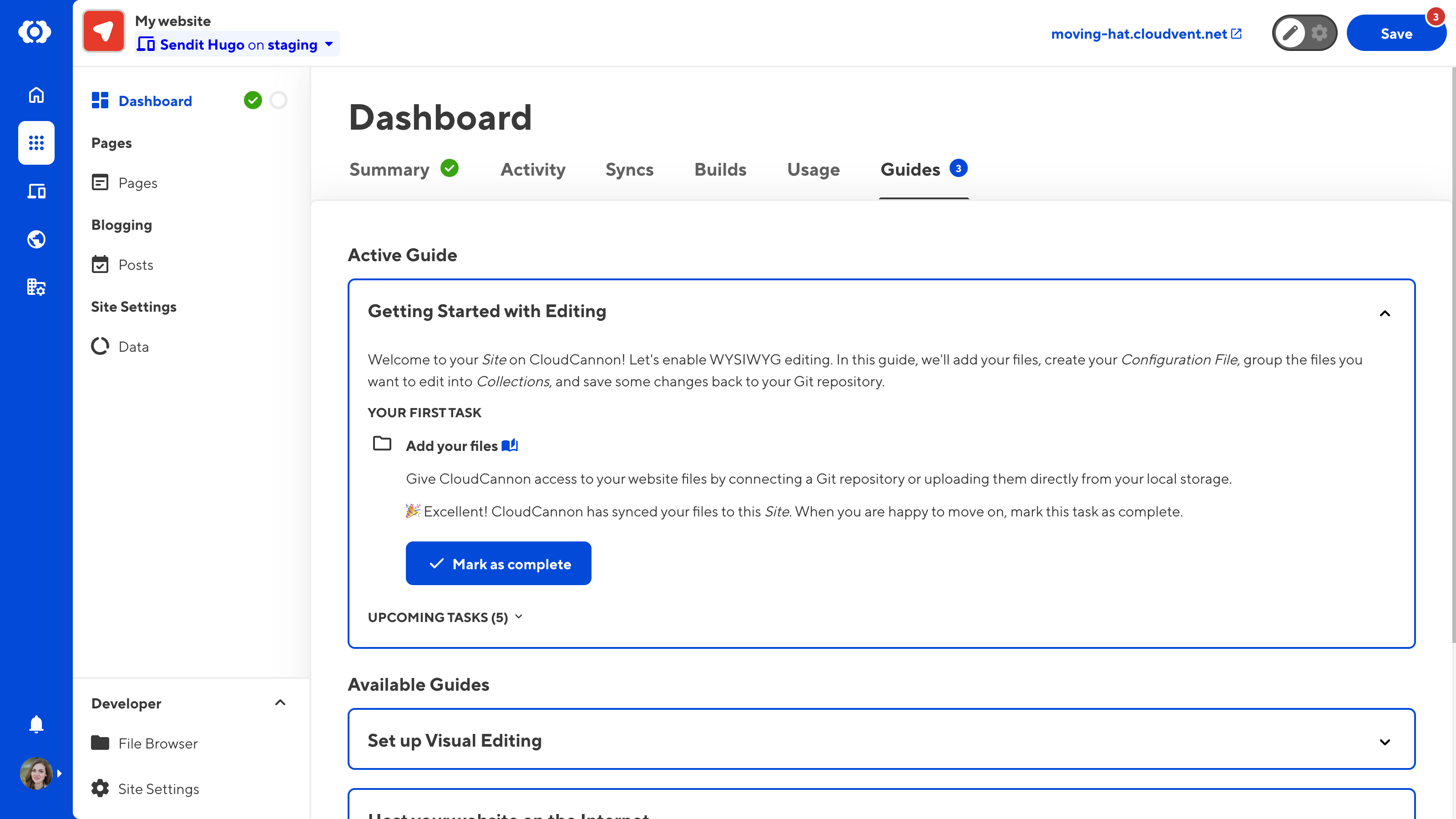
- Added a Guides tab to your Site Dashboard.
- In-app guides are designed to assist you in configuring different CloudCannon features. Currently, there are three in-app guides: Getting Started with Editing, Set up Visual Editing, and Host your website on the Internet.
- The Getting Started with Editing guide will start automatically when you create a new Site. However, branching from a Site that has already completed a guide will not restart it.
- When you select an active guide on the Guides tab, CloudCannon will display the next steps to complete on your Dashboard Summary tab.
- Each in-app guide will also have a counterpart on the CloudCannon Documentation website, providing more context, best practices, and helping you troubleshoot any issues.
- You can turn off the active guide prompt on your Summary tab at any time using the Disable Guides button on the Guides tab.
- In-app guides focused on your Organization will also appear on the new Organization Home page.
New Organization Home page
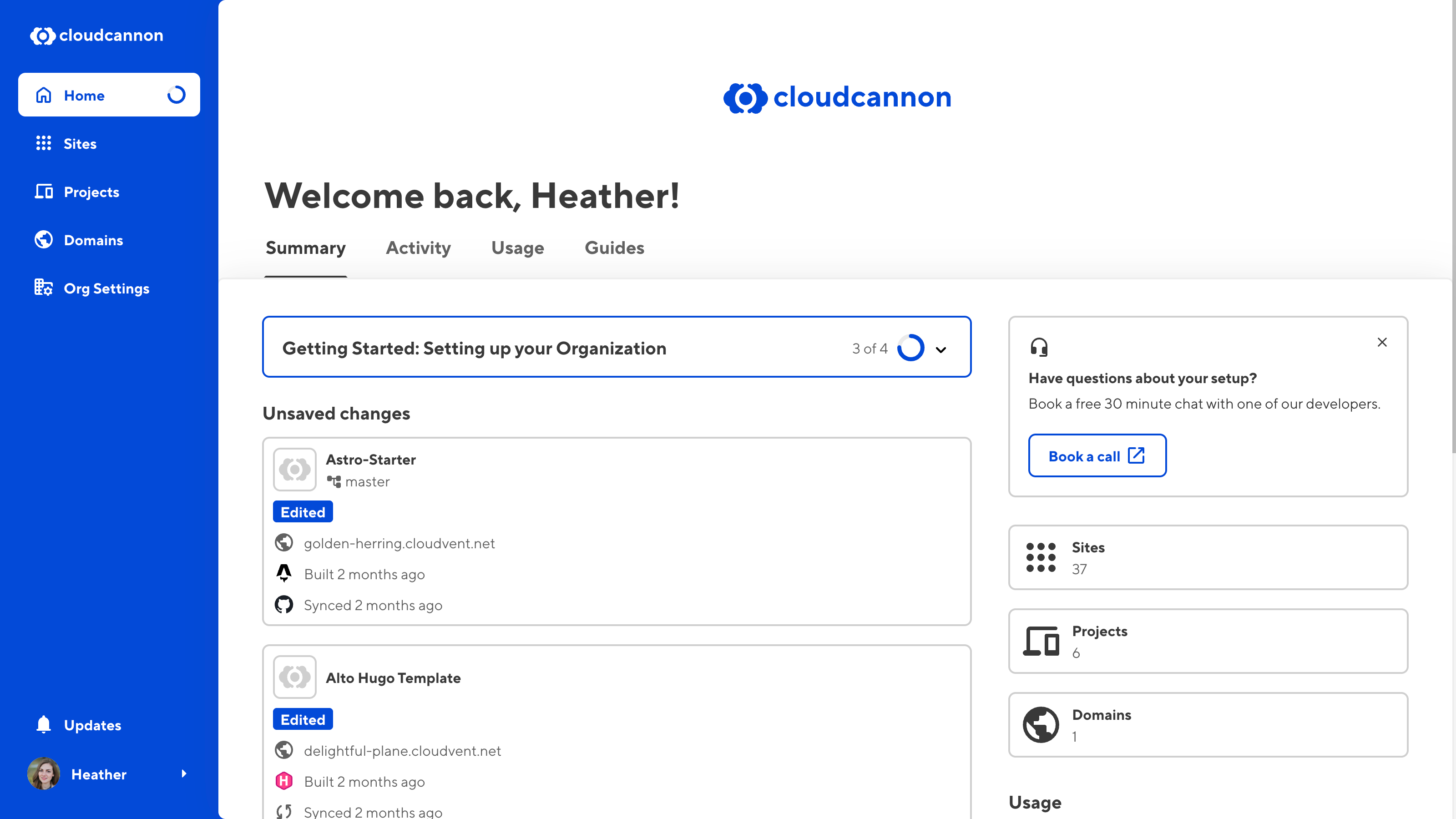
- Added the Organization Home page, which you can access using the Home button in the App Sidebar.
- The Organization Home page acts like a dashboard for your Organization, with a Summary, Activity, Usage, and Guides tabs.
- On the Summary tab, you can see an overview of your Organization, including your active guide, your unsaved changes, the three most recent activities across your Organization, and a usage graph of bandwidth used this month.
- On the Activity tab, you can see a timeline of all recent activity across your Organization.
- On the Usage tab, you can now see a graph of bandwidth usage and a table showing bandwidth usage per URL, including the number of requests, for all Sites in your Organization.
- On the Guides tab, you can see your active and available in-app guides for configuring different CloudCannon features. Currently, there is one in-app guide for your Organization, Getting Started: Setting up your Organization.
- Only members of the Owners Permission Group can see the Guides tab.
- You can turn off the active guide prompt on your Summary tab at any time using the Disable Guides button on the Guides tab.
Performance and Accessibility Improvements
- Updated app routing so navigating between pages on CloudCannon is now faster, with fewer redirects.
- Added parallel loading to improve app speed when opening a Site.
- When you create a new Site, CloudCannon will direct you straight to the Dashboard rather than a file loading screen, where you can track syncing progress.
- Better rendering to make the app more responsive.
- Reduced page flicker.
- Added more semantic markup to CloudCannon, improving the experience for accessibility tools like screen readers.
- Updates to your CloudCannon Configuration File (including those using Configuration Mode) now appear in the app immediately.
Other Features & Improvements
- You can now drag and drop array items between Array Inputs, including between browser windows.
- When editing inside a nested object in the Data Editor, CloudCannon will now show as many levels of object as possible rather than centering the screen on the current depth.
- Added a Generate initial site settings button to the Build Configuration page under Site Settings once you have a successful build.
- Updated the Projects and Domains pages to be more consistent.
- The App Sidebar now has the Sites button before Projects to reflect the commonly used UI better.
- You can now configure the View menu options in your Collection Browser.
- Updated the configuration GUI for the Sort menu in your Collection Browser.
- Better UI for displaying direct/raw values when configuring your Preview options.
- Better UI for the Suggested boxes, such as when configuring your build settings.
- Minor UI changes to scrollable areas.
- Minor changes to the Editing Interface Header.
Fixes
- Fixed an issue where, in some cases, the Visual Editor would fail to load and display a "Loading timed out, retrying..." error.
- Fixed an issue where you could rename the CloudCannon Configuration File in the Save changes modal.
- Fixed an issue where the Save changes modal would update incorrectly when you fixed a validation error in another tab.
- Fixed an issue where, when uploading a file to your DAM through a File input, the file would not appear in the DAM Browser without refreshing CloudCannon.
- Fixed an issue where the Sites Browser did not correctly preserve filter terms.
Page 1 of 48
Next