Let's create an account on CloudCannon. If you already have a CloudCannon account, you can skip this step of the guide.
Open the CloudCannon app using your Internet browser. You can create an account using your email, or your GitHub, Bitbucket, or GitLab account. In this guide, we will create an account using our email.
Click on the Sign up with email button.
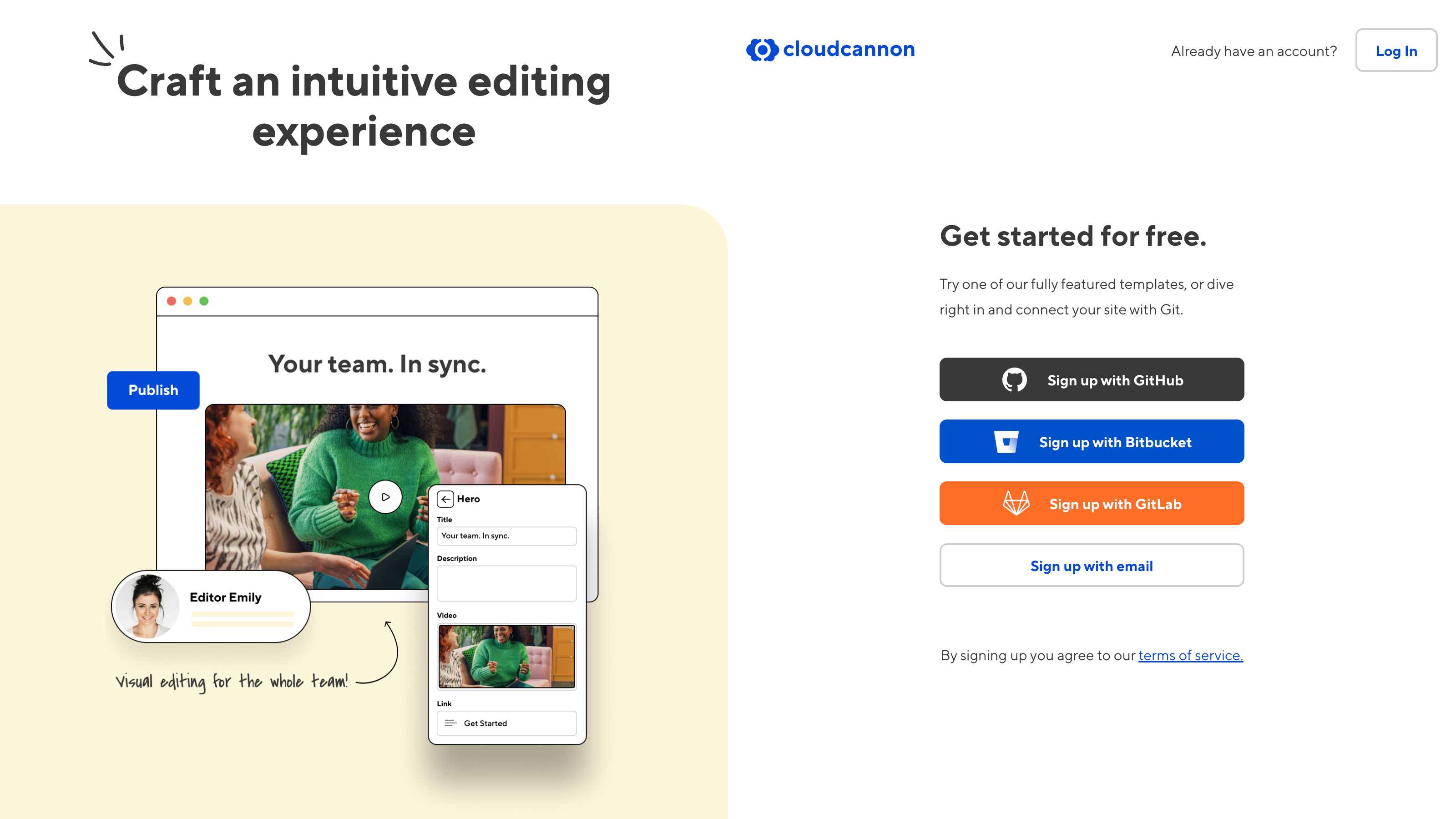
Enter your email in the Email address field and click Send Code.
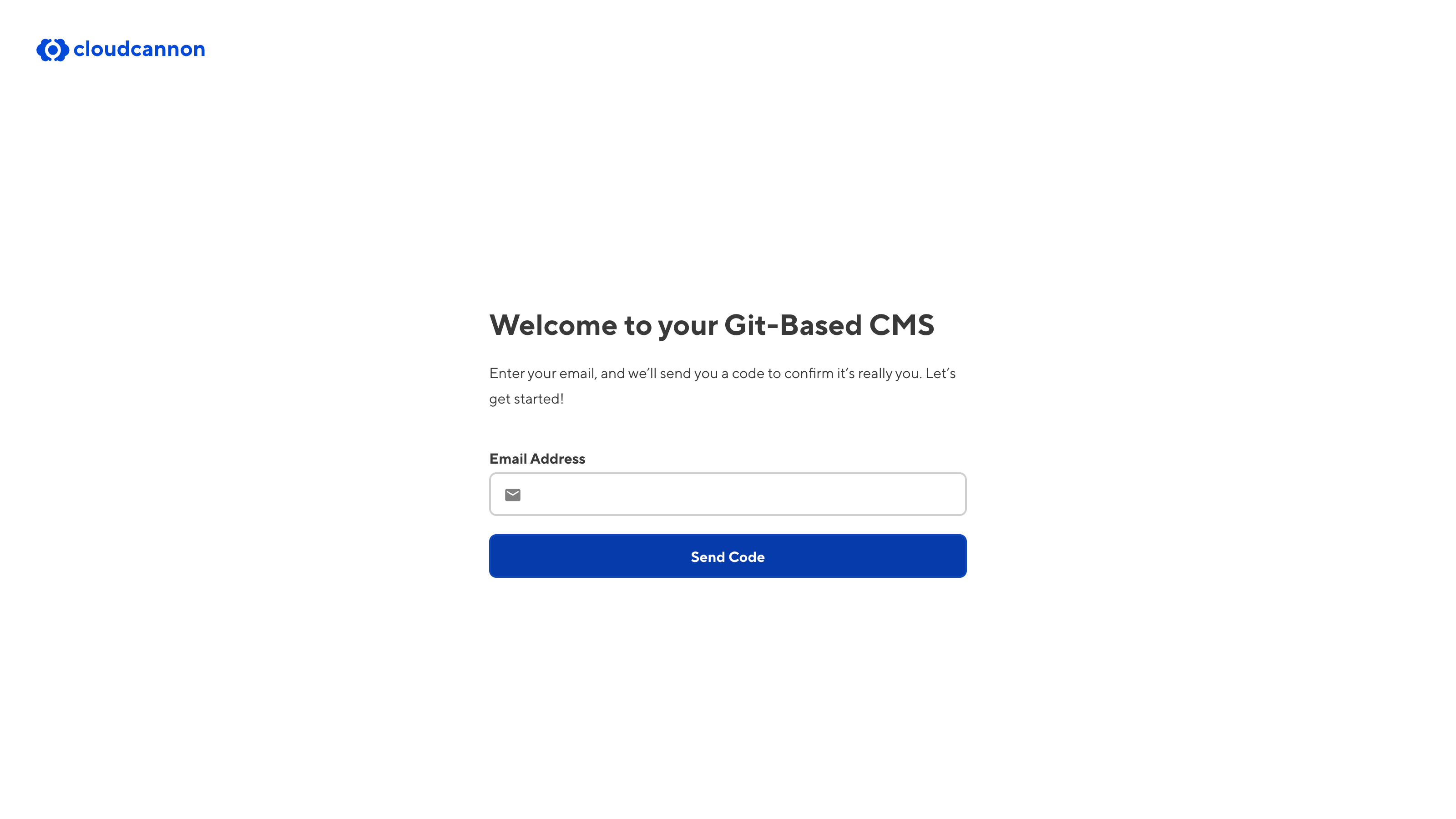
To validate your email address, CloudCannon will send a six-digit confirmation code to the email you provided. This validation email should arrive in your inbox quickly and will expire after 10 minutes.
Enter the code in the Confirmation Code field and click Continue.
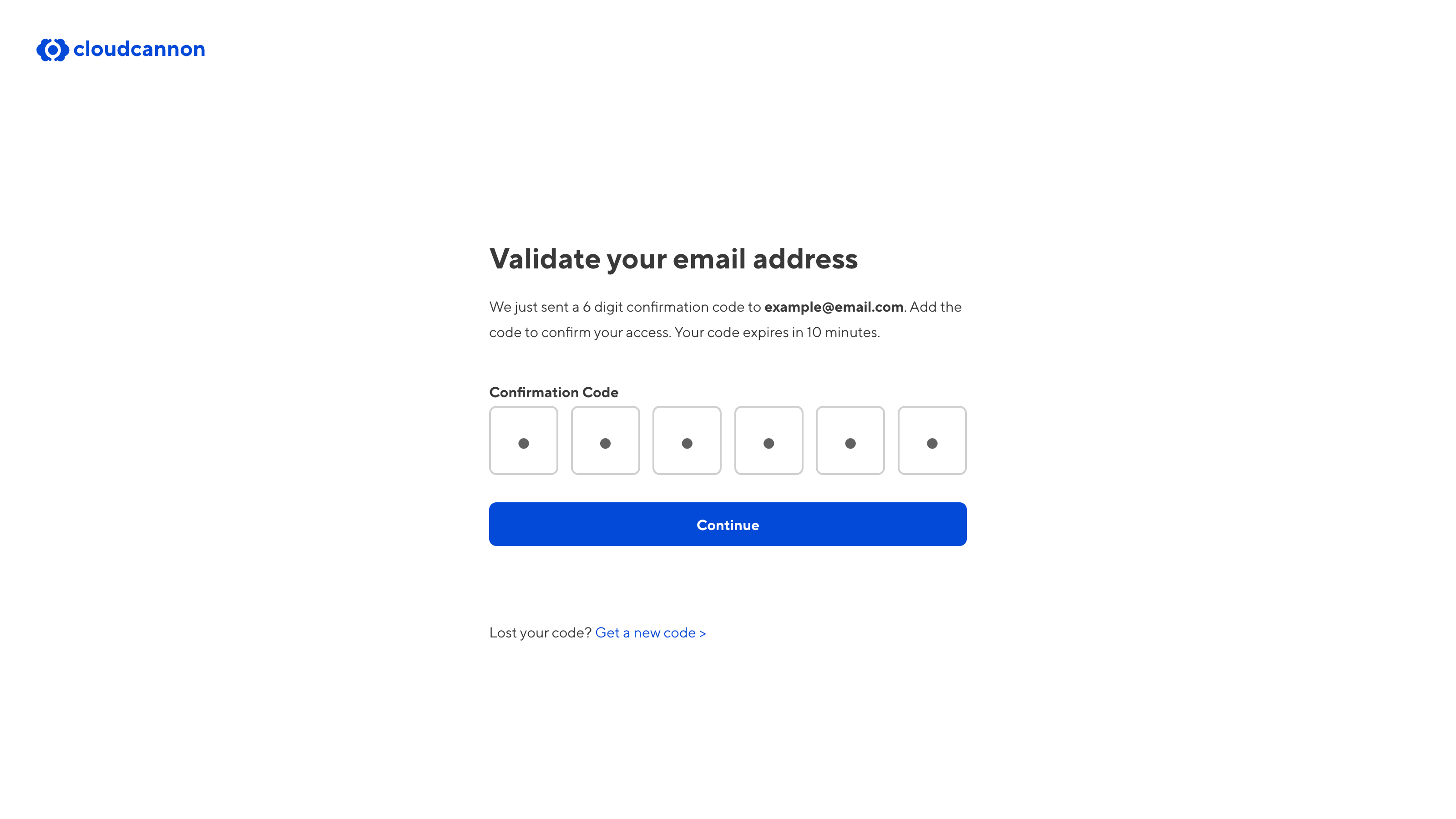
Once you have validated your email address, you can finish adding your account details, such as your first name, last name, and an account password, and whether you are a developer or a content editor.
Your password must be at least nine characters long.
Do not share your CloudCannon password with anyone. CloudCannon employees will never ask you for your password.
Click Create my account to finish creating your account.
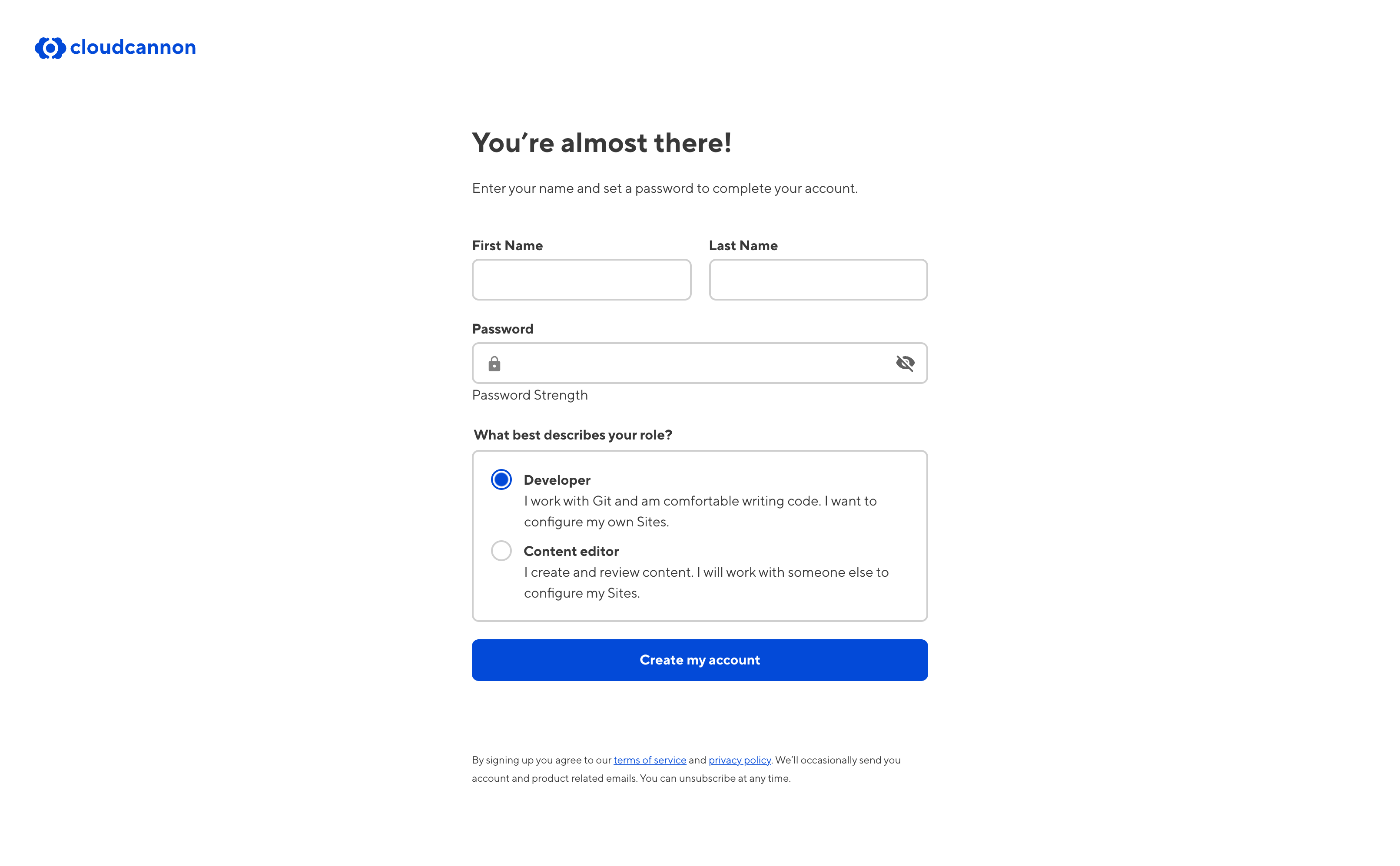
Congratulations, you have created your CloudCannon account! CloudCannon will open your Organization Home page.
In the next step of this guide, we'll cover what an Organization is and how to navigate the App Sidebar.