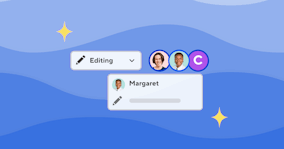Custom Editor Styles
 By Ross Phillips
·
23 Jan 2018
By Ross Phillips
·
23 Jan 2018

The editing interface is the core of CloudCannon. It has sensible defaults for most use cases, and can be configured to cover more. We've extended the configuration to allow custom styles, alignment and structure.
Custom styles
Custom styles allow your editors to mark up inline or block level content with your predefined styles. This opens up an enormous number of use cases, including callouts, multiple types of text emphasis and image filtering. Available styles are configured on a custom scope from globally down to individual elements.
This feature uses class names and styles that you define, so the editing experience is seamless in the Visual Editor, and much more contextual in the Content Editor.
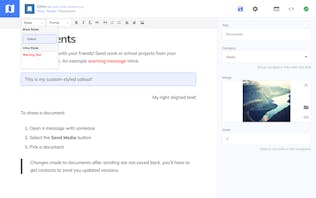
To set up custom styles, you'll need to define a path to find the styles (following the same convention as our other configuration options):
_options:
content:
styles: /css/editor.cssCloudCannon extracts the styles in the file to populate the Styles dropdown. All styles in the file are added to the editor, however only the selectors in the element.class-name form appear in the dropdown. You must include the same styles on your live site for the Visual Editor.
p.callout {
border: 1px solid #417bfd;
border-radius: 3px;
padding: 10px 15px;
background-color: #edf1ff;
}
strong.warning-text {
color: red;
}
h2 {
font-family: Helvetica, sans-serif;
font-weight: 500;
}Alignment
One of the most common requests for custom styles is for alignment. You can now enable toolbar buttons for alignment and define the class that is applied.
_options:
_block:
left: align-left
right: align-rightUse the styles file above to include the alignment styles if you're using the Content Editor or a Rich Text field, otherwise adding the class won't affect the text in the editor.
.align-left {
text-align: right;
}
.align-right {
text-align: right;
}You can style the alignment to match your output site (e.g. text-align, float or position). The other alignment options are center and justify.
Structure
The format dropdown has always been available in the Content Editor and on block level Editable Regions, used mainly to mark up headings. You can now define what options are available in this list:
_options:
my_rich_text_markdown:
format: p h2 h3Use this to remove headings or mark up element that editors should not be using in a specific context.
Read more about these features in our official documentation. This was one of the most requested features we've ever had, and we're proud to see it available for you to use.
Launch your website today
Give your content team full autonomy on your developer-approved tech stack with CloudCannon.
You might also like:

How to manage hundreds of connected websites with a Git-based headless CMS
Liam Bigelow
·
David Large
28 Mar 2024